IBM Tivoli and Cisco User Manual
Page 438
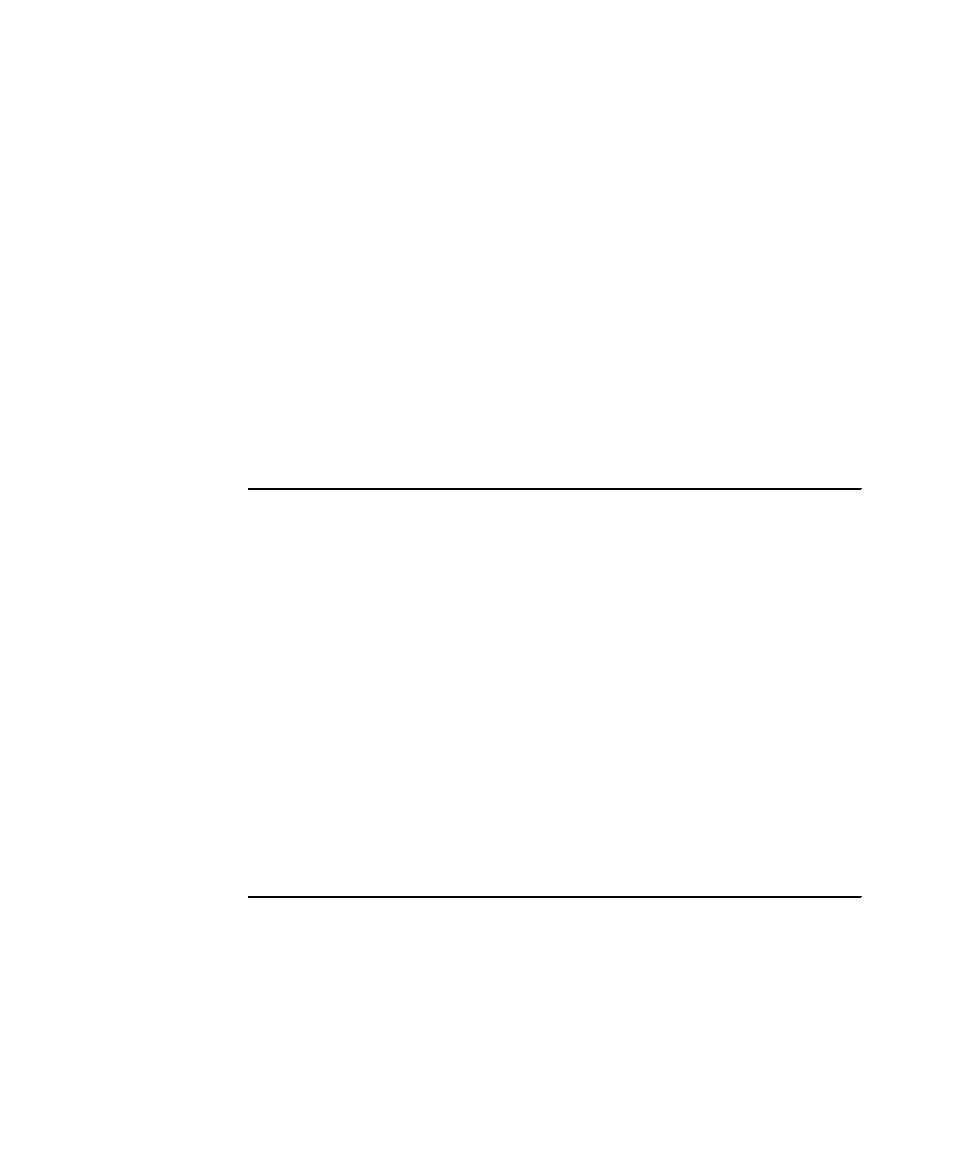
420
Building a Network Access Control Solution with IBM Tivoli and Cisco Systems
3. Next we create the configuration file for the sputil.sh utility containing the
instructions how to build the package. Copy the Sample.properties file from
sample_TCRNavScan directory to the TCRNavScan directory and edit it with
the text editor to match the content specified in Example 8-9. Especially make
sure that:
WorkflowName
Equals the name of the workflow that matches the
value of the SCAN_WF parameter in the policy.
SourceFilename[0]
Equals the name for the script file located in the same
directory.
TmfWebUIEndpoint Equals the name of the Tivoli Framework endpoint
located on the Web Gateway. If you followed the
installation instruction from this book it will be the host
name of that server.
Leave the other values as is. They are used by the utility during the package
creation.
Example 8-9 Content of Sample.properties file for TCRNavScan
#The WorkflowName parameter below will determine the name of the package
#Make sure it matches the name of the one you want to generate
WorkflowName=TCRNavScan
SourceFilename.arrayLength=1
DestinationPath.arrayLength=1
SourceFilename[0]=NavScanMessage_en.wsf
RegistryKeyForExePathName.arrayLength=1
ExeName.arrayLength=1
ExeArg.arrayLength=1
RegistryKeyForExePathName[0]=
ExeName[0].format=wscript.exe
ExeArg[0].arrayLength=1
ExeArg[0][0].format="${DestinationPath[0]}"
# Specify the name of your endpoint in the line below
TmfWebUIEndpoint=tcmweb
4. Make sure that the Tivoli Object Dispatcher service is running. You may check
it in the services window or by using the following command:
odadmin odlist
