Motorola A1200 User Manual
Page 96
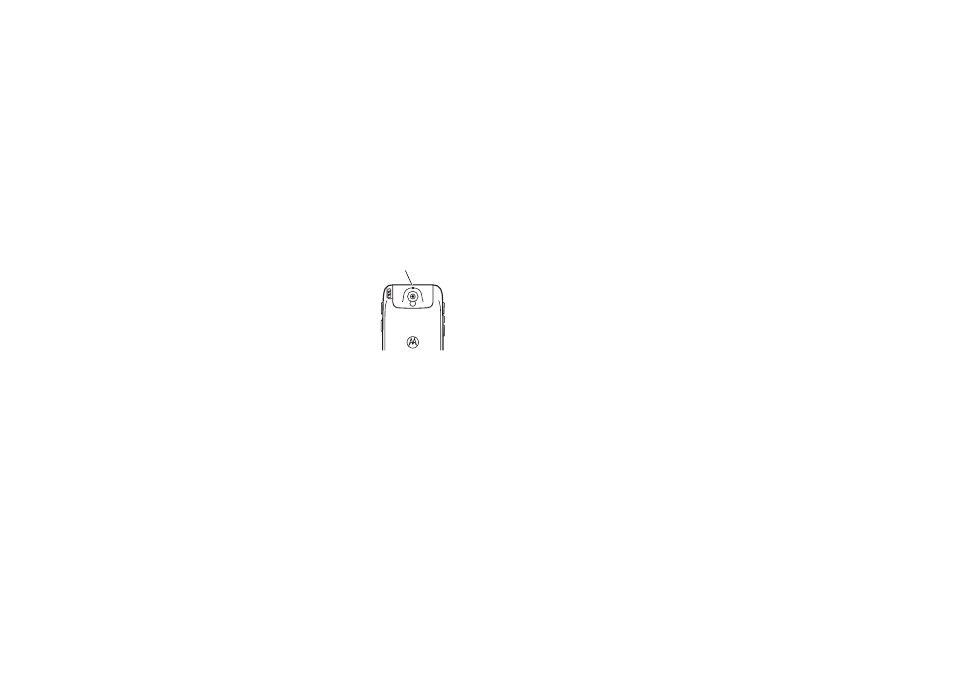
94
office applications
Note: The business card reader currently only
support english and chinese character font
recognition.
Push the camera
mode switch to the
left to put the
camera lens in
macro mode.
Tap Capture Business
Card
to activate the
camera and go to
the Optical
Character
Recognition (OCR) viewfinder.
Use the red border in the OCR viewfinder to
vertically frame the business card you want to
capture. Position the camera so that the card
fills the frame without extending beyond the
frame borders. The framing border and center
indicator turn green when the business card is
framed properly.
Your phone automatically captures a business
card image when the card is properly framed
in the OCR viewfinder. (To activate the
auto-capture feature, see page 95).
If auto-capture is turned off, tap the Capture key
to manually capture the business card.
Alternatively, you can press the camera key or
press in the joystick s to capture the
business card.
edit business card information
Your phone interprets the text on the
captured business card image, and sorts the
text into logical categories.
The character recognition software may
misinterpret a text string or assign it to the
wrong category. On the edit business card
screen, tap a category name to change the
assigned category. Tap the direct line in a
category to edit its contents. If more
categories are available, pull down the scroll
Camera Mode Switch
Î
= normal picture mode.
Í
= macro mode.
