Tasks – Motorola A1200 User Manual
Page 88
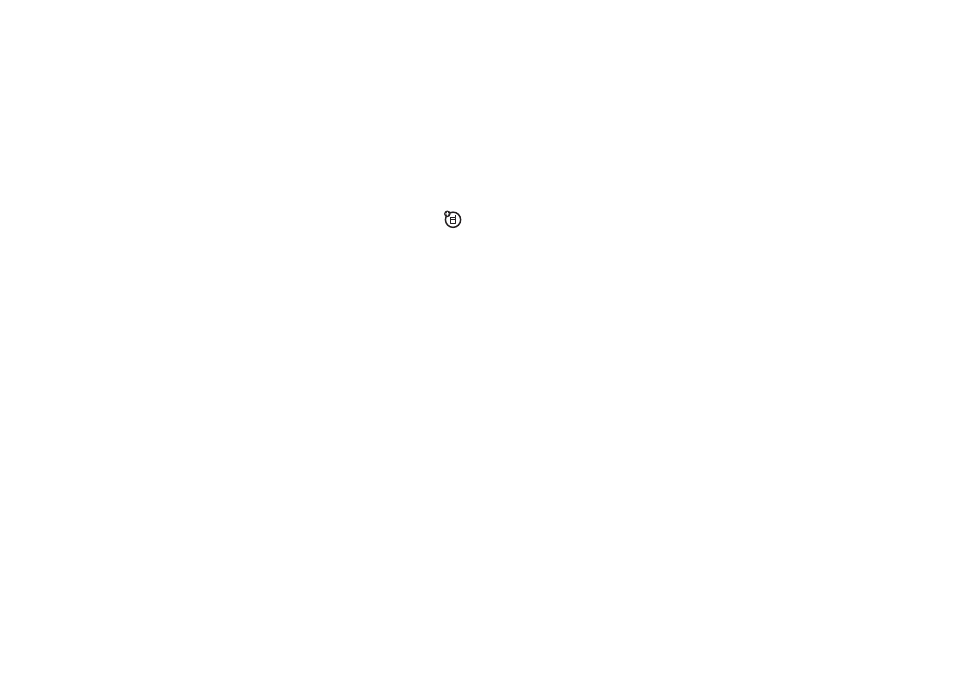
86
office applications
synchronize calendar entries
You can synchronize calendar entries
with your PC through a Bluetooth
wireless connection or USB cable
connection using Motorola mobile
PhoneTools software. For more information,
see page 120.
tasks
You can create and review a checklist of tasks
you need to perform, and set your phone to
notify you when task deadlines arrive.
add new task
1
Tap L Tasks in the application launcher
screen to open the task list.
2
Tap é, then tap New.
3
Tap the direct line in a field to enter task
details.
4
When you’re finished entering
information, tap Save to store the task.
view tasks
Tap L Tasks in the application launcher screen
to open the task list. Tap a task to see its
details. Tap the check box e beside the task
name to indicate that you’ve completed the
task.
Tap and hold on a task to open a pop-up menu
from which you can Share, Edit, or Delete the task.
To sort the task list, tap the sort order button
in the bottom button bar. You can choose to
see All Tasks, Unchecked tasks, Due Tasks, or
Completed tasks.
Tap é to perform various operations on the
task list.
