Play media files – Motorola A1200 User Manual
Page 104
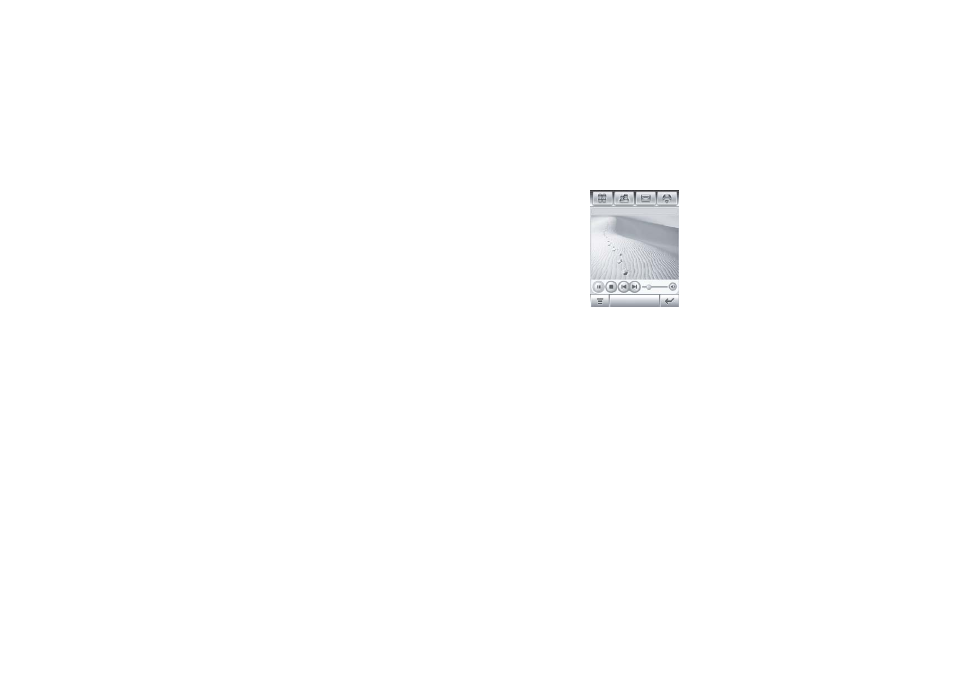
102
media applications
Tap Refresh “My Library” to add any new media
files located on the phone or memory card to
your library list.
play media files
1
Tap é, then tap Open.
2
Tap Files to select one or more media files
stored on your phone, or tap URL to
download a media file from a Web site.
3
Tap the check box e beside each file you
want to open. A check mark d indicates
that the file is selected.
4
Tap Open to add the selected file(s) to the
now playing list.
5
Tap a file in the now playing list to begin
playing it.
In the media player
window (shown at
right):
• Tap Z or q to
pause or play a
file.
• Tap p to stop
playing a file.
• Tap m or l to
play the previous or next file.
• Tap n to adjust or mute sound volume.
Tap the volume slider to adjust the
volume. (Alternatively, you can press
the side volume keys to adjust
volume.) Tap n on the slider bar to
mute and unmute the sound.
Playing: 0 0 01.amr
0 0:02:42
File:
0 0 01.amr
Genre:
Album:
Artist:
Quality:
44 KHz/128kbps
Type:
amr
Length:
0 0:03:21
