Motorola A1200 User Manual
Page 107
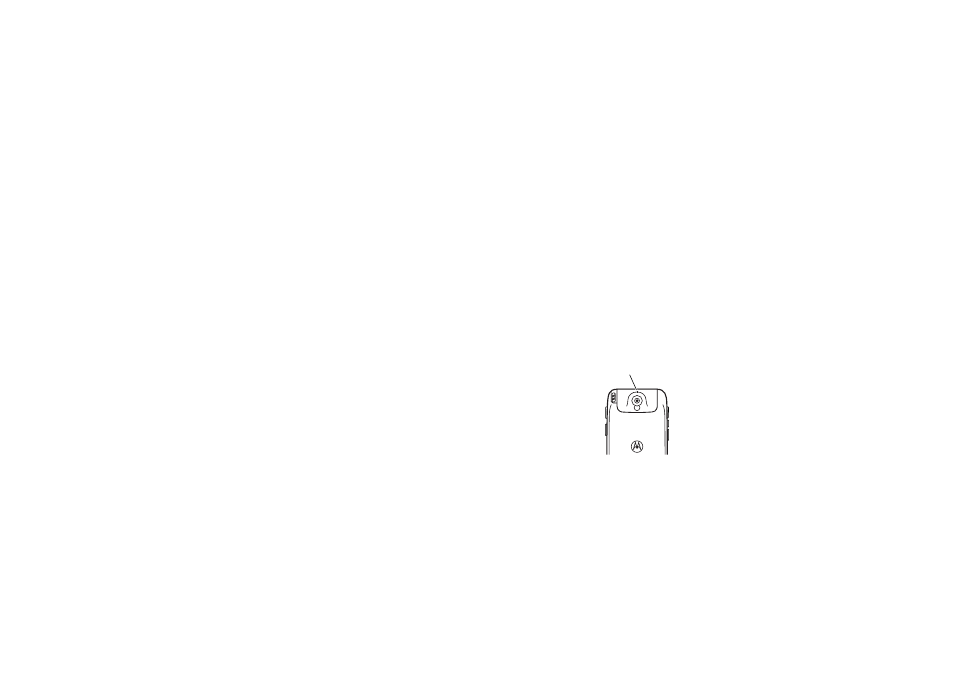
105
media applications
use the viewfinder
Open the flip and point the camera lens at the
photo subject. Press S as indicated to zoom
in/out and adjust image brightness.
Alternatively, you can press the volume keys
to zoom in or out.
You can tap the screen to remove the icons
for an unobstructed view, or tap the screen
again to bring the icons back.
The icons on the viewfinder are active and
can be used to change the most-used
functions (such as image size, camera/video
mode, and effects mode).
The number next to the photo/video mode
indicator in the viewfinder represents the
number of additional photos, or the minutes
and seconds of additional video, that can be
stored in the current selected memory
storage location.
take a photo
Tap Capture to take a photo. Alternatively, you
can press the camera key or press in the
joystick s to take a photo.
Tip: If the camera is in video mode, tap å to
put the camera in photo mode. The mode
indicator in the viewfinder changes to ã to
show that the camera is in photo mode.
set normal or macro mode
Slide the camera
mode switch to the
right to take
standard pictures.
Slide the camera
mode switch to the
left to set macro
mode when you
want to take
close-up photos of
Camera Mode Switch
Î
= normal picture mode.
Í
= macro mode.
