Copy contacts – Motorola A1200 User Manual
Page 58
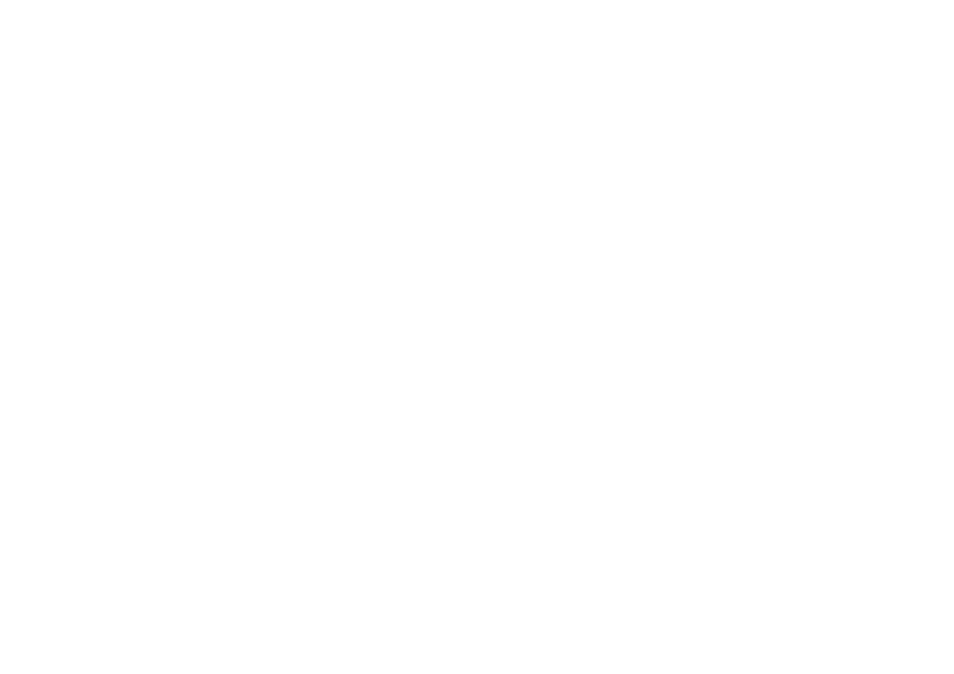
56
address book
memory location where new address book
contacts are stored.
Note: You can enter only a name and a single
phone number for each contact that you store
on the SIM card.
1
Tap > in the global navigation bar to
open the address book.
2
Tap é, then tap Setup.
3
Tap the Default Memory Location drop-down
menu to set the default memory location.
4
Tap Save to save the setting.
copy contacts
You can copy contacts between your phone
and SIM card. This procedure does not delete
the original contact.
Note: The SIM card can store only a name
and one phone number per contact. When
you copy an entry from the phone to the SIM
card, your phone prompts you to specify the
number you want to store for the contact.
1
Tap > in the global navigation bar to
open the address book.
2
Tap é, then tap Copy to SIM/Phone.
3
Select Phone to SIM or SIM to Phone, then tap
OK.
4
Check the number(s) you want to copy. If
you copy from the SIM card to phone
memory, specify the number type.
5
Tap OK to copy the numbers to the new
location.
Note: The number of entries you can store on
your SIM card depends on the SIM card
capacity. The types of entries that can be
copied to the SIM card may vary depending
on the function of the SIM card.
