Motorola A1200 User Manual
Page 35
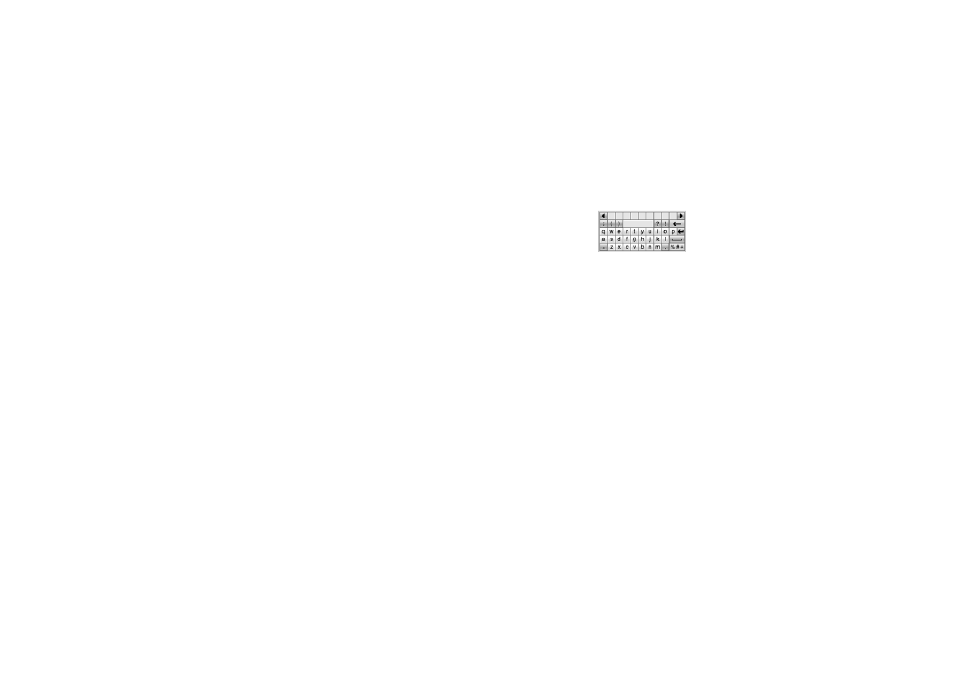
33
basics
Use the stylus to write in one of the two
writing spaces. For best performance,
alternate between the writing spaces so that
recognition can occur in one while you are
writing in the other.
Write a text character, then wait for your
phone to recognize and place it in the text
entry window. If your phone places an
incorrect character, tap the character in the
choice area that you want to replace it.
Your phone can use a predictive text function
to predict the word you are writing. Tap a
word in the prediction area to place it in the
text entry window. To activate predictive text
entry, see page 34.
To enter special characters or edit text, use
the function buttons described on page 34.
Pinyin keyboard
Use the Pinyin
keyboard (shown at
right) to enter Chinese
characters. Tap
keyboard characters in sequence to spell the
pinyin. The letters you enter appear in the
pinyin area, and corresponding Chinese
characters appear in the choice area. To see
additional characters, tap the previous
button î or next button ì. Tap the desired
character to place it at the cursor location in
the entry window.
Your phone predicts the pinyin you are
spelling, and highlights the next letters you
can type to finish the word.
