Motorola A1200 User Manual
Page 108
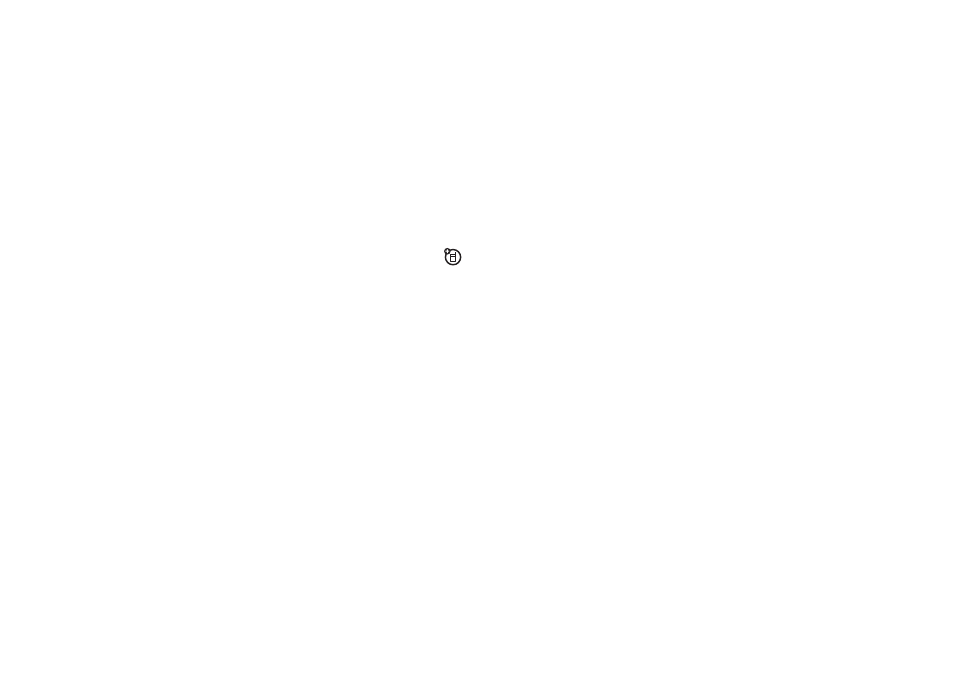
106
media applications
small objects or details, or capture a business
card image with the BC Reader application.
change photo storage location
Photos and video clips can require large
amounts of storage space. You can
save your photos and video clips to an
optional removable MicroSD memory card to
avoid using up phone memory space. To
insert a memory card in your phone, see
page 23.
1
Tap é, tap Setup, then tap H to open the
photo setup menu.
2
Tap the folder tree icon _ in the Save To
field.
3
Select the folder on the memory card that
you want to use, or tap New to create a
new folder on the memory card.
4
Tap OK to set the folder as the new
storage location.
5
Tap Save to save the new storage location.
record a video clip
Tap ã to put the camera in video mode. The
mode indicator in the viewfinder changes to
å
to show that the phone is in video mode.
Tap Record to start recording a video clip. Tap
Done to stop video recording.
view and delete photos or
video clips
To view a photo or video clip:
1
Tap é, then tap Album to open the folder
where your photos or video clips are
stored.
2
Tap a photo thumbnail image to see the
photo. Tap ì on a video clip thumbnail
image to play the video clip.
