Motorola A1200 User Manual
Page 94
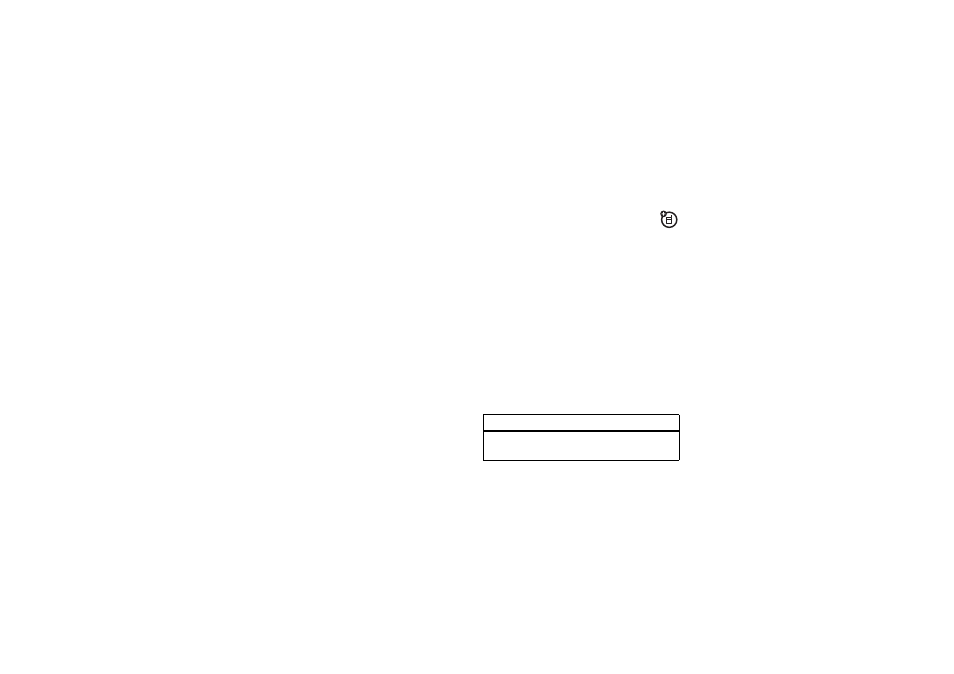
92
office applications
search
To search for a specific file:
1
Tap é, tap More, then tap Search.
2
Enter the name of the file in the File Name
field.
3
Specify the file type in the File Type field.
4
Tap Search to begin the search.
If the file is found, the filename is listed. Tap
the filename to open the file. Tap and hold the
filename to see the file path.
If the file is not found, tap ó to return to the
file manager screen, or tap Retry to try another
search.
folder tree
Tap the folder tree icon _ in the file manager
screen to see the folder structure and
organization of your phone, or a storage
device connected to the phone.
removable memory card
You can use an optional removable
MicroSD memory card with your phone
to store and retrieve multimedia objects
(such as photos, video clips, and music files).
To insert a memory card in your phone, see
page 23.
Tap 2 File Manager, then tap the memory card’s
name to see its root directory.
Tip: Tap and hold on the memory card’s name
to open a pop-up menu to Format the memory
card or see memory card Properties.
Tap é to perform various operations on the
memory card. The storage device menu can
include the following options:
options
New Folder
Create a new folder on the
memory card.
