Move messages – Motorola A1200 User Manual
Page 71
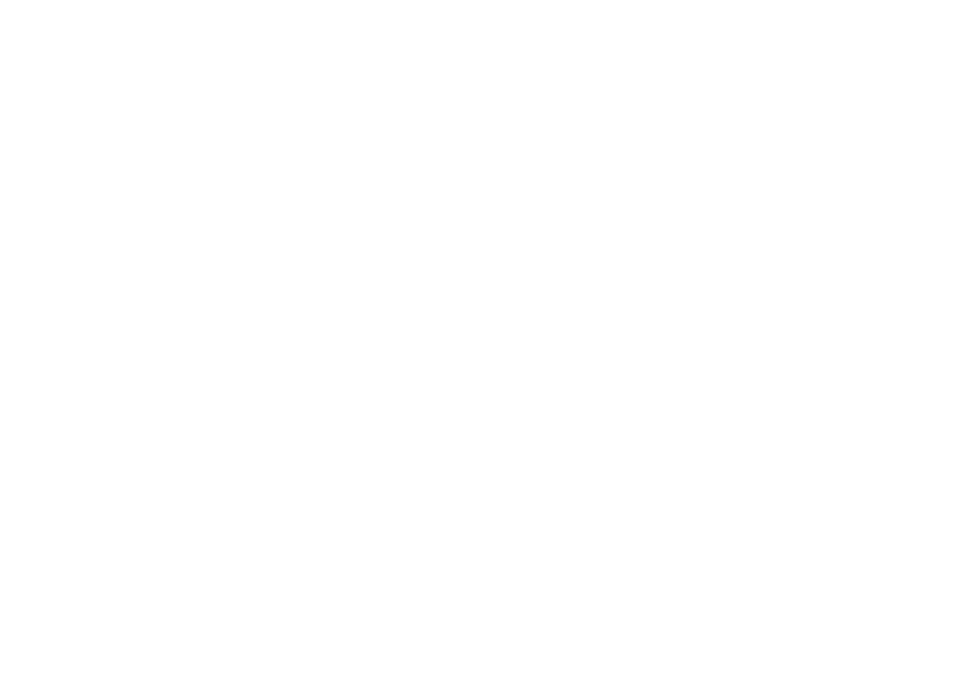
69
messages
personal folders to prevent other users from
reading the messages stored in them.
To create a personal folder:
1
Tap ? in the global navigation bar to go
to the message center.
2
Tap é, then tap New Folder.
3
Tap the direct line in the Name field to enter
a name for the folder.
4
To lock the folder to prevent unauthorized
access, tap the check box e beside
Protected by Lock Code?. A check mark d
indicates that the folder lock feature is
activated.
5
Tap Done to save the folder.
The personal folder is listed on the message
center screen along with your other folders. If
the personal folder is locked, your phone
prompts you to enter the phone unlock code
when you try to open the folder or move a
message to it. Enter your unlock code to open
the folder.
To edit a personal folder, open it and tap é,
then tap Folder Setup. You can change the folder
name, and turn the folder lock feature on or
off as desired.
To delete a personal folder, open it and
tap é, then tap Delete Folder. Tap OK to confirm
the deletion.
Note: You must remove all messages from a
personal folder in order to delete it.
move messages
You can move messages between folders.
For example, you can move a message from
the inbox to the SIM card folder and take it
with you when you use your SIM card in
another phone, or move it to a locked
personal folder to prevent others from reading
it.
