Alarm clock, File manager, Alarm clock file manager – Motorola A1200 User Manual
Page 91
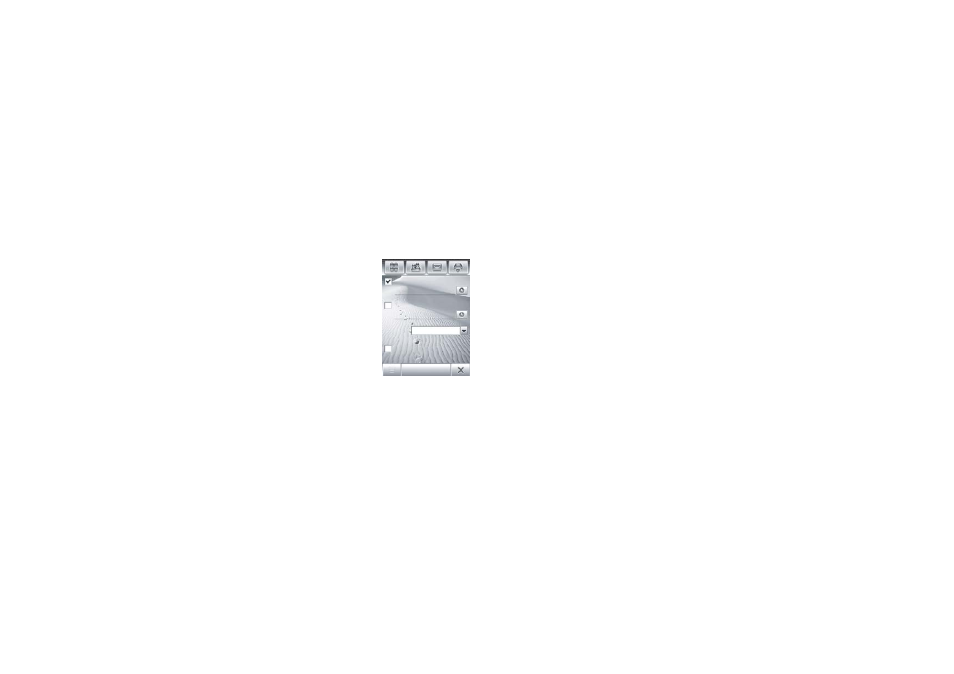
89
office applications
alarm clock
Your phone has an alarm clock with two
separate alarms that you can set to alert you
at the time(s) you specify.
1
Tap Z Alarm Clock in
the application
launcher screen to
open the alarm
clock setup screen.
2
Tap the check
box e beside an
alarm to activate it.
A check mark d
indicates that the
alarm is activated.
3
Tap below the alarm name to set the
alarm time. Set the desired time, then tap
OK to store it.
4
Tap Snooze to set the snooze period.
5
Tap Save to store your settings.
When the alarm expires, your phone shows
an alarm reminder and sounds an alert.
Tap Snooze to turn off the event reminder for a
short period of time. The alarm sounds again
when the snooze period expires.
Tap Cancel to turn off the alarm.
When you select Alarm When Power Off in the
alarm clock setup screen, your phone turns
itself on if necessary to alert you when the
alarm expires.
file manager
The file manager application makes it easy for
you to create personal folders to store and
manage your files and applications.
Tap 2 File Manager in the application launcher
screen to open the file manager.
Alarm 1
17:0 0
17:15
Alarm 2
Alarm when powered off
Snooze: 5 min
Save
