Add new contact, View and edit contact details – Motorola A1200 User Manual
Page 55
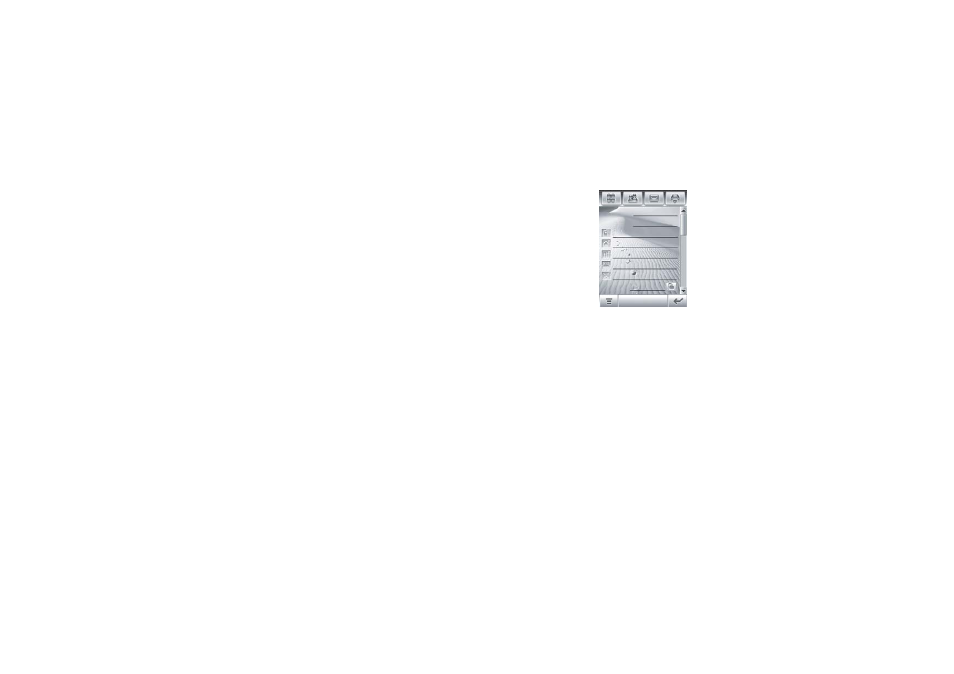
53
address book
view and edit contact details
1
In the contact list, tap a contact name to
see its details.
2
Tap Edit to edit the contact. Your phone
shows complete contact details.
3
To edit contact information, tap the direct
line in the field you want to edit.
4
When you are finished editing contact
information, tap Done to store your
changes and return to the contact list.
add new contact
Contacts can be stored to phone memory or
SIM card memory. To set the default storage
location, see page 55.
Note: You can enter only a name and a single
phone number for each contact that you store
on the SIM card.
1
Tap > in the
global navigation
bar to open the
address book.
2
Tap é, then tap
New Contact.
3
On the new
contact screen
(shown at right),
tap the Photo field to assign a picture ID to
the entry. Your phone shows the picture
when you receive a call from this contact.
4
Tap the direct line in a field to enter
contact details. Pull down the scroll bar to
see additional fields.
5
To set a distinctive ring tone for the
contact, tap the Ring Tone field and select
Browse. Scroll to select the desired tone
and tap OK. Your phone sounds the tone
when you receive a call from this contact.
First Name:
Category: Unfiled
Last Name:
Done
