Server security, Locking the server, Using bios security passwords – Gateway E-9425R User Manual
Page 28: Identifying your server
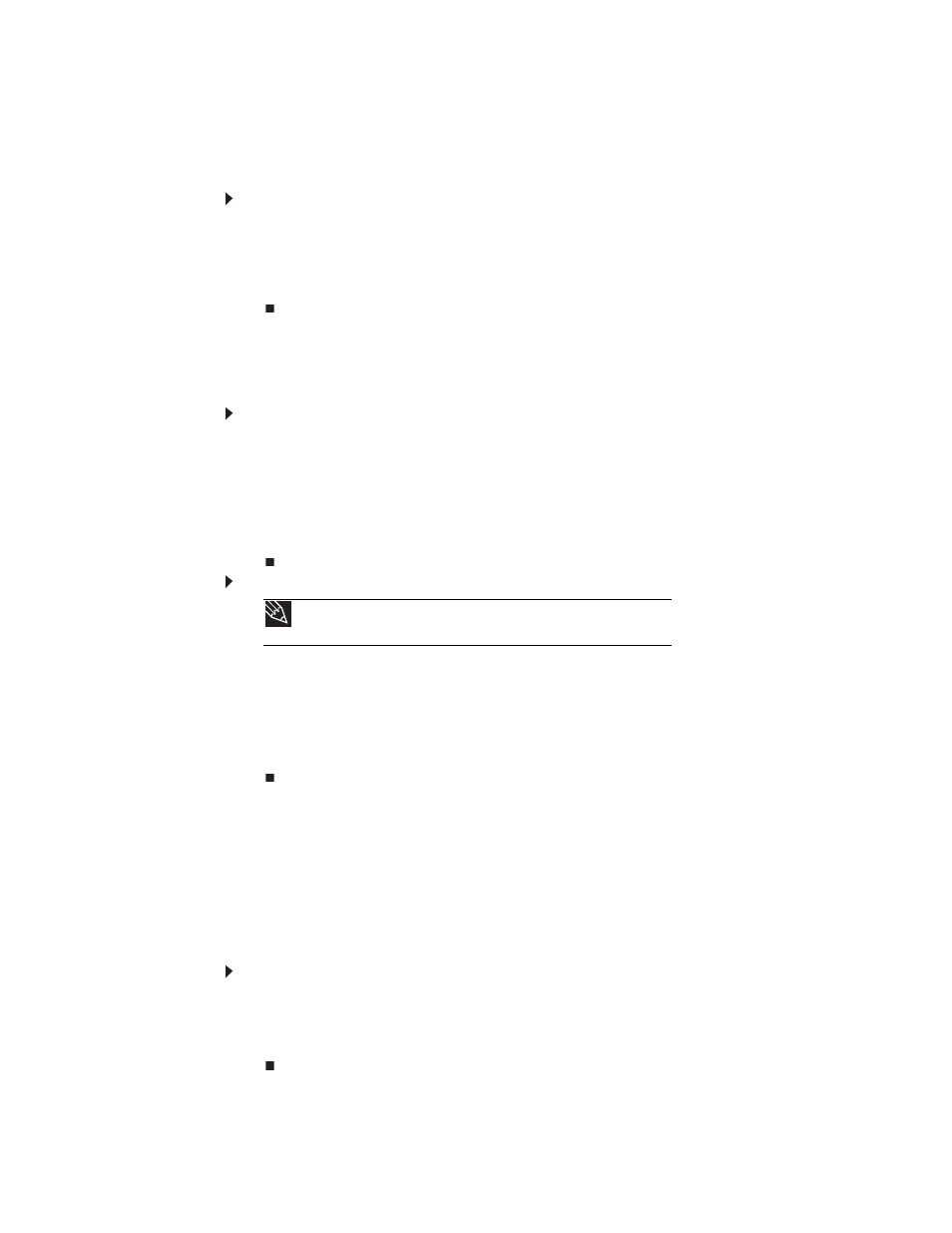
CHAPTER 3: Maintaining Your Server
22
Server security
Locking the server
To lock the server:
1
Remove the bezel lock keys from the inside of the bezel, then snap on the bezel. The handles
must be installed for the bezel to snap on. For instructions, see
2
Insert the key into the lock and rotate it ¼ turn clockwise. To unlock it, rotate the key ¼
turn counter-clockwise.
Using BIOS security passwords
To prevent unauthorized use of the server, you can set server startup passwords. Set an
administrator password to prevent unauthorized access to the BIOS Setup utility.
To set the BIOS security passwords:
1
Restart your server, then press F2 when the Gateway logo screen appears during startup.
The BIOS Setup utility opens.
2
Select the Security menu.
3
Select Change Administrator Password.
4
Type the password and press E
NTER
, then type it again and press E
NTER
.
5
Save your changes and close the BIOS Setup utility.
To remove a BIOS security password:
1
Restart your server, then press F2 when the Gateway logo screen appears during startup.
The BIOS Setup utility opens.
2
Select the Security menu, then select the password to remove.
3
Enter the current password, then press E
NTER
.
4
For the new password, leave the password field blank, then press E
NTER
. The password is
removed.
Identifying your server
While you are working on a cabinet that contains several slim servers, it can be difficult to keep
track of which server or servers you are currently working on. The System ID indicators are a
yellow LED (front) and a blue LED (back) that you can turn on to help you locate the correct server.
For the System ID indicator to turn on, the server does not need to be turned on, but it does
need to be plugged in.
To turn on the System ID indicator:
1
Press the ID button on the control panel of the server. The yellow (front) and blue (back)
System ID LED indicators turn on. For the location of these LEDs, see
, and
2
To turn off the indicator, press the System ID button.
Tip
Passwords can also be cleared using jumpers on the system board. For
instructions, see
“Resetting BIOS passwords” on page 61
.
