Printer problems – Gateway 8450R User Manual
Page 138
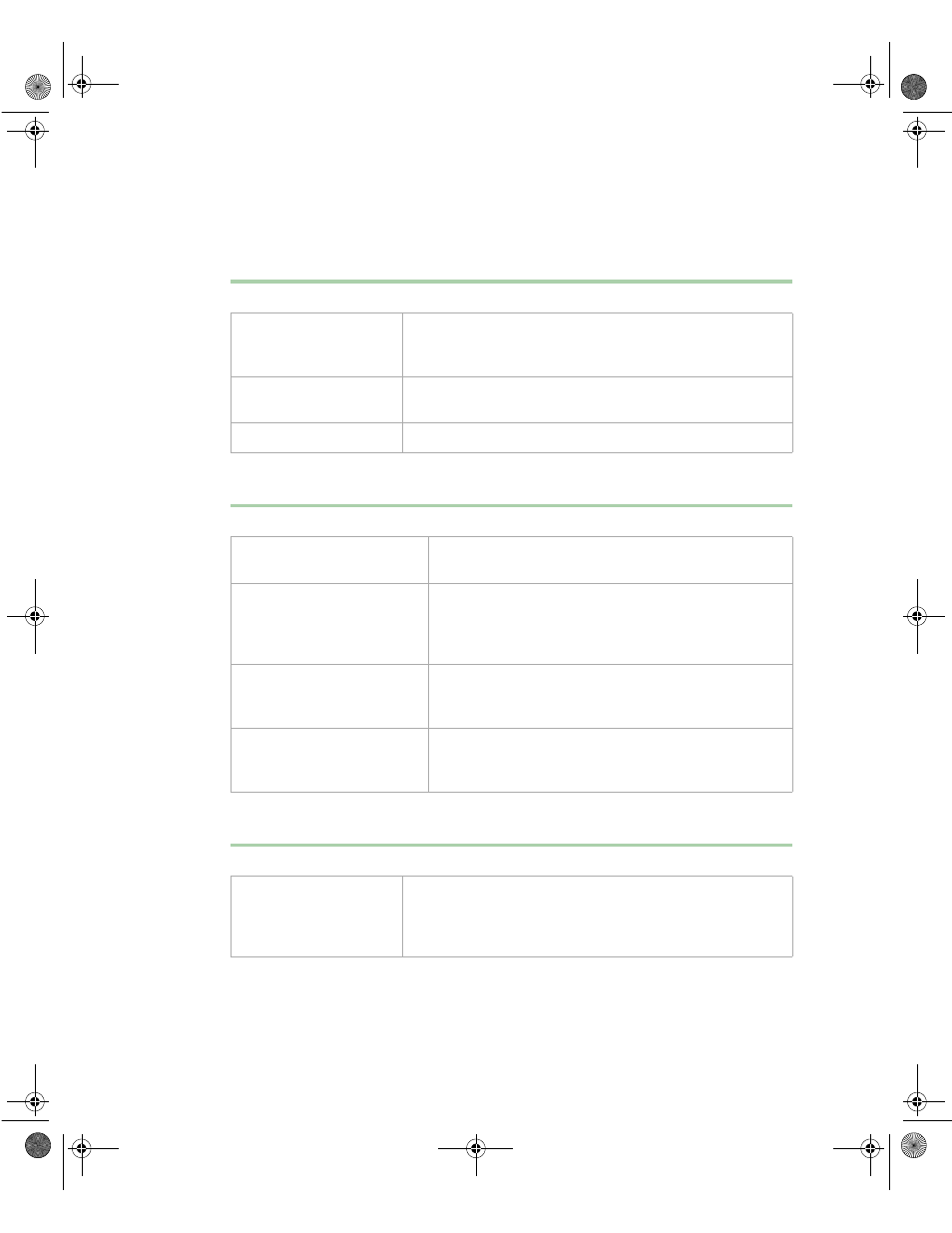
Printer problems
137
Printer problems
The printer will not turn on
The printer is turned on but will not print
The printer prints garbled text
Probable cause
Solution
The printer is not turned
on
Make sure that the power switch is depressed or set to the
On position. If the printer is turned on, the green power LED
should be illuminated.
The printer is not
plugged in
Make sure that the power cable is plugged into a live power
source.
The printer is defective
Try another printer, if one is available.
Probable cause
Solution
The printer is not online
(ready)
Make sure the on-line or ready light is on, or the display
indicates “Ready.”
The printer is not connected
to the system
Make sure the data cable between the printer and the
system is properly connected. Make sure that it is
connected to the proper port. Make sure the connector
and cable have no bent or broken pins.
The printer is not designated
as the default printer
If the printer that you are trying to print to is not the
default printer, make sure that you have selected it
through the program printer setup function.
The printer has not been
added to the system
In the Printers window (Start | Settings | Printers),
double-click Add Printer. Follow the on-screen
instructions for adding the new printer.
Probable cause
Solution
The wrong driver is being
used for the selected
printer
In the Printers window (Start | Settings | Printers), select
the printer. From the File menu, click Properties. Make sure
that the printer is using the correct printer driver. If not, install
the correct one.
8506284.book Page 137 Thursday, July 13, 2000 11:43 AM
