Backing up files, Deleting unneeded files – Gateway 8450R User Manual
Page 123
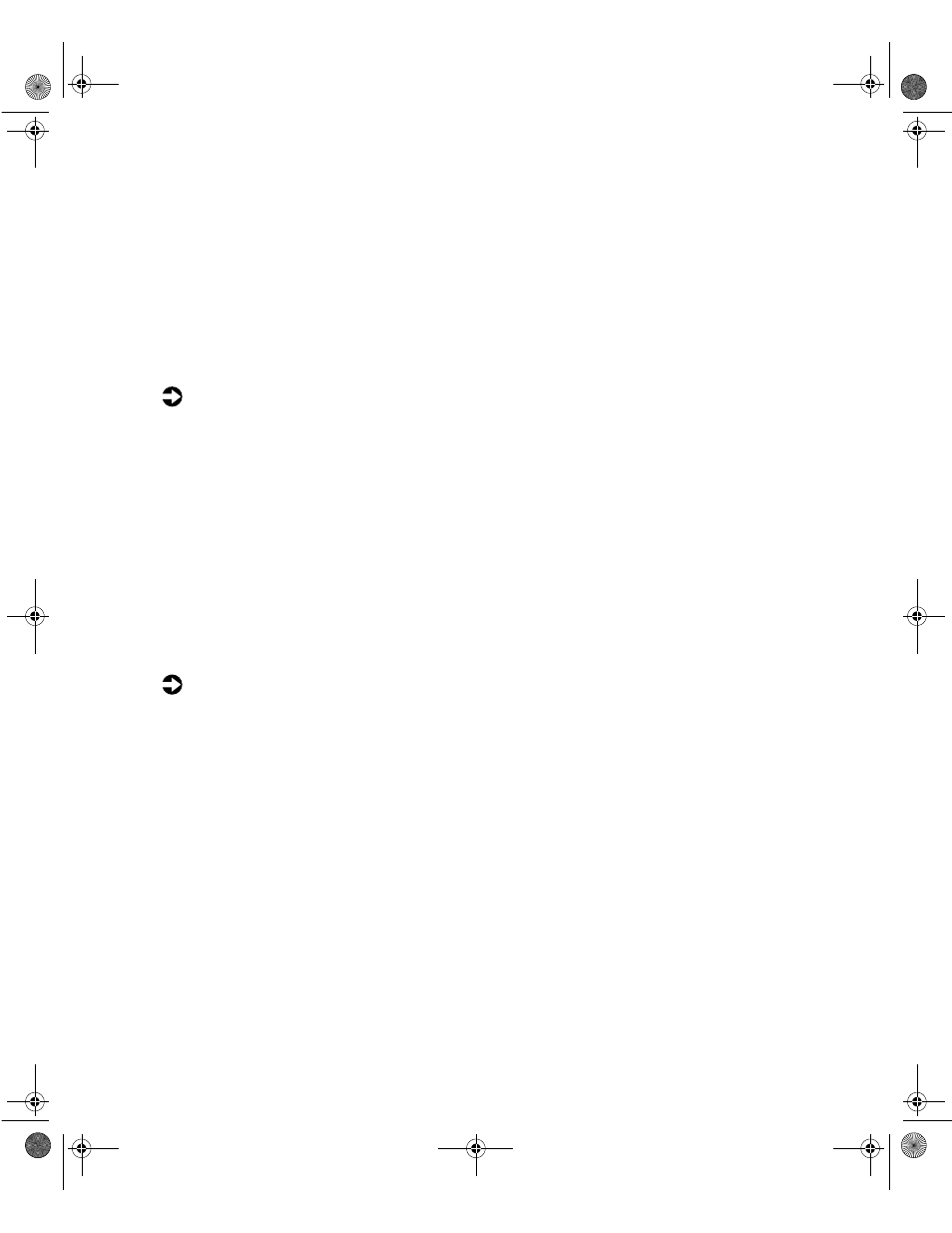
122
Managing the Server
Backing up files
Regularly backing up your files protects you from losing data and lets you
keep fewer files on your hard drive. Back up old files to a large capacity disk
drive or tape drive and delete the files from your hard drive. You can use the
software that came with your tape backup drive or your large capacity disk
drive to back up the files.
You can also back up files by running the Backup utility that came with your
operating system. In Windows NT, Backup copies files to a tape drive.
To run Backup in Windows NT:
1
Click
Start
, then select
Programs
,
Administrative Tools,
then
Backup
.
2
Follow the on-screen instructions.
Deleting unneeded files
By deleting unneeded files from the hard drive, you free up space on the hard
drive and help improve hard-drive performance. The following sections give
you some simple ways to delete unneeded files.
Deleting Windows temporary files
During normal operation, Windows constantly creates new temporary (.tmp)
files. You can safely delete all but the most recent .tmp files.
To delete .tmp files:
1
Open Windows Explorer, then select
Tools
,
Find
, then
Files and Folders
.
2
In the
Named
text box, type *.tmp.
3
In the
Look in
drop down list, select your drive letter.
4
Click
Find Now
. The list of .tmp files appears.
5
Click
Modified
above the list. To see the
Modified
button, you may need
to maximize the Find window. The list is sorted by date.
6
Highlight all the files in the list except those with the current date.
7
Press S
HIFT
+ D
ELETE
. A dialog box opens asking if you want to delete the
files.
8
Click
Yes
. The files are deleted.
8506284.book Page 122 Thursday, July 13, 2000 11:43 AM
