Boot option jumper, Bios recovery mode, Boot option jumper bios recovery mode – Gateway 8450R User Manual
Page 117
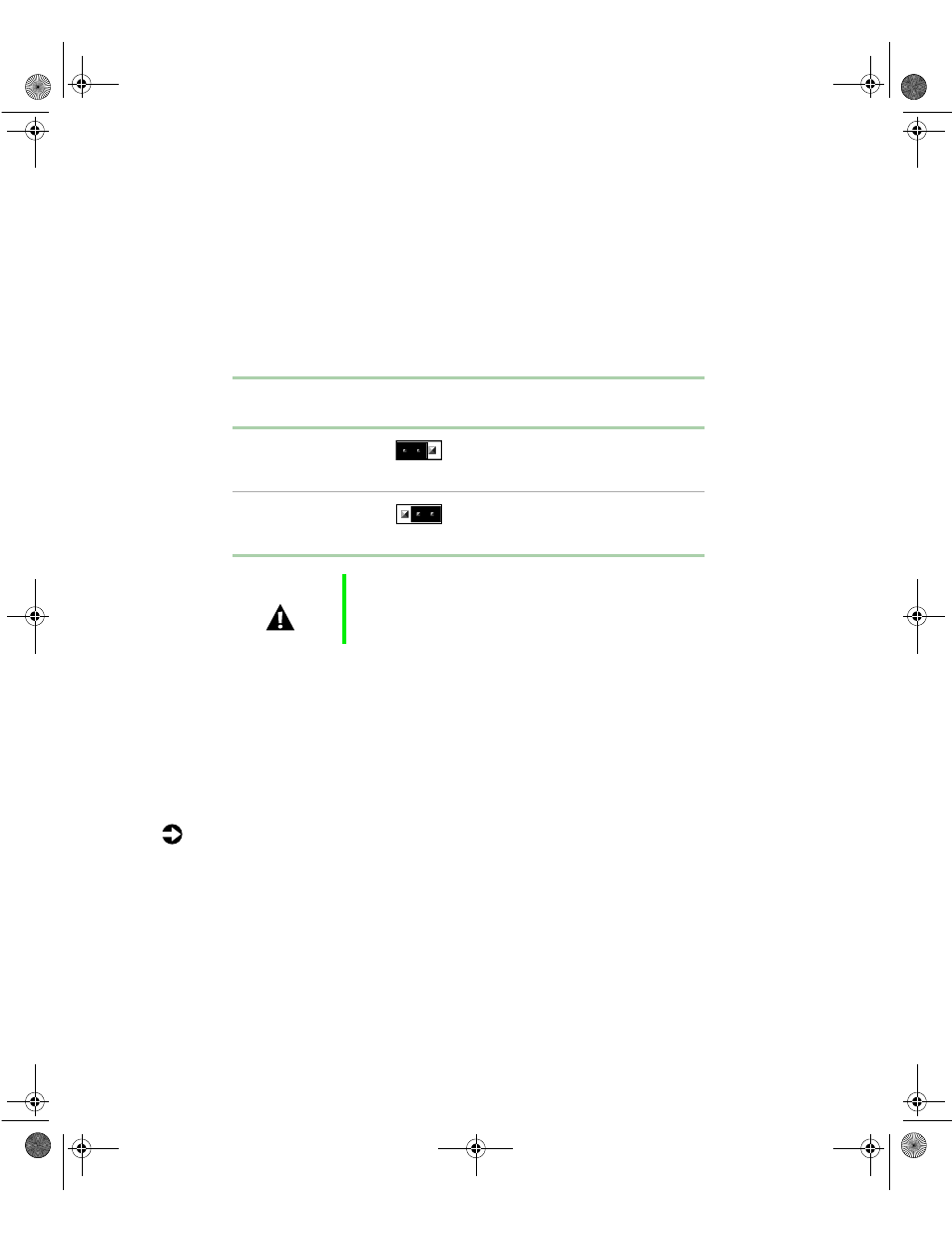
116
Using the BIOS Setup Utility
BOOT Option jumper
The BOOT Option jumper on the system board (pins 9 through 11 of
jumper J9F2) lets you recover the BIOS. (See the figure on page 13 for the
location of the jumper.)
The following table shows the settings required to perform those tasks. Make
sure you turn off the server and unplug the power cord before moving the
jumper.
BIOS recovery mode
If you are trying to update the BIOS and have a problem such as a power
outage, the update may not be successful. You can then try to recover the
BIOS by setting the Boot Option jumper.
When you are trying to recover the BIOS, no image appears on your monitor.
To recover the BIOS:
1
Turn off the server and disconnect the power cord, modem cord (if
installed), and all external peripheral devices.
2
Remove the back top panel. (See “Removing the back top panel” on
page 28 and “Preventing static electricity discharge” on page 25.)
3
Remove the jumper from pins 9-10 of jumper J9F2 (see “System board”
on page 13 for location) and place it on pins 10-11.
Mode
Jumper
Setting
Action When Set
Normal
Pins 9-10
Normal operation
Recovery
Pins 10-11
Causes the server to attempt
BIOS update or recovery from
diskette
Caution
Moving the jumper while the power is on can damage your
server. Always turn off the server and unplug the power
cord(s) from the server before changing the jumper.
8506284.book Page 116 Thursday, July 13, 2000 11:43 AM
