Adding additional 5.25-inch devices – Gateway 7210 User Manual
Page 55
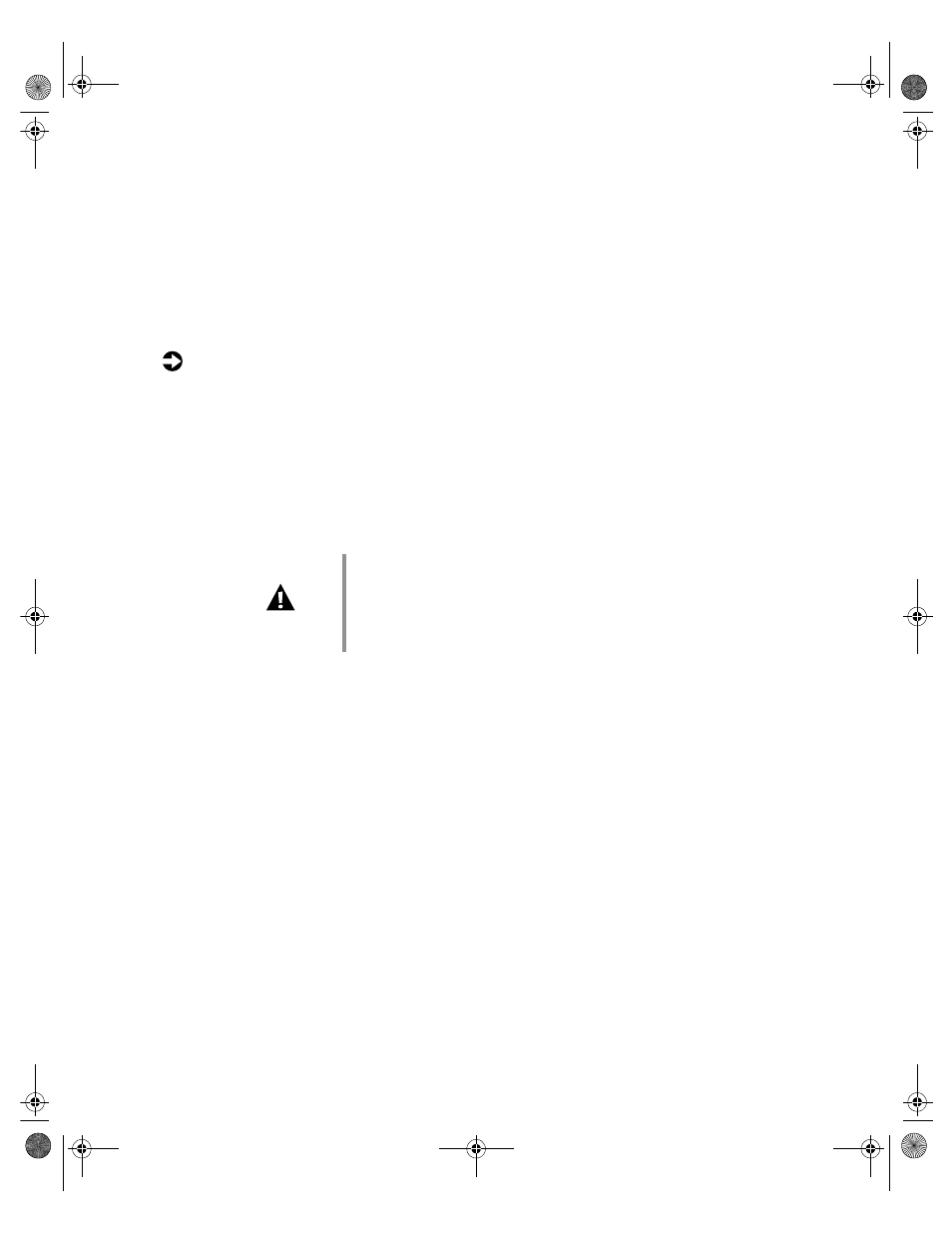
48
Replacing and Adding Internal Devices
Adding additional 5.25-inch devices
You can use the three additional, externally accessible 5.25-inch drive bays
to install additional 5.25-inch devices such as a CD writer or a tape backup
drive. Use the rails from the existing filler trays to install new drives. You may
need to purchase an additional cable of sufficient length to connect the
existing devices and the new device to the connector on the system board.
To install an additional 5.25-inch device:
1
Turn off the system and disconnect the power cord and all other external
peripheral devices.
2
Open the case. (See “Opening the case” on page 23 and “Preventing static
electricity discharge” on page 22.)
3
Remove the filler tray from the front of the drive bay, by pressing in on
both front rail extensions, then move the tray slightly out of the bay by
pushing on the back of the tray.
4
Snap the rails onto the drive, making sure the front rail extensions are
towards the front of the device. The rails are labeled.
5
Align the rails with the bay, and slide the drive into the chassis until the
locking tabs snap into place.
Caution
The server was designed to adhere to electromagnetic
interference requirements and the tray is an integral part
of the system. Installing an approved device should
continue to maintain those standards. If you remove the
device you must reinstall the tray.
8505945.book Page 48 Thursday, March 9, 2000 2:13 PM
