Gateway 7210 User Manual
Page 118
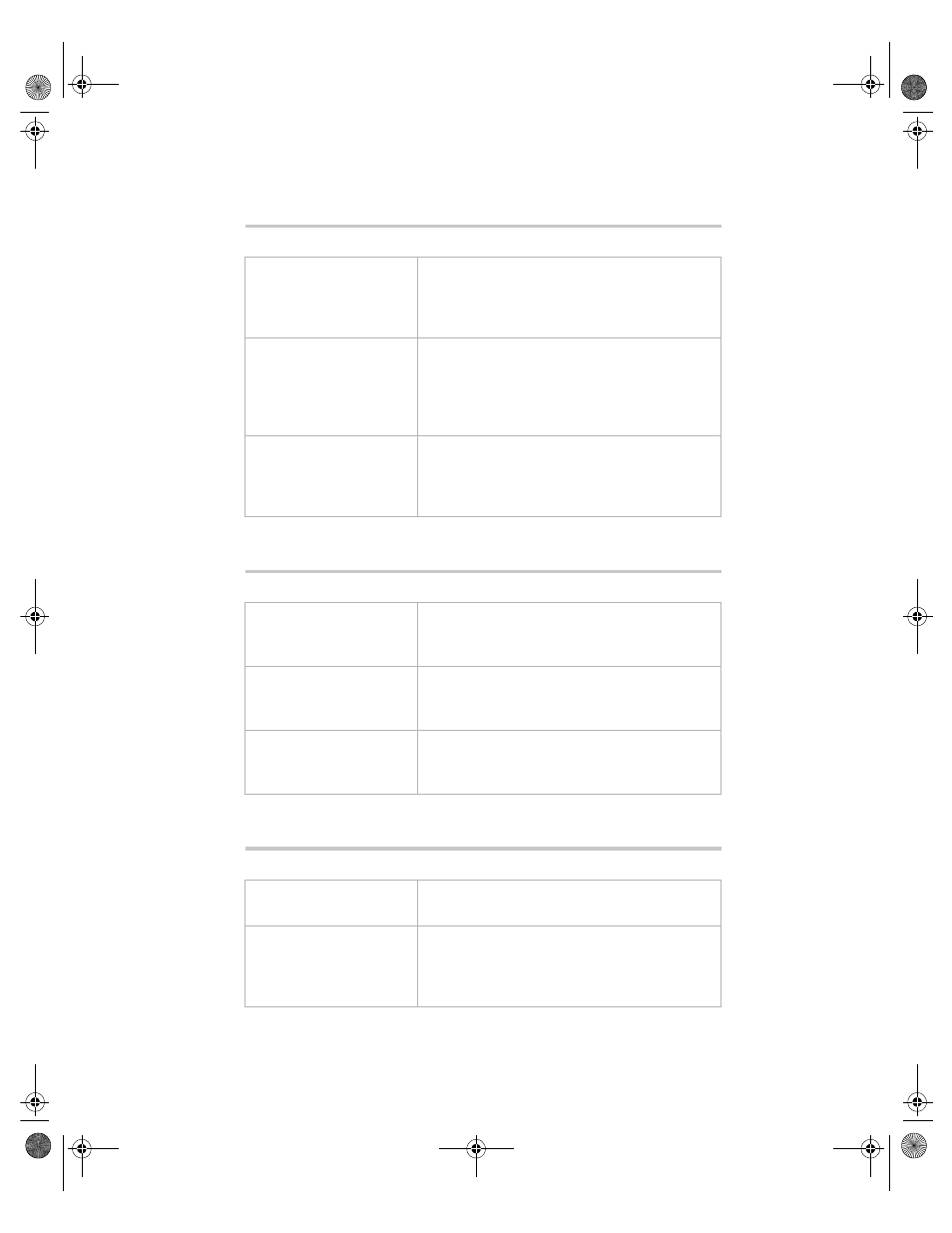
Peripheral/Adapter problems
111
The system does not recognize the diskette drive
The diskette drive will not read, write, or format
The diskette drive LED illuminates continuously
Probable cause
Solution
The diskette drive may
be configured incorrectly
Restart your computer, then press
F1
to enter
the BIOS Setup utility. In the Boot |
Removable Devices menu, make sure that
the diskette drive parameters are set correctly.
The drive cables are not
connected properly
Open the system, then make sure all cables
are properly connected to the controller card.
Some systems do not have a floppy controller
card because the floppy controller is built into
the system board.
The drive controller is not
seated properly
Open the system, then reseat the drive
controller. Some systems do not have a floppy
controller card because the floppy controller is
built into the system board.
Probable cause
Solution
The diskette is not
IBM-formatted
Make sure that the diskette you are trying to
format is IBM compatible. If it is, try
reformatting it. If not, get another diskette.
The disk is write
protected
Make sure that the write-protection window on
the upper-right corner of the diskette is closed
(unprotected).
The diskette is corrupted
Run ScanDisk on the diskette. If errors are
detected and corrected, try accessing the
diskette again.
Probable cause
Solution
The diskette is corrupted
Remove the diskette from the drive. If the light
remains on, try restarting the system.
The cable to the drive is
not connected properly
Open the system, then make sure the cable
between the diskette drive and its controller is
properly connected. Make sure that the pins
are not bent or misaligned.
8505945.book Page 111 Thursday, March 9, 2000 2:13 PM
