9 cd-rom, Point – FUJITSU 500 User Manual
Page 38
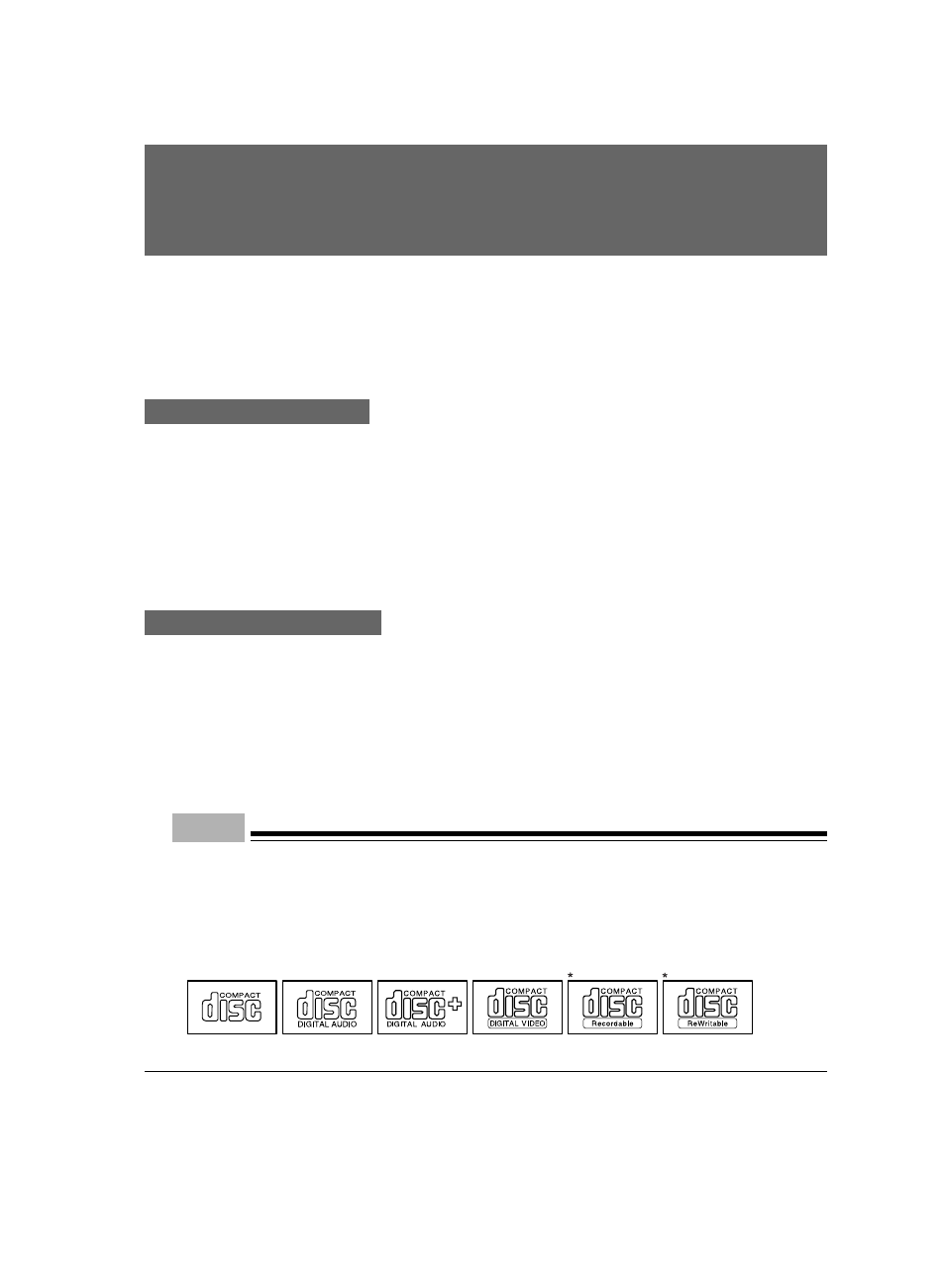
27
This PC has an optional CD-ROM or CD-R/RW drive. This section explains how to handle, insert,
and remove CDs.
Notes on handling
To prevent faults, note the following when handling CDs.
Notes on handling CDs
• Do not use a ball-point pen or pencil on the label (printed side). Do not affix a label.
• Do not touch or damage the data side.
• Do not bend or compress them.
• If the CD gets dirty or wet, wipe it with a dry soft cloth from the center to the edge. Do not use a
cleaner.
• Keep them dry.
• Do not place them in an extreme temperature environment.
• Do not place them in a humid and dusty environment.
Notes on using the drive
• Do not use CDs that do not meet the requirements in “Notes on handling CDs,” or those warped,
damaged, or cracked. Otherwise, a fault may occur. Faults caused by the use of a defective CD
shall not be covered by the warranty.
• This PC can use circular CDs only. Do not use odd-shaped CDs. Otherwise, a fault may occur.
Faults caused by the use of an odd-shaped CD shall not be covered by the warranty.
• Use of a commercially available CD-ROM drive cleaning disc may place dust on the lens. Do not
use a CD-ROM drive cleaning disc.
• To use an 8-cm CD on the PC installed vertically, use a commercially available adapter.
Point
• CD-ROM is a compact disc (CD) that stores PC information (such as characters) rather than
music. ROM stands for Read Only Memory. This PC can read data from CD-ROMs but cannot
write data, except when CD-R/RW is selected as a custom-made option.
• This PC can use CDs having any of the following marks. Do not use CDs without a mark. Oth-
erwise, a fault may occur.
An additional application may be necessary to use particular types of CDs.
*CDs with a mark indicated by an asterisk can be used on CD-R/RW drives to write data.
9 CD-ROM
