Backing up and restoring files – Franklin SDK-763 User Manual
Page 64
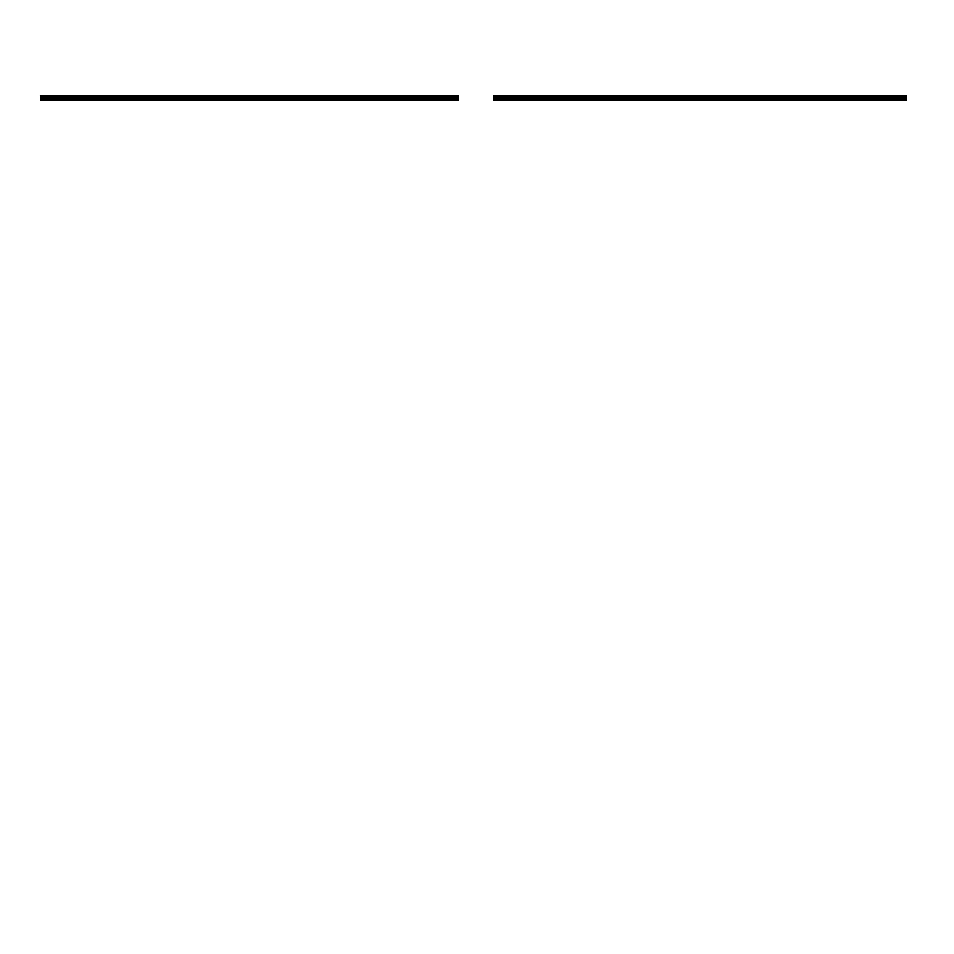
63
Backing up and Restoring Files
Even if you do not have PC Sidekick,
you can back up all the information on
your BOOKMAN Sidekick into one file
on your computer. This file can be re-
stored later for use on your BOOK-
MAN Sidekick.
Warning: If you open the backup file
as a text file on your computer, you
may damage or alter the file. The dam-
aged backup file cannot be restored to
your BOOKMAN Sidekick.
This file will be stored in the same direc-
tory as the BOOKMAN Sidekick Con-
nectivity software. The backup file is an
image file, called
Bookman.img
. The
backup file is overwritten each time that
you back up your BOOKMAN Sidekick.
Note: The time it takes to back up or
restore your BOOKMAN Sidekick files
can vary from five minutes to forty-five
minutes or longer, depending on the
amount of information.
To Back up Your Files
1. From the BOOKMAN Sidekick
Connectivity main window,
select Backup from the File
menu to back up all your
BOOKMAN Sidekick files.
2. When your backup is com-
pleted, click OK.
To Restore Your Files
Warning: When you restore your
BOOKMAN Sidekick files from the
backup file all your current BOOKMAN
Sidekick files will be overwritten.
1. From the BOOKMAN Sidekick
Connectivity main window,
select Restore from the File
menu.
If you do not have
Bookman.img
in
the same directory as the BOOK-
MAN Sidekick Connectivity soft-
ware, this option will not be
available.
2. Click OK to restore your files,
or Cancel to not restore them.
Backing up
and Restoring Files
