Merging all linked files – Franklin SDK-763 User Manual
Page 58
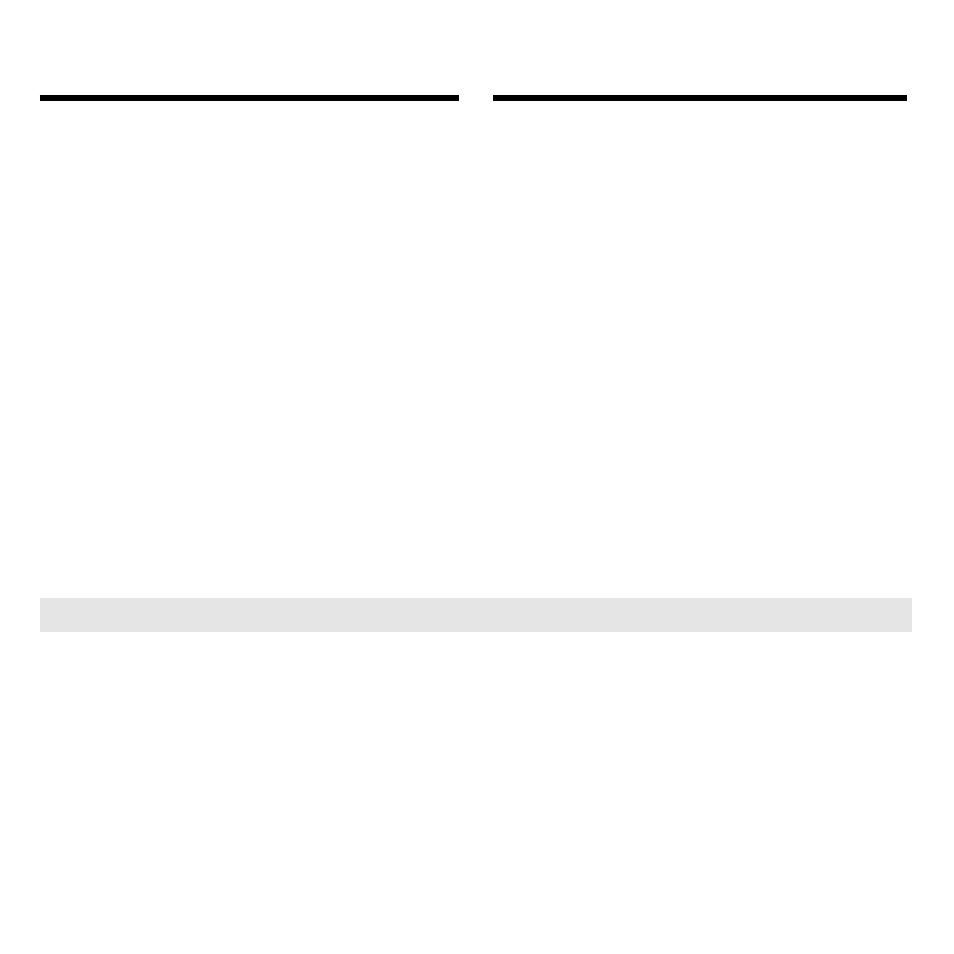
57
Merging All Linked Files
1. On the BOOKMAN Sidekick
Connectivity main window,
click Merge All.
Before you merge all your files, you
must first link them. To learn how,
read “Linking Files.”
If you are currently running PC
Sidekick, it will automatically quit
when you transfer or merge.
2. If you are overwriting data
to your BOOKMAN Sidekick,
click OK.
3. If duplicate records are
found, select one of the three
options and then click OK.
Merging All Linked Files
Once you have linked files, the simplest way
to combine your BOOKMAN Sidekick and
PC Sidekick files is to merge all your linked
files. Please note,
Merge All
is the recom-
mended way to combine your linked files.
Merging all your linked files saves all their
nonidentical entries on both your BOOK-
MAN Sidekick and your PC Sidekick.
Identical entries in your linked files remain
unchanged. The result is linked files that
are identical on both your BOOKMAN
Sidekick and PC Sidekick.
Caution: When you merge files, the
previously existing linked files on your
BOOKMAN Sidekick and computer
are overwritten.
If: Two entries are found in which all
the field information matches,
If: Two entries are found with
matching index field information,
but with different non-index fields,
If: Two entries are found in which one
or more index fields do not match,
Then: One entry will appear in both
files.
Then: You must decide which entry to
save in both files. To learn how,
read “Understanding Duplicate
Records.”
Then: Both entries will appear in both
files.
➤ More Information About Merging Entries
➔
➔
➔
