Viewing cardfiles and cards, Duplicating a card – Franklin SDK-763 User Manual
Page 32
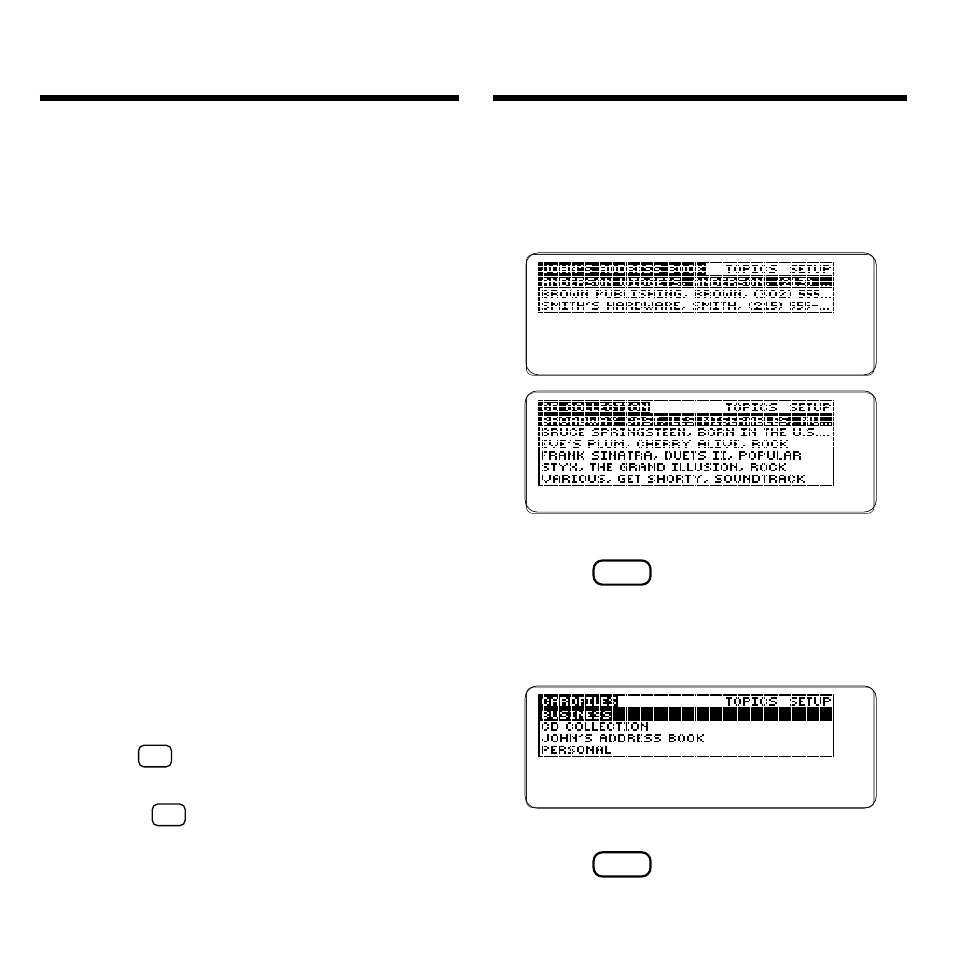
31
Viewing Cardfiles and Cards
There are several ways to view and ac-
cess your cardfiles and cards.
1. Press FILES (red) repeatedly to
cycle through your cardfiles.
To display the full title of a card,
press
?
✽
.
2. To see a list of your cardfiles,
press MENU to see the
Cardfiles menu.
To display the full title of a cardfile,
press
?
✽
.
Duplicating a Card
A quick way to create a new card is to
duplicate an existing card. When you
duplicate a card, a new card is opened
with the same information as the card
you selected. To save the new card,
you must change at least one field in it.
For example, you can use
Duplicate
to
quickly create cards in which fields
such as company, business address,
etc. are the same, but other fields
such as name, home phone, pager,
etc. are different.
1. Press FILES (red).
2. Highlight the card you want
to duplicate.
3. Press EDIT (blue).
4. Highlight Duplicate and then
press ENTER.
5. Edit at least one field of
information.
6. Hold
✩
and press ENTER to
save your new card.
Or hold
✩
and press BACK to exit
without saving.
