Duplicating a calendar entry – Franklin SDK-763 User Manual
Page 23
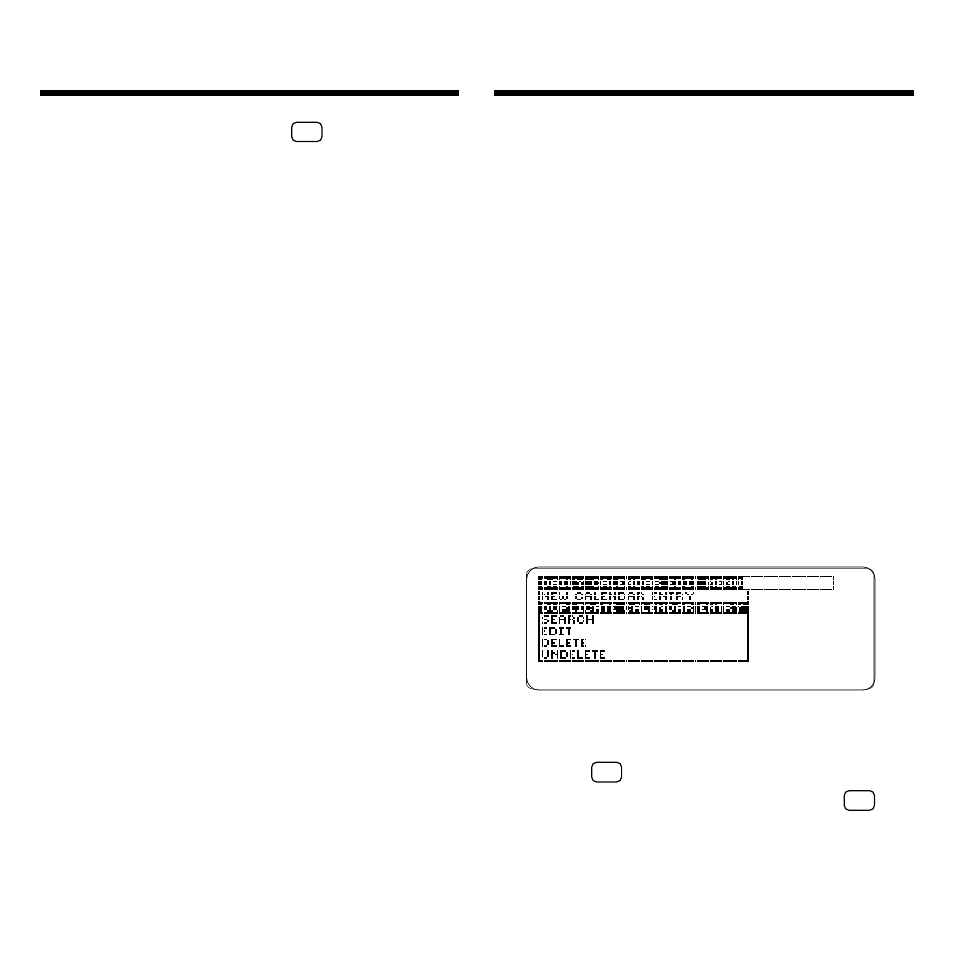
22
Creating Calendar Entries
A quick way to create a new calendar
entry is to duplicate an existing entry.
When you duplicate an entry, a new
entry is opened with the same informa-
tion as an existing entry. To save the
new entry, you must change at least
one field of information.
1. Press CALEND (green) until the
Daily view appears.
This is a sample Daily view.
2. Highlight the calendar entry
that you want to duplicate.
3. Press EDIT (blue).
4. Highlight Duplicate Calendar
Entry and then press ENTER.
5. Edit at least one field. Use the
arrow keys to move around.
6. Hold
✩
and press ENTER to
save your entry. Or hold
✩
and press BACK to exit
without saving.
Duplicating a Calendar Entry
press any key except
✩
or CAP to
turn it off and clear the display.
To Do items must have a title and
can have a due date. To Do items ap-
pear on the Calendar Daily view on
the day they are entered. They carry
over to subsequent days until you
check them off as completed. On their
due dates, To Do items appear bolded
on the Daily view. To learn how to
check off completed To Do items,
read “Using the Daily View.”
Calls must have a title. They carry
over to subsequent days until you
check them off as completed. To learn
how to check off completed calls,
read “Using the Daily View.”
Multi-day Events must have event
descriptions and number of days.
Special Days can be annually re-
curring, such as birthdays, or a single-
day occurrence. If you type
N
, for
no
,
in the Annual field, that special day en-
try will not recur.
