Franklin SDK-763 User Manual
Page 62
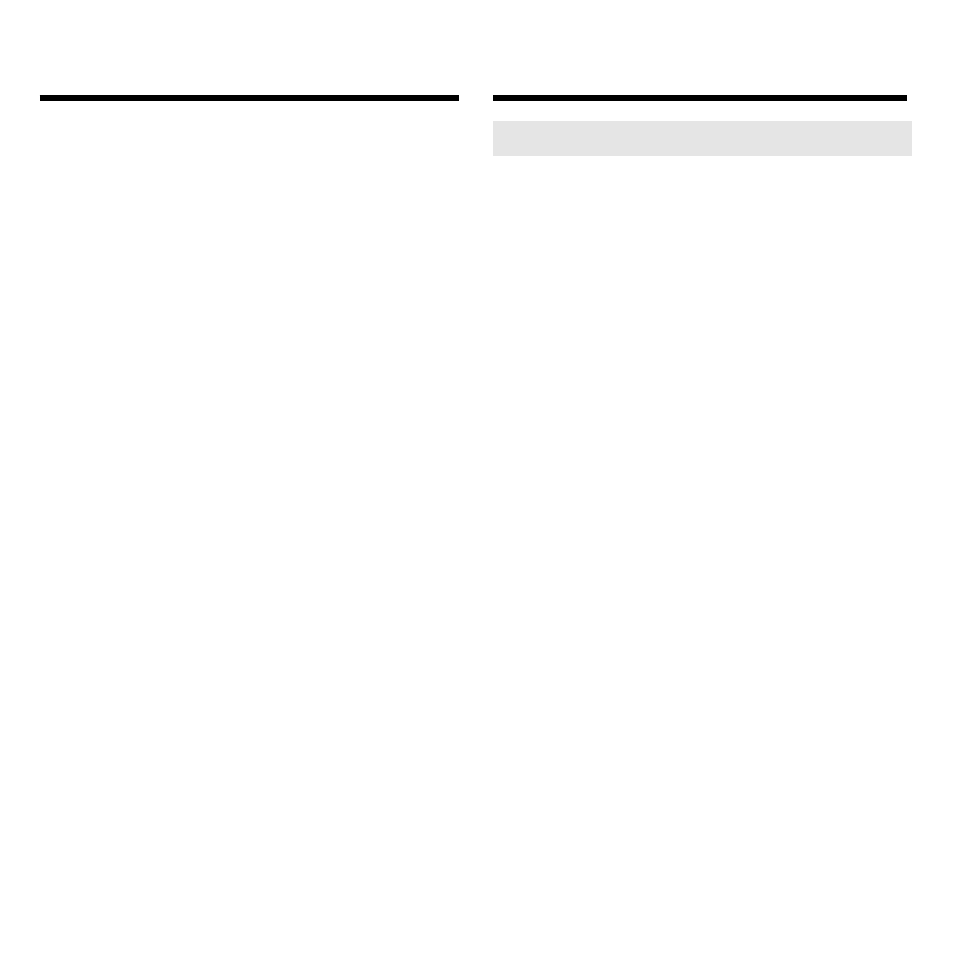
61
merged to or from both files.
2. Select a Database Type.
3. Click the linked pair that you
want to transfer or merge.
An
X
in the check box to the left of
files indicates they are selected for
transferring or merging. To deselect
files, click them again.
4. Do one of the following:
To...
Click...
Transfer the file(s)
To BOOKMAN
from PC to your
BOOKMAN
Transfer the file(s)
To PC
from your BOOK-
MAN to the PC
Merge your PC
Merge
and BOOKMAN
files
5. Click OK to transfer or merge.
Or click
Cancel
to stop.
6. Click OK again to return to
the main window.
➤ Transferring Calendar Entries
Using
Advanced Transfer
, you can
transfer or merge one or more cal-
endar entry types: appointments, To
Do items, calls, multi-day events,
and special days.
To select a calendar entry type, first
change the Database Type to
Calen-
dars
. Then highlight one or more cal-
endar entry types to select it. To
deselect an entry type, highlight it
again. You can now transfer or
merge the calendar entries.
When you merge calendar entries
between your BOOKMAN Sidekick
and your PC Sidekick, the Date
Range dialog box appears. By set-
ting the date range, you trim your
BOOKMAN Sidekick to display only
the calendar entries within that
range. To merge all your calendar
entries, click
Ignore
.
Note: If you use
Merge All
, you will
not be able to transfer a specific cal-
endar entry type.
Advanced Transfers and Merging
Advanced Transfers and Merging
