Linking files – Franklin SDK-763 User Manual
Page 55
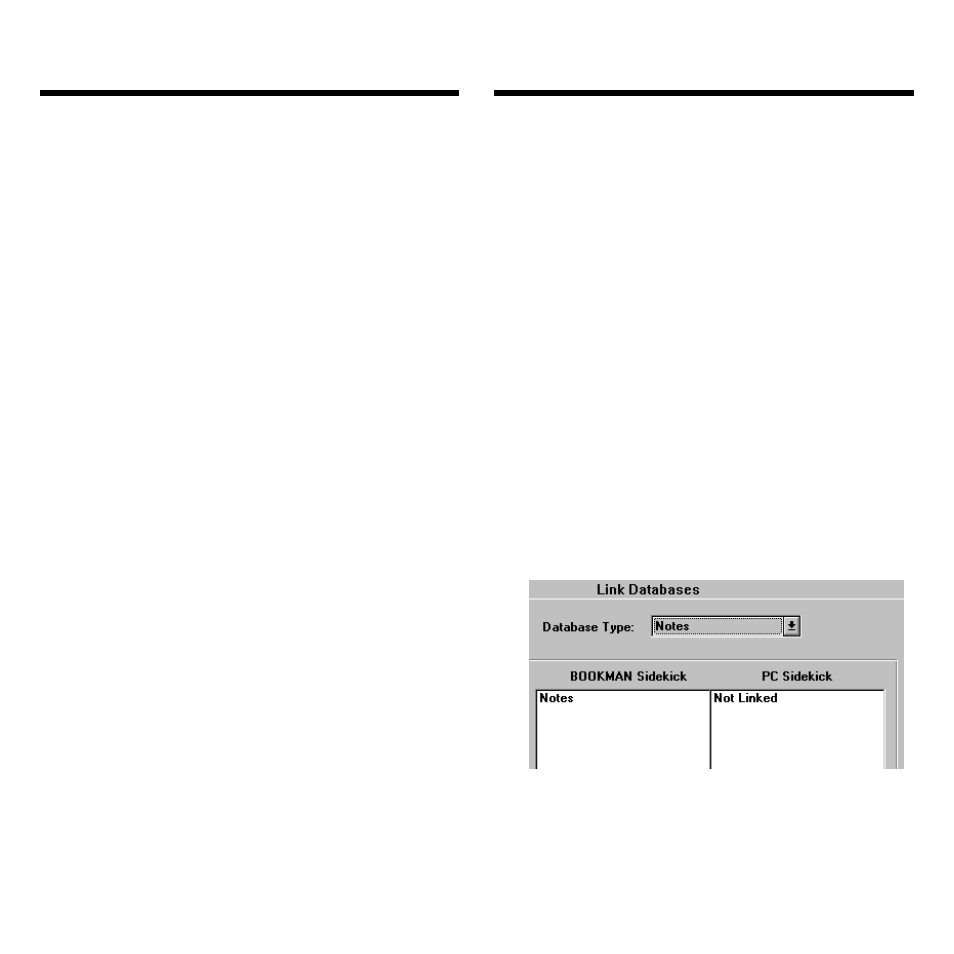
54
Linking Files
Before you can merge or transfer files,
you must first link them in pairs. When
you link a pair of files, you create a con-
nection between a BOOKMAN Sidekick
file and a PC Sidekick file. Linking itself
does not merge or transfer information
from one file to another. Note: You only
need to link the files that you want to
merge or transfer.
There are three linking options:
• Linking Two Existing Files: This option
links an existing BOOKMAN Sidekick
file to an existing PC Sidekick file.
• Linking a New BOOKMAN Cardfile:
This option links an existing PC Side-
kick cardfile to a new BOOKMAN
Sidekick cardfile.
• Linking a New PC Sidekick File: This
option links an existing BOOKMAN
Sidekick file to a new PC Sidekick file.
Note: You can only link expenses in
the Sidekick 95 version or later, not in
the Sidekick 2.0 version.
Caution: If your BOOKMAN Side-
kick and your computer are not prop-
erly connected, you will not be able to
link files. Read “Testing Your Connec-
tion” for more information.
To Link Two Existing Files
1. On the BOOKMAN Sidekick
Connectivity main window,
click Link.
The Link Databases dialog box ap-
pears. You can exit this window by
clicking
Cancel
. This will remove all
links currently selected in this window.
2. Click the Database Type pull
down menu to select the
type of file you want to link.
Note: This screen display and any oth-
ers in “Using the Connectivity Soft-
ware” were taken from Windows 3.1.
If you are using Windows 95, or any
Linking Files
