Using the weekly view – Franklin SDK-763 User Manual
Page 25
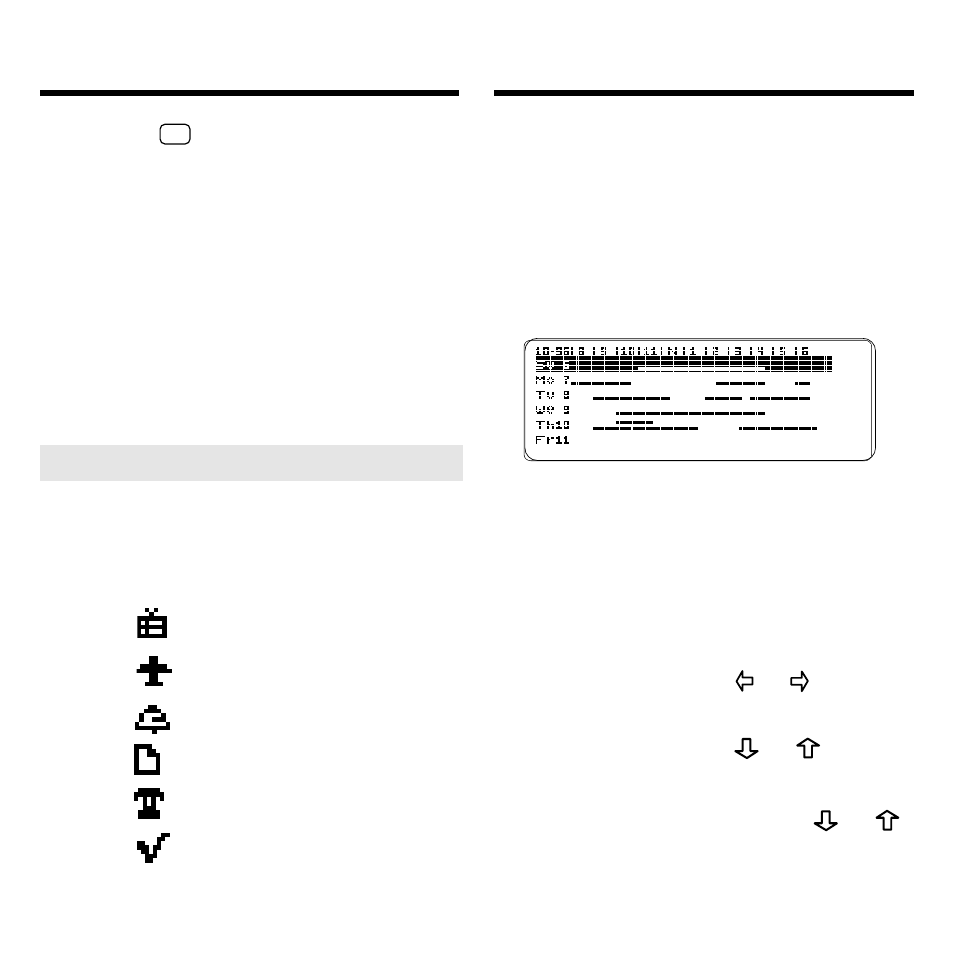
24
The Weekly view of the Calendar displays
your appointments as bar charts showing
their time ranges.
1. Press CALEND (green) until a
Weekly view appears. Or
press CALEND (green), MENU,
and then select Weekly.
This is a sample Weekly view. The
bars indicate the time ranges of
your appointments, with up to three
overlapping.
2. Use the Direction keys.
To...
Press...
see earlier or later
or
times
scroll down or up
or
page down or up
DN or UP
go to the end
CAP +
or
or start of a week
Using the Weekly View
Using the Daily View
➤ Understanding Daily View Icons
On the Daily view, calendar entries
are identified by these icons:
This Icon
Means
special day
multi-day event
appointment alarm
To Do item
call
completed To Do
item or call
Or hold
✩
and press BACK to exit
without saving your changes.
6. Press CLEAR to return to the
Daily view for the current day.
