Franklin SDK-763 User Manual
Page 40
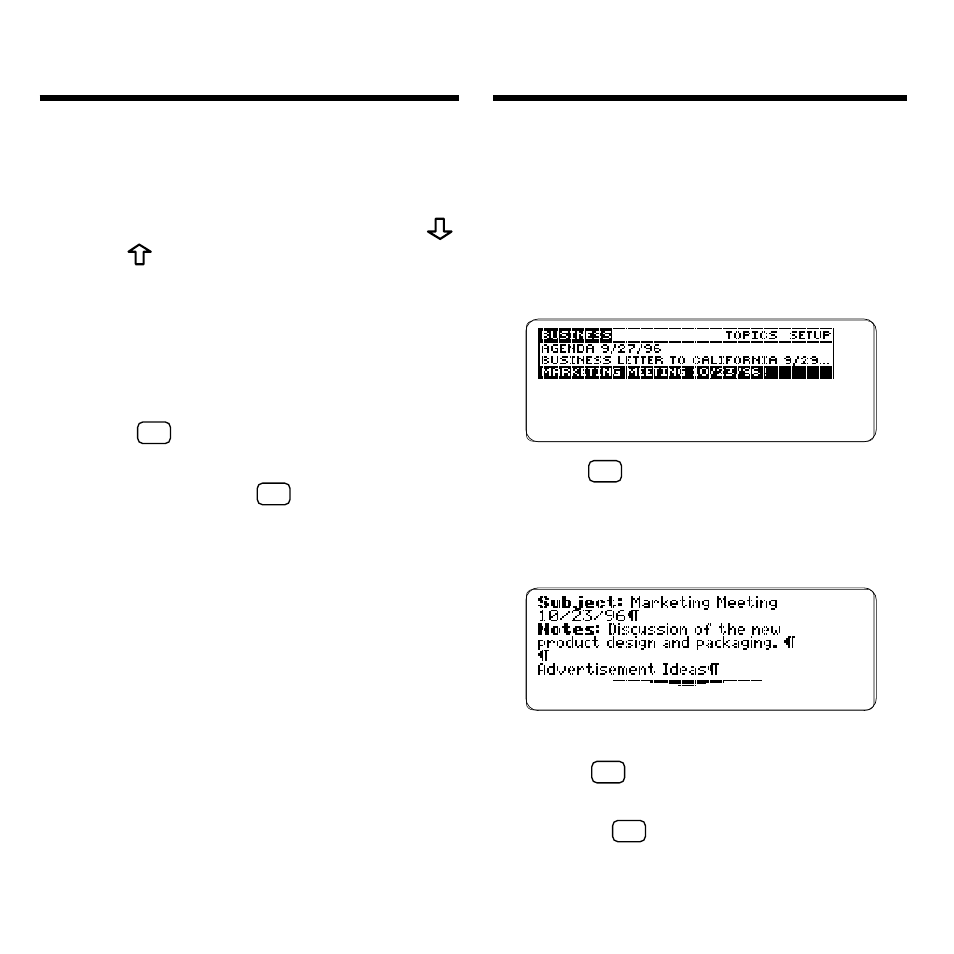
39
4. Highlight a note and then
press ENTER to view it.
5. To go to the bottom or top of
a note, hold CAP and press
and
.
Note: When you view a note, only
the fields in which you typed infor-
mation are displayed.
6. To go to the next or previous
note in a note folder, if any,
hold
✩
and press EDIT (blue).
7. To edit a note that you are
viewing, hold
✩
and press
EDIT (blue).
Viewing Note Folders
and Notes
Editing Notes
After you have created a note, you can
edit, or change, it.
1. Press NOTES (yellow).
2. To highlight a note, scroll to
it or type the first few letters
of its title.
3. Hold
✩
and press EDIT (blue).
Or press EDIT (blue) and then
select
Edit This Note
.
4. Enter your note information.
Use BACK to erase typed characters.
5. Hold
✩
and press ENTER to
save your changes.
Or hold
✩
and press BACK to exit
without saving.
