Testing your connection – Franklin SDK-763 User Manual
Page 54
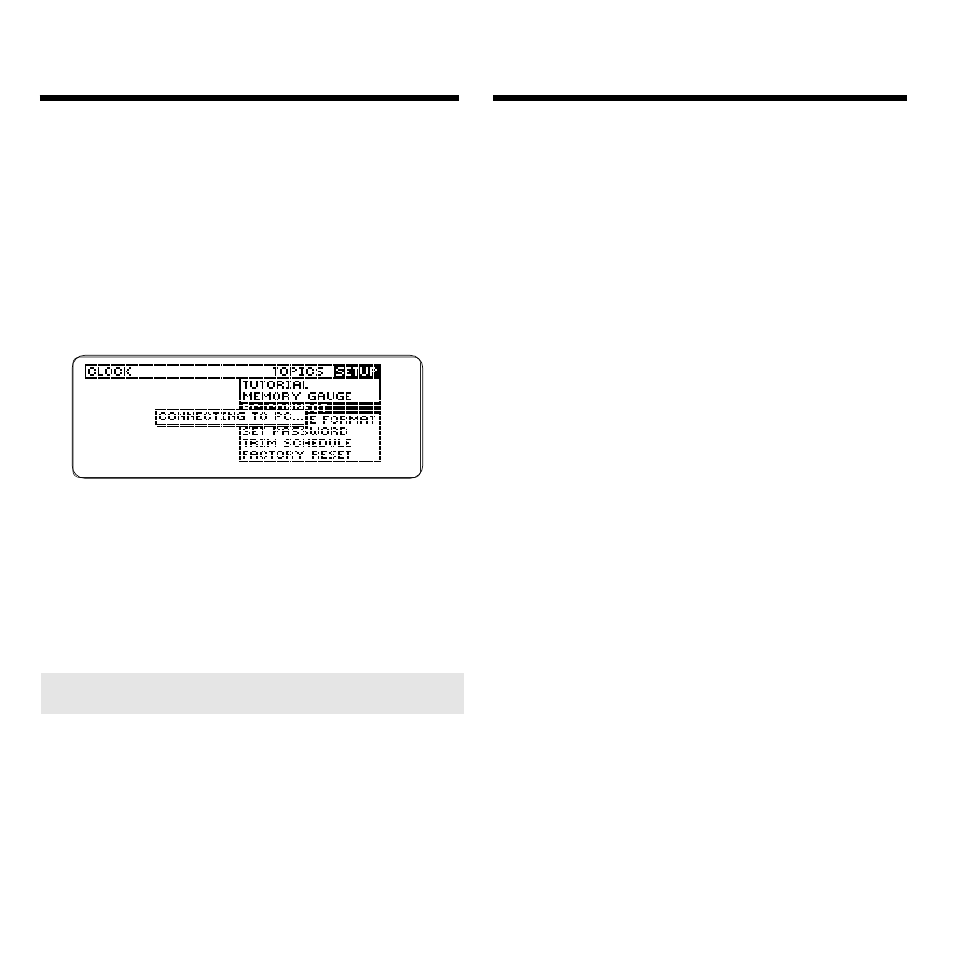
53
Once you have selected a communi-
cations port, you do not need to se-
lect it again, unless you change the
port you are using.
3. On your BOOKMAN Sidekick,
press MENU, highlight PC
Connect on the Setup menu,
and then press ENTER.
The BOOKMAN Sidekick remains
in this state until you start linking,
transferring, or merging.
4. You now can test the connection.
To learn how, read “Testing Your
Connection.”
Testing Your Connection
You should test the connection when
you connect your BOOKMAN Sidekick
and your computer for the first time,
whenever you have disconnected the
serial cable, or if you forget which com-
munications port you are using.
Note: You do not need to select a COM
port on the BOOKMAN Sidekick Connec-
tivity main window before you click
Test
.
1. At the main window of the
BOOKMAN Sidekick Connectiv-
ity software, click Test.
The BOOKMAN Sidekick Port
Finder window appears.
2. Click Start.
If the Status box says that your BOOK-
MAN Sidekick is not detected on any
communications port, make sure that
the serial cable is fully inserted in the
serial port and that you have selected
PC Connect
from the Setup menu of
your BOOKMAN Sidekick.
3. Click OK when finished.
4. Make sure the selected COM
port matches the communica-
tions port found by the test.
Starting the Connectivity Software
➤ Shutoff During Connection
If your BOOKMAN Sidekick automati-
cally shuts off while connected to your
computer, do not worry. Simply turn
your BOOKMAN Sidekick back on
and then select
PC Connect
from the
Setup menu to reconnect.
