Franklin SDK-763 User Manual
Page 37
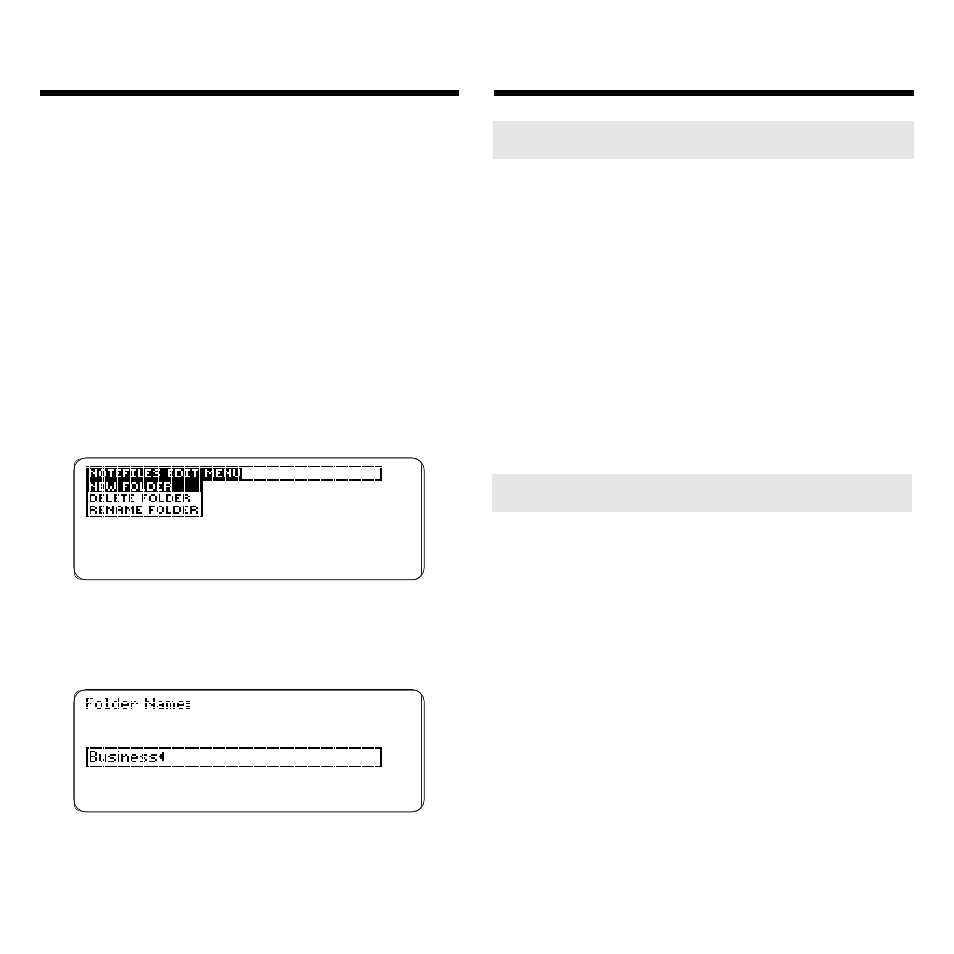
36
Creating a Note Folder
Before you can create notes, you must
first create note folders in which to
hold them.
Note: BOOKMAN Sidekick can hold
only one notefile, containing note fold-
ers and notes, at a time.
1. Press NOTES (yellow). Or select
Notes from the Topics menu.
2. Press MENU to go to the
Notes menu.
3. Press EDIT (blue).
4. Press ENTER to select New
Folder.
5. Name the folder.
Use BACK to erase a typed character.
6. Press ENTER to create it.
Creating a Note Folder
➤ Deleting a Note Folder
Warning: When you delete a note
folder, all the notes contained in it
are permanently deleted.
At the Notes menu, highlight the
note folder that you want to delete.
Then press EDIT (blue), highlight
Delete Folder
, and press ENTER.
Finally, press D to delete the note
folder and Y to confirm. Press any
other key to cancel.
➤ Renaming a Note Folder
You can easily change the name of
an existing note folder.
At the Notes menu, highlight the
note folder that you want to re-
name. Press EDIT (blue), highlight
Rename Folder
, and then press
ENTER. Use BACK to erase the
typed characters and then type your
new folder name. Press ENTER to
rename the note folder, or press
CLEAR to exit without renaming it.
