Starting the connectivity software – Franklin SDK-763 User Manual
Page 53
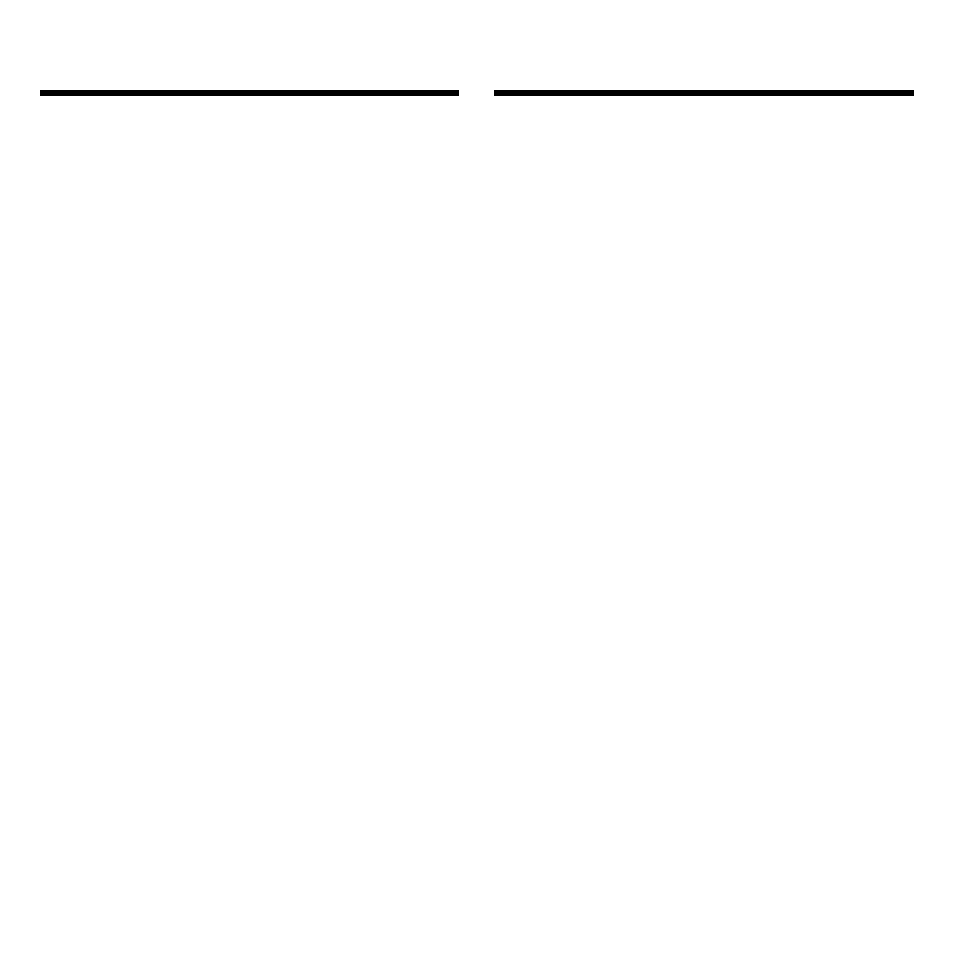
52
Once you have connected the serial
cable and installed the BOOKMAN
Sidekick Connectivity software on
your computer, you can start using the
connectivity software.
1. On your computer, start the
BOOKMAN Sidekick Connec-
tivity Software.
If you are using Windows, double-
click the BOOKMAN Sidekick Con-
nectivity icon.
If you are using Windows 95, select
Programs/BOOKMAN/BOOK-
MAN Sidekick Connectivity
from
the Start menu or double-click the
BOOKMAN Sidekick Connectivity
icon in the BOOKMAN window.
Note: If you close the BOOKMAN
window, the icon cannot be ac-
cessed again.
2. When the BOOKMAN Sidekick
Connectivity main window
appears, click the COM port
pull down menu to match the
communications port to which
you connected the serial cable.
4. At the BOOKMAN Sidekick
Connectivity Software
Installation screen, click OK.
5. Select the version of PC Side-
kick that is installed on your
computer and then click OK.
If you do not have a version of PC
Sidekick installed on your computer,
select
Sidekick not installed on PC
.
This will allow you to only backup and
restore your files.
6. Type the destination drive and
directory and then click OK.
Or, click
Cancel
to stop the installation.
The default directory is
C:/BOOKSDK
.
7. Click OK.
8. Click Yes to reboot Windows.
When you reboot Windows, a new
program group called BOOKMAN
appears, containing the BOOKMAN
Sidekick Connectivity icon. If you
do not reboot, this window and icon
will not be created.
Installing the
Connectivity Software
Starting the
Connectivity Software
