Installing the connectivity software – Franklin SDK-763 User Manual
Page 52
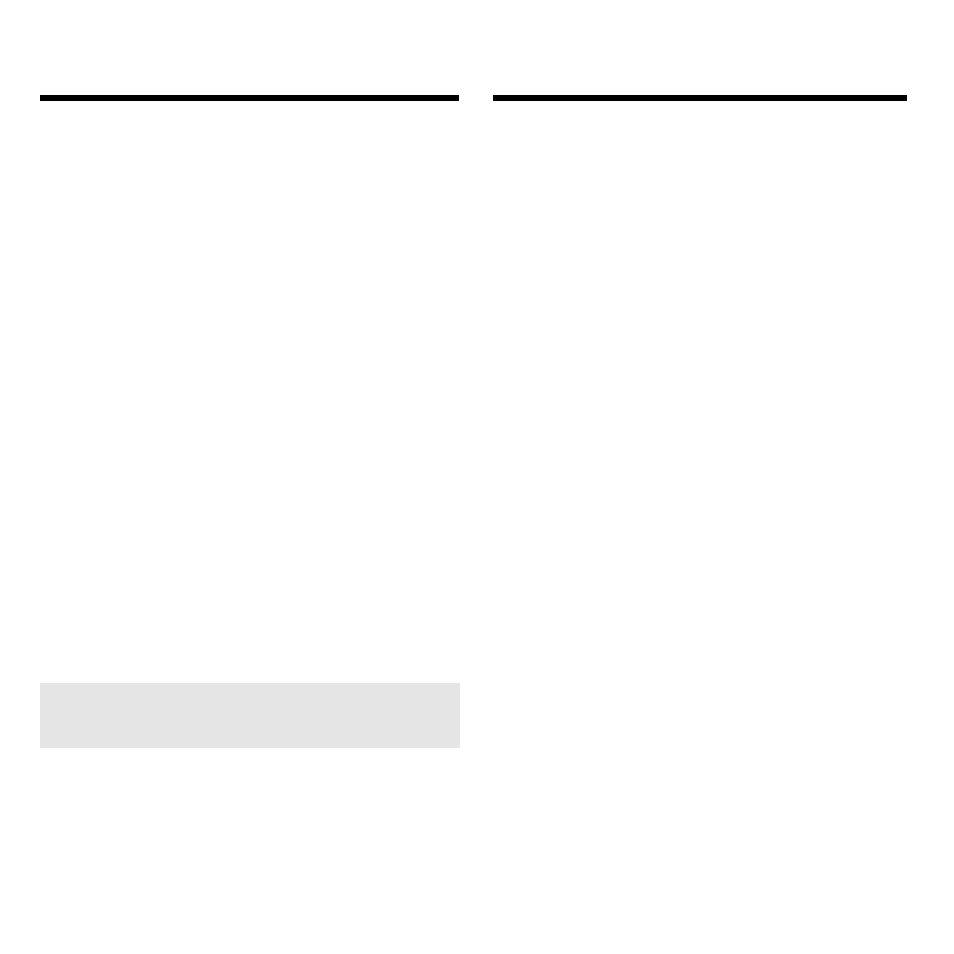
51
Here is how to install the connectivity
software for Windows version 3.1 or
later, or Windows 95. This section as-
sumes a basic understanding of the
Windows environment.
Note: If you upgrade your PC Sidekick
software at a later date, you must rein-
stall the connectivity software and select
the appropriate Sidekick version.
Caution: After you have installed the
connectivity software, you will be
prompted to reboot Windows.
1. Insert the BOOKMAN Sidekick
Connectivity disk into a 3.5”
floppy disk drive.
2. If you are using Windows 3.1
or later, select Run from the
File menu in the Program
Manager. If you are using
Windows 95, select Run from
the Start menu.
3. Type a:\setup and then click OK
(with a:\ being the letter of your
3.5” floppy drive).
Installing the
Connectivity Software
Connecting the Serial Cable
6. Firmly insert the 3.5 mm plug
completely into the serial
port on the right side of your
BOOKMAN Sidekick and turn
on your BOOKMAN.
Read “Special BOOKMAN Features”
for a diagram of the serial port’s location.
Caution: Make sure the serial cable
plug is pushed all the way into the serial
port on your BOOKMAN Sidekick. If a
secure connection is not made, you will
not be able to send files between your
BOOKMAN and computer.
To disconnect your BOOKMAN
Sidekick, it is recommended that
you remove the 3.5 mm plug from
your BOOKMAN Sidekick and
leave the 9-pin plug inserted in the
communications port.
➤ Connectivity Help is Always
at Hand
You can view a help message at virtually
any window in the connectivity software
by clicking
Help
on your computer. Use
the scroll bars to read the help mes-
sage. To exit help, click
Close
.
