Typing characters – Franklin SDK-763 User Manual
Page 13
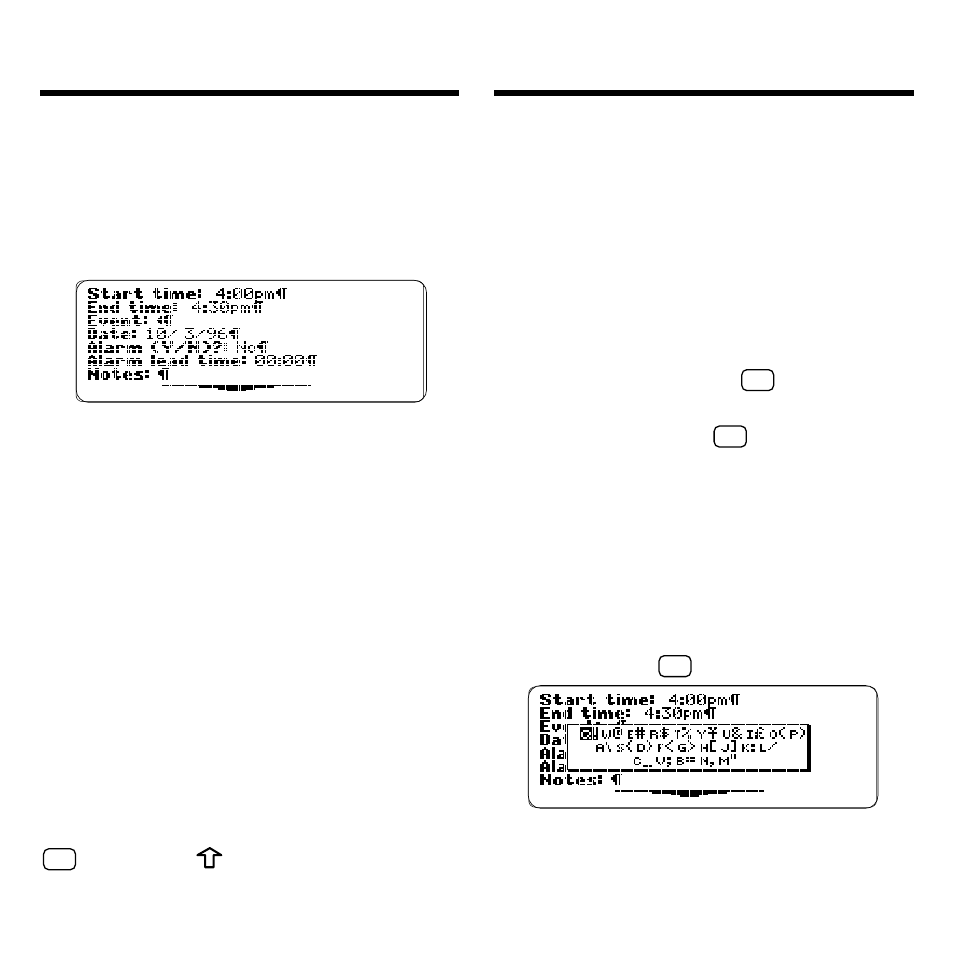
12
Typing Characters
Many of the topics in your BOOKMAN
Sidekick let you type and save entries
that consist of fields, or items of infor-
mation. For example, below are fields
in a single-day appointment.
To Type Letters and Accents
At fields that normally require letters,
such as names and descriptions, the
cursor appears as a flashing triangle.
At such fields, simply press the letter
keys to type letters.
The first letter in letter fields automati-
cally types as a capital. To type a low-
ercase letter as the first letter in a
letter field, hold CAP and press a letter
key. To type subsequent capitals, hold
CAP and press the letter keys.
To accent a letter, type it and then hold
✩
and press
until the desired
accent appears.
Typing Characters
To Type Numbers
At fields that require numbers, such as
dates and times, simply press the num-
bered keys.
At other fields that often use numbers,
such as ZIP codes, the number lock is
turned on by default. At such fields, you
can type letters from the top row (Q, W, E,
R, T, Y, etc.) by holding
✩
and pressing
the appropriate key. To unlock or relock the
numbered keys, hold
✩
and press N.
Fields that require or normally use numbers
are indicated by a flashing box cursor.
To Type Special Characters
At many fields, you can type a variety
of special characters, such as mon-
etary symbols and punctuation marks,
by first holding
✩
and pressing S.
Then type the letter to the left of the
symbol. Or use the arrow keys to high-
light a symbol and then press ENTER.
