Trimming the schedule – Franklin SDK-763 User Manual
Page 28
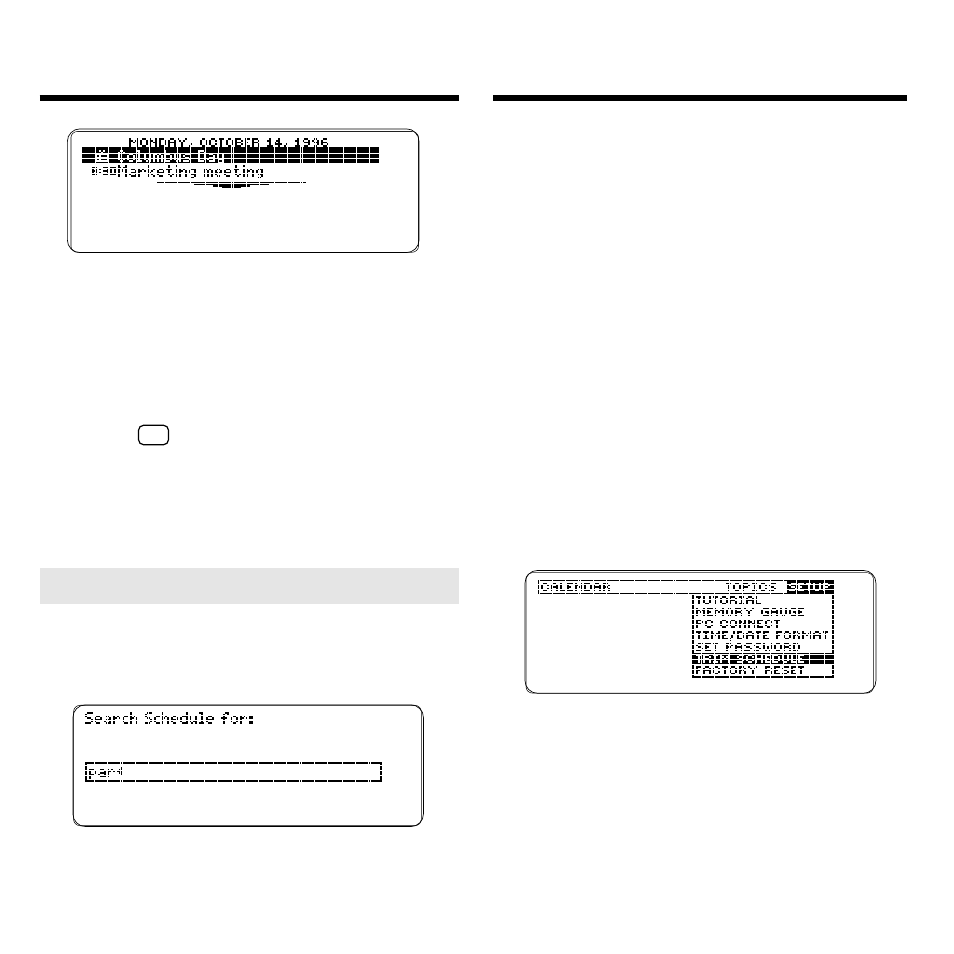
27
Trimming the Schedule
The Daily view of the first date that
has a match for your word(s) appears.
Note: Multiple-word searches find
only entries containing all your
search words.
5. Hold
✩
and press DN or UP to
go to the next or previous
day, if any, with matches.
6. When finished, press CLEAR
to clear your search.
In order not to fill up the memory of
your BOOKMAN Sidekick, it is wise to
periodically trim your schedule. Trim-
ming the schedule deletes only those
calendar entries that were completed
prior to a date you specify.
Note: Special days are trimmed only if
they are nonannual. Multi-day events and
recurring appointments are fully trimmed
only if all their dates fall before the date
you specify. If they span that date, only
their earlier dates are trimmed.
1. Press MENU.
2. From the Setup menu, select
Trim Schedule.
3. Type the date before which
you want to delete the
completed calendar entries.
4. Press ENTER.
5. Press D to trim the schedule.
Or press any other key to exit
without trimming.
Searching for
Calendar Entries
➤ Searching for Parts of Words
In the Calendar, you can search for the
first few letters in a word to find inflec-
tions, suffixes, and other similar words.
For example, searching for
par
will find
entries with
park
,
party
,
apartment
, etc.
