Fortinet FORTIOS V3.0 MR7 User Manual
Page 73
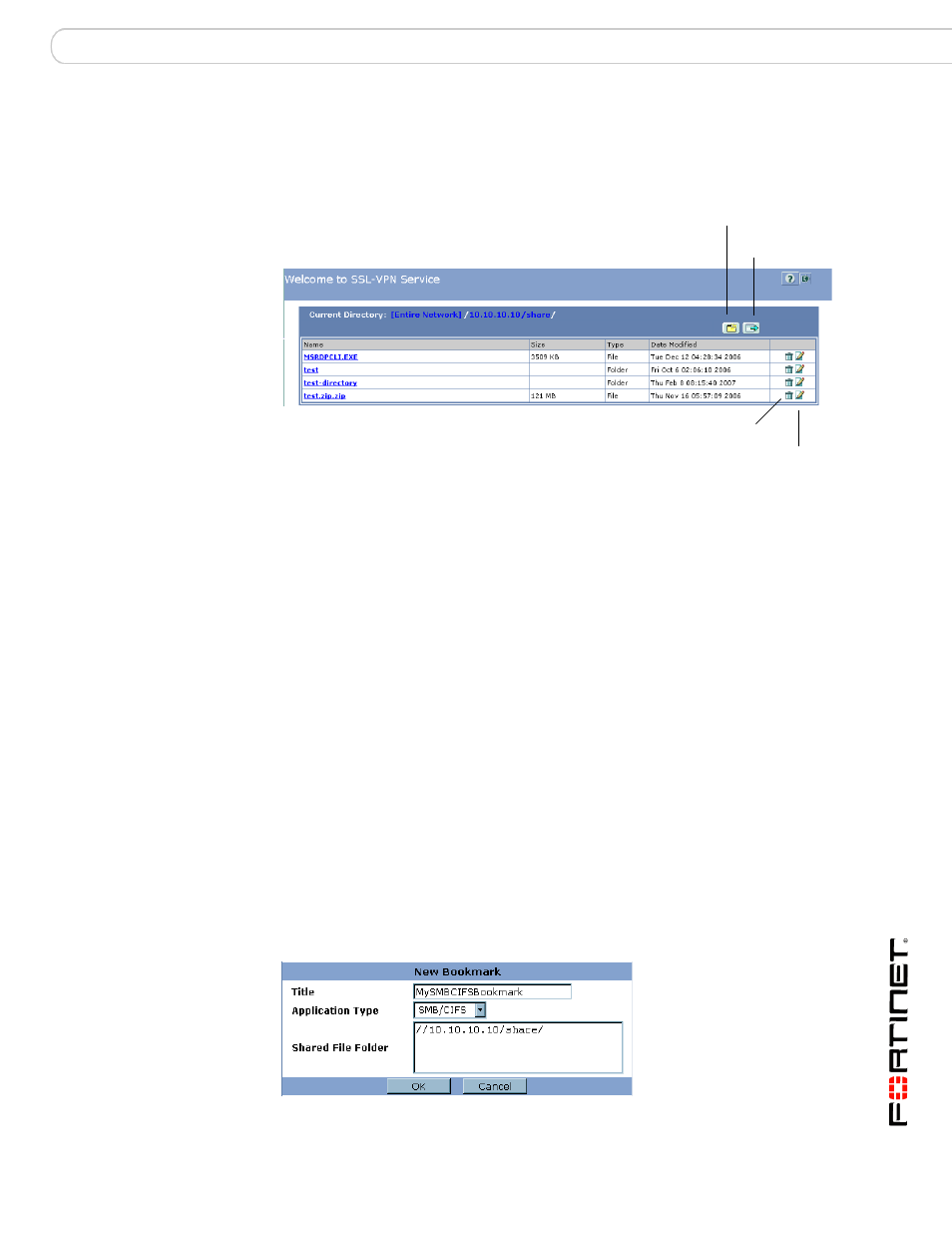
Working with the web portal
Launching web portal applications
FortiOS v3.0 MR7 SSL VPN User Guide
01-30007-0348-20080718
73
After you log in, the files and subdirectories in the root directory are displayed.
You can switch to a subdirectory from the root directory. For example, the
following image shows the contents of a subdirectory named share.
The view enables you to navigate through the file system and manipulate files in
the following ways:
•
To download a file from the current directory, select the file link in the Name
column.
•
To create a subdirectory in the current directory, select New directory.
•
To delete a file or subdirectory from the current directory, select Delete.
•
To rename a file in the current directory, select Rename.
•
To upload a file from the remote directory to the current directory on your client
computer, select the file link in the Name column.
•
To access a subdirectory, select the file link in the Name column.
•
When the current directory is a subdirectory, you can select Up to switch to the
parent directory.
9
To end the FTP session, select Logout.
To add a SMB/CIFS connection and start a SMB session
1
Select Add Bookmark.
2
In the Title field, type a name to represent the connection.
3
From the Application Type list, select SMB/CIFS.
4
In the Shared File Folder field, type the IP address of the SMB host and the root
directory associated with your account (for example, //10.10.10.10/share/).
Logout
New Directory
Rename
Delete
