Ssl vpn virtual desktop application, Using the ssl vpn virtual desktop – Fortinet FORTIOS V3.0 MR7 User Manual
Page 20
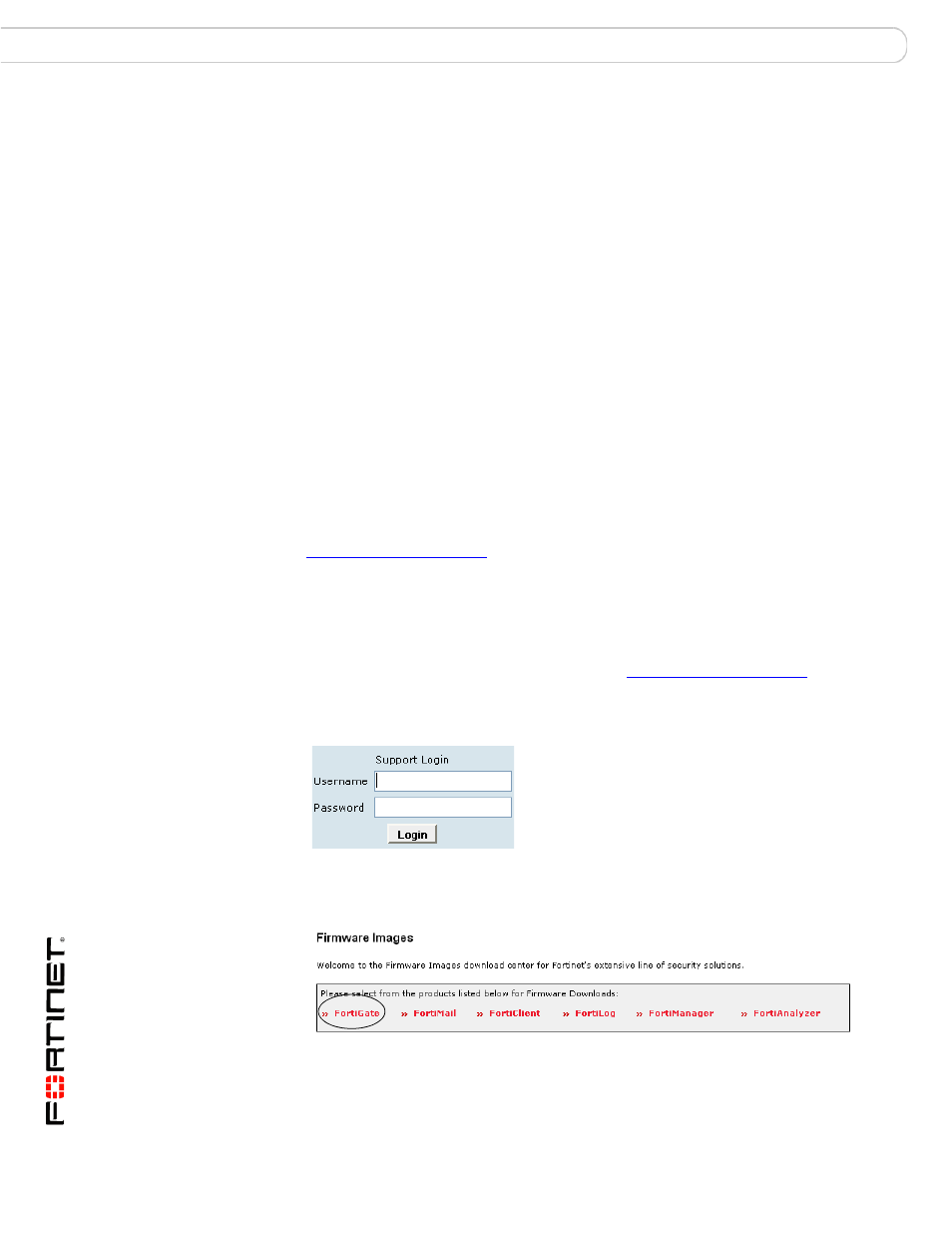
FortiOS v3.0 MR7 SSL VPN User Guide
20
01-30007-0348-20080718
Configuring the SSL VPN client
Configuring a FortiGate SSL VPN
SSL VPN Virtual Desktop application.
The virtual desktop application creates a virtual desktop on a user's PC and
monitors the data read/write activity of the web browser running inside the virtual
desktop. When the application starts, it presents a ‘virtual desktop’ to the user.
The user starts the web browser from within the virtual desktop and connects to
the ssl vpn web portal. The browser file/directory operation is redirected to a new
location, and the data is encrypted before it is written to the local disk. When the
virtual desktop application exits normally, all the data written to the disk is
removed. If the session terminates abnormally (power loss, system failure), the
data left behind is encrypted and unusable to the user. The next time you start the
virtual desktop, the encrypted data is removed.
Using the SSL VPN Virtual Desktop
On the FortiGate unit GUI under SSL VPN User Group Options, the 'Require
Virtual Desktop Connection' option is not selected by default. If you choose to use
the SSL VPN virtual desktop option, users are forced to use the virtual desktop to
initiate a SSL VPN session. The user must install the FortiClient SSL VPN virtual
desktop application on the client machine and run it. If a user attempts to establish
a VPN connection that does not use the virtual desktop, the connection is refused.
The most recent version of the SSL VPN virtual desktop application can be found
at:
http://support.fortinet.com/
Windows XP is supported in the current release.
To download and run the SSL VPN Virtual Desktop application
1
Go to the Fortinet Technologies home page at
http://support.fortinet.com/
and
select Support.
2
Under Support, enter your user name and password.
This takes you to the Fortinet customer support site.
3
Select Firmware Images and then FortiGate.
