Assigning ssl vpn bookmark groups to ssl vpn users – Fortinet FORTIOS V3.0 MR7 User Manual
Page 53
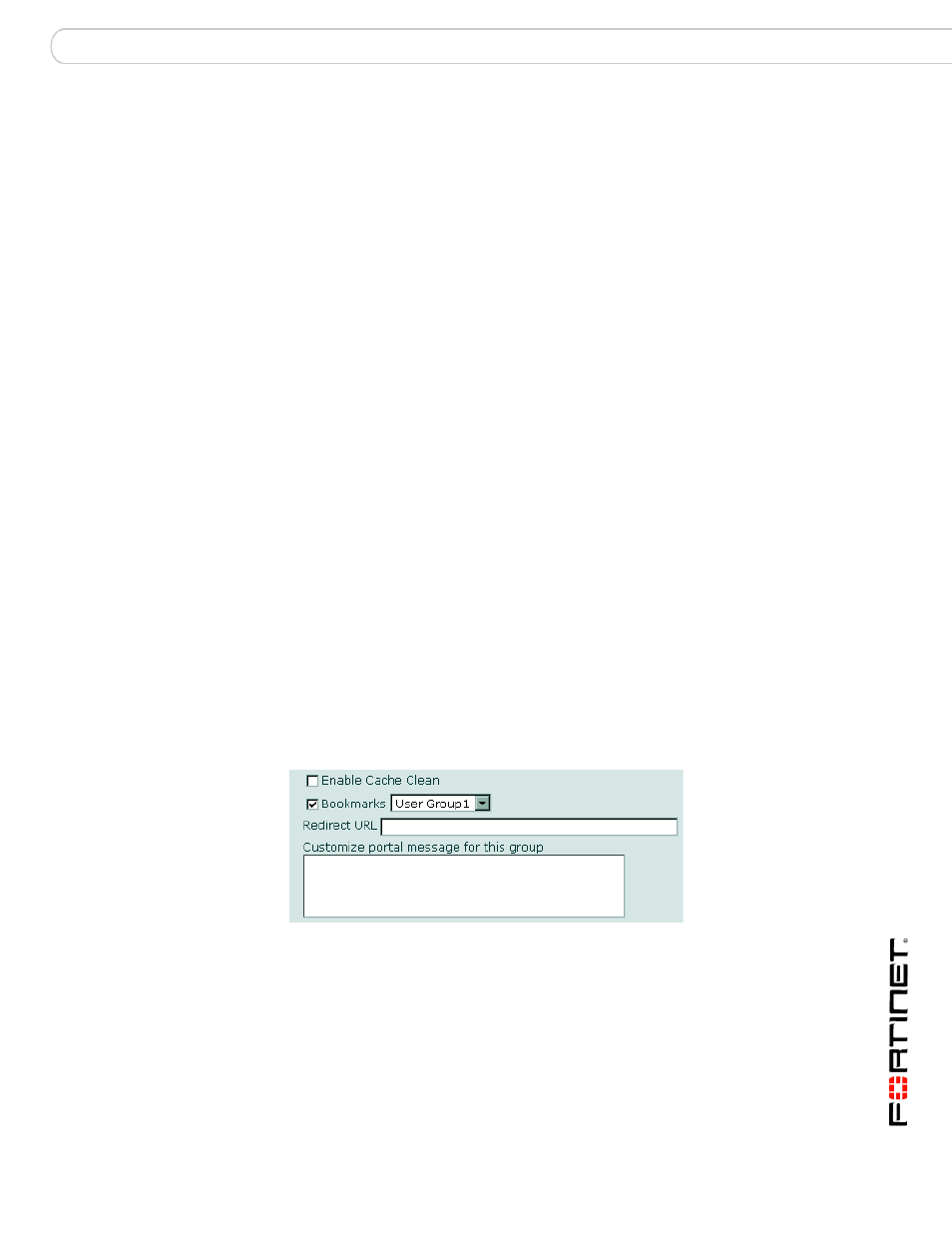
Configuring a FortiGate SSL VPN
Configuring SSL VPN bookmarks and bookmark groups
FortiOS v3.0 MR7 SSL VPN User Guide
01-30007-0348-20080718
53
See also
•
•
Monitoring active SSL VPN sessions
•
Configuring SSL VPN bookmarks and bookmark groups
•
Viewing the SSL VPN bookmark list
•
•
Viewing the SSL VPN Bookmark Groups list
Assigning SSL VPN bookmark groups to SSL VPN users
To assign a bookmark group to a user group, go to User > User Group, and
select/create a SSL VPN user group to assign the bookmark group to. Expand the
SSL-VPN User Group Options, enable Bookmarks and select a bookmark group
from the drop-down list. When you assign a bookmark group to a SSL VPN user
group, all the bookmarks included in the group are available to the SSL VPN
users in the selected SSL VPN user group.
Figure 12: Assigning a bookmark group to a user
Name
Type the name of the bookmark group. The name is displayed in the
Bookmark Group list, and is a selection in the Bookmarks list in an SSL
VPN user group.
Available
Bookmarks
The list of bookmarks available for inclusion in the bookmark group.
Lists bookmarks under appropriate category (FTP, RDP, SMB, Telnet,
VNC, Web, or SSH).
Used Bookmarks The list of bookmarks that belong to the bookmark group.
Right arrow
button
Add a bookmark to the Used Bookmarks list.
Select a bookmark name in the Available Bookmarks list and select the
right arrow button to move it to the Used Bookmarks list.
Left arrow button Remove a bookmark from the Used Bookmarks list.
Select a bookmark in the Used Bookmarks list and select the left arrow
button to move it to the Available Bookmarks list.
Create New...
Select to create a new bookmark for inclusion in the Available
Bookmarks list.
