Configuring ssl vpn bookmarks – Fortinet FORTIOS V3.0 MR7 User Manual
Page 51
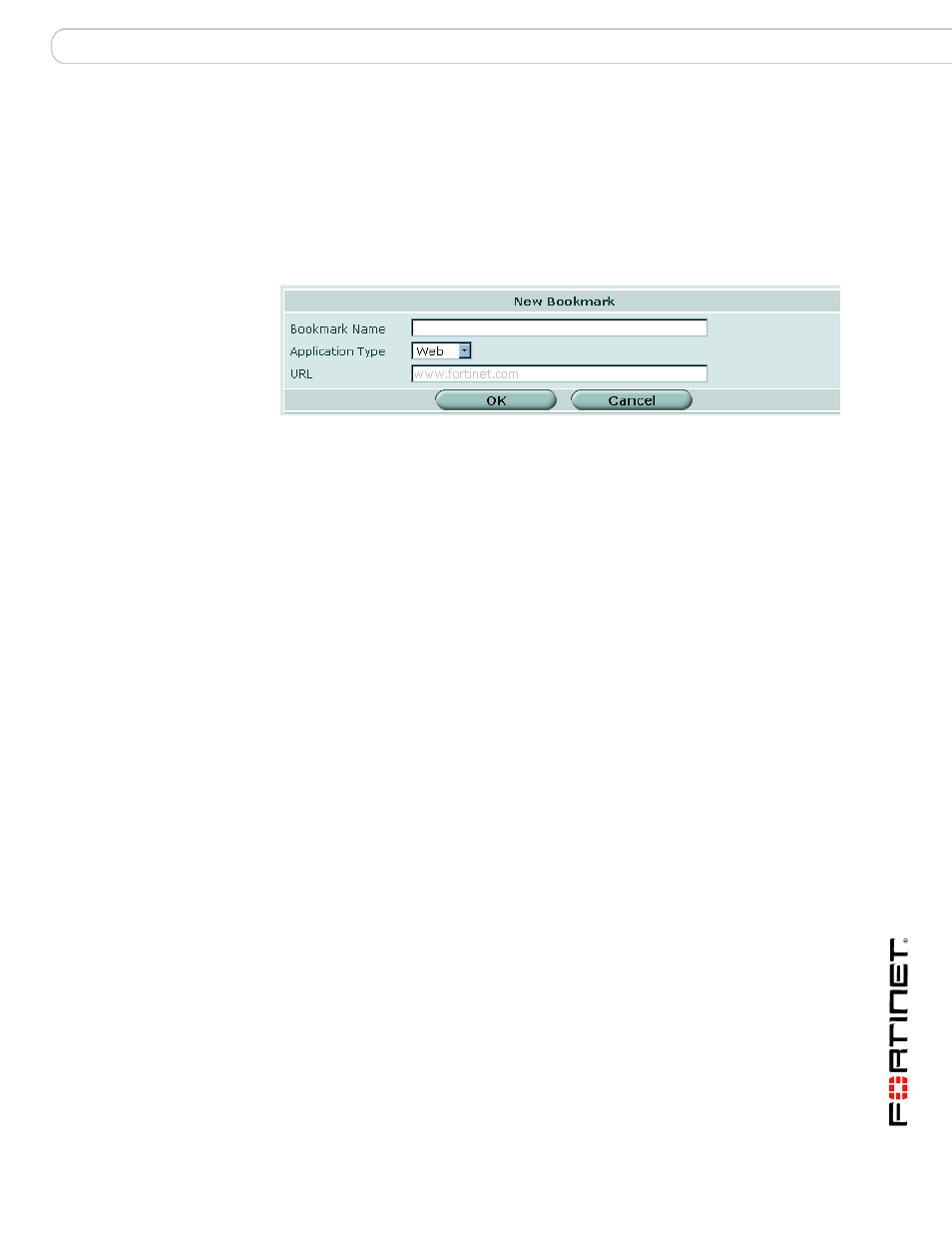
Configuring a FortiGate SSL VPN
Configuring SSL VPN bookmarks and bookmark groups
FortiOS v3.0 MR7 SSL VPN User Guide
01-30007-0348-20080718
51
•
Viewing the SSL VPN Bookmark Groups list
•
Configuring SSL VPN bookmark groups
Configuring SSL VPN bookmarks
Go to VPN > SSL > Bookmark and select Create New to create hyperlinks to
frequently accessed server applications.
Figure 9: Create New Bookmark
See also
•
•
Monitoring active SSL VPN sessions
•
Configuring SSL VPN bookmarks and bookmark groups
•
Viewing the SSL VPN bookmark list
Bookmark Name
Type the text to display in the hyperlink. The name is displayed in the
Bookmarks list.
Application Type Select the abbreviated name of the server application or network
service from the drop-down list:
•
Web
•
Telnet
•
FTP
•
SMB/CIFS
•
VNC
•
RDP
•
SSH
URL/Host/Folder
Type the information that the FortiGate unit needs to forward client
requests to the correct server application or network service:
•
If the application type is Web, type the URL of the web server (for
example, www.fortinet.com).
•
If the application type is Telnet, type the IP address of the telnet
host (for example, 10.10.10.10).
•
If the application type is FTP, type the IP address of the FTP host
as a root directory/folder (for example, //server/folder/).
•
If the application type is SMB/CIFS, type the IP address of the SMB
host and the root directory/folder associated with your account (for
example, //server/folder/).
•
If the application type is VNC, type the IP address of the host (for
example, 10.10.10.10).
•
If the application type is RDP, type the IP address of the RDP host
(for example, 10.10.10.10).
•
If the application type is SSH, type the IP address of the SSH host
(for example, 10.10.10.10).
