Fortinet FORTIOS V3.0 MR7 User Manual
Page 70
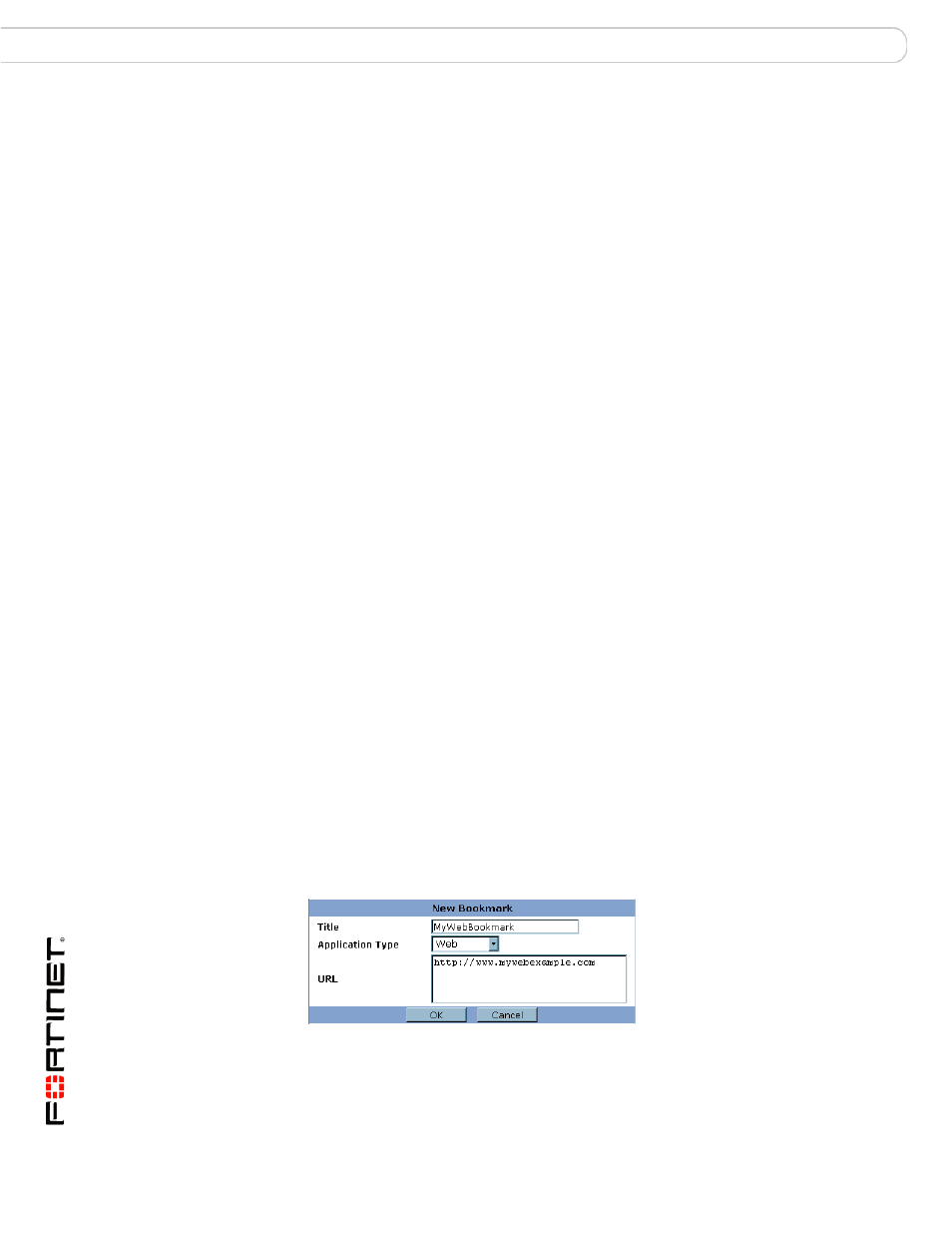
FortiOS v3.0 MR7 SSL VPN User Guide
70
01-30007-0348-20080718
Launching web portal applications
Working with the web portal
To add an HTTP or HTTPS connection and access the web server
1
Select Add Bookmark.
2
In the Title field, type a name to represent the connection.
3
From the Application Type list, select Web.
4
In the URL field, type the URL of the web server (for example,
http://www.mywebexample.com
or https://172.20.120.101).
5
Select OK.
6
To connect to the web server, select the hyperlink that you created.
Title
Type the text to display in the hyperlink. The name is displayed in
the My Bookmarks list.
Application Type
Select the abbreviated name of the server application or network
service from the drop-down list:
•
Web
•
Telnet
•
FTP
•
SMB/CIFS
•
VNC
•
RDP
•
SSH
URL,
Host Name/IP, or
Shared File Folder
Type the information that the FortiGate unit needs to forward client
requests to the correct server application or network service:
•
If the application type is Web, type the URL of the web server
(for example, http://www.google.com or
https://172.20.120.101
).
•
If the application type is Telnet, type the IP address of the
telnet host (for example, 10.10.10.10).
•
If the application type is FTP, type the IP address of the FTP
host as a root directory (for example,
//10.10.10.10/share/
).
•
If the application type is SMB/CIFS, type the IP address of the
SMB host and the root directory associated with your account
(for example, //10.10.10.10/share/).
•
If the application type is VNC, type the IP address of the VNC
host (for example, 10.10.10.10).
•
If the application type is RDP, type the IP address of the RDP
host (for example, 10.10.10.10).
•
If the application type is SSH, type the IP address of the SSH
host (for example, 10.10.10.10).
