Working with the web portal, Connecting to the fortigate unit – Fortinet FORTIOS V3.0 MR7 User Manual
Page 65
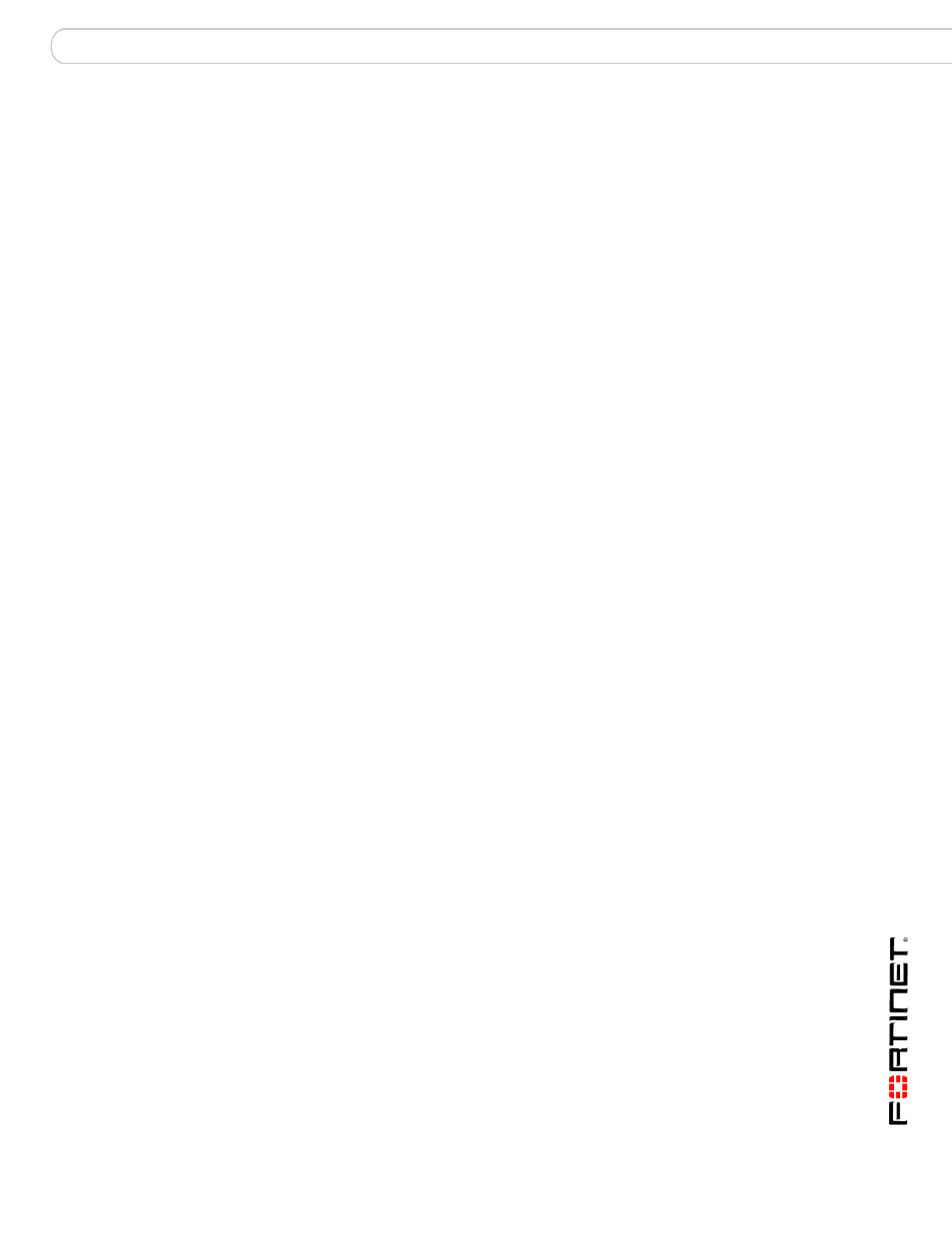
Working with the web portal
Connecting to the FortiGate unit
FortiOS v3.0 MR7 SSL VPN User Guide
01-30007-0348-20080718
65
Working with the web portal
This section introduces the web portal features and explains how to configure
them.
The following topics are included in this section:
•
Connecting to the FortiGate unit
•
•
Launching web portal applications
•
Starting a session from the Tools area
•
•
•
Adding a bookmark to the My Bookmarks list
•
Working with the ActiveX/Java Platform plug-in
•
Uninstalling the ActiveX/Java Platform plugin
•
Connecting to the FortiGate unit
You can connect to the FortiGate unit using a web browser. The URL of the
FortiGate interface may vary from one installation to the next. If required, ask your
FortiGate administrator for the URL of the FortiGate unit, and obtain a user name
and password.
In addition, if you will be using a personal or group security (X.509) certificate to
connect to the FortiGate unit, your web browser may prompt you for the name of
the certificate. Your FortiGate administrator can tell you which certificate to select.
To log in to the FortiGate secure HTTP gateway
1
Using the web browser on your computer, browse to the URL of the FortiGate unit
(for example, https://
2
The FortiGate unit may offer you a self-signed security certificate. If you are
prompted to proceed, select Yes.
3
A second message may be displayed to inform you that the FortiGate certificate
distinguished name differs from the original request. This message is displayed
because the FortiGate unit is attempting to redirect your web browser connection.
You can ignore the message.
