Configuring ssl vpn bookmarks and bookmark groups, Viewing the ssl vpn bookmark list – Fortinet FORTIOS V3.0 MR7 User Manual
Page 50
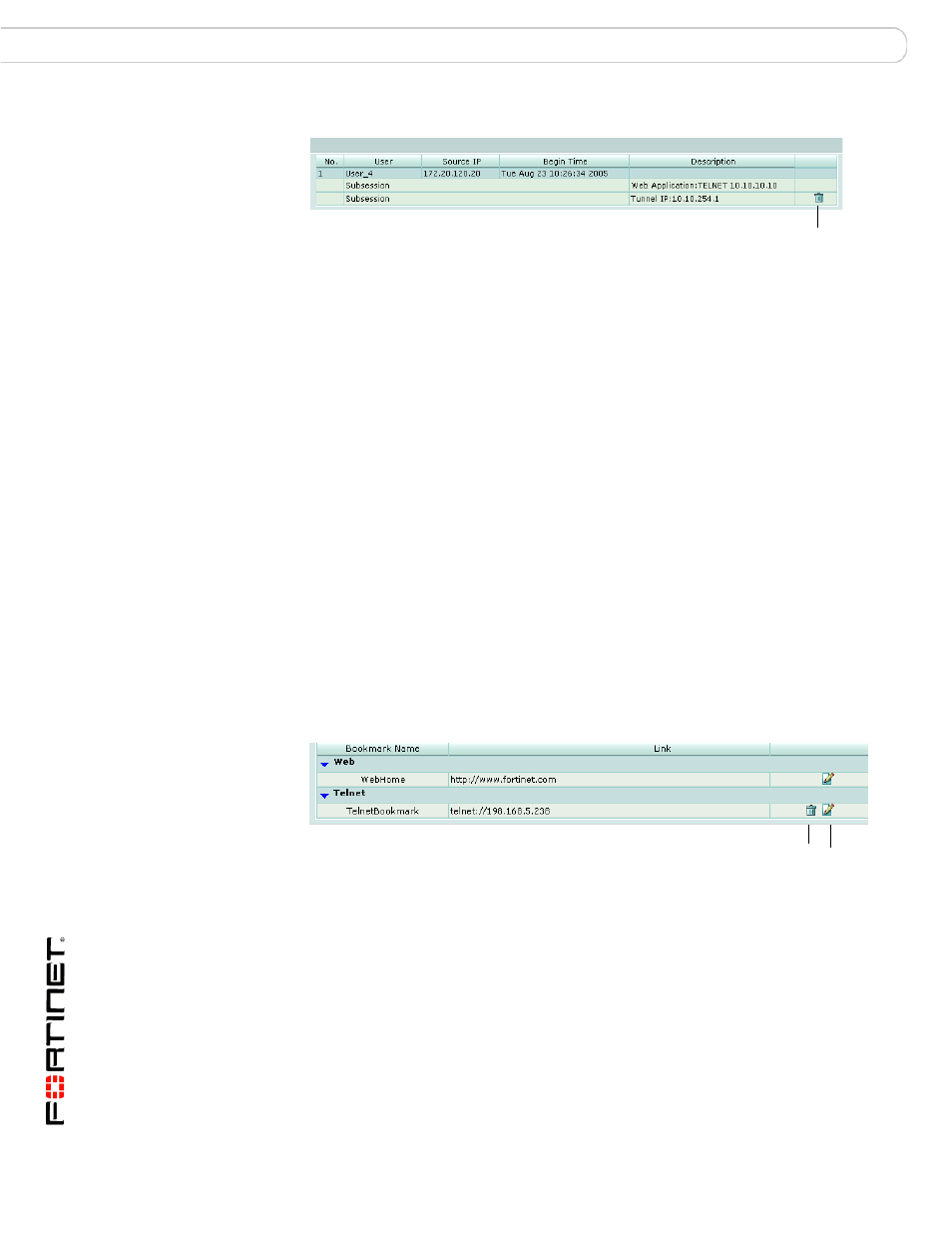
FortiOS v3.0 MR7 SSL VPN User Guide
50
01-30007-0348-20080718
Configuring SSL VPN bookmarks and bookmark groups
Configuring a FortiGate SSL VPN
Figure 7: Monitor list: Tunnel-mode connection
If required, you can end a session/connection by selecting the Delete button in the
row that corresponds to the connection.
Configuring SSL VPN bookmarks and bookmark groups
If you create a user account that permits web-only mode access, you can create
hyperlinks to frequently accessed server applications that the user can use to start
any session from the home page through the hyperlinks. The FortiGate unit
forwards client requests to servers on the Internet or internal network. To use the
web-portal applications, you add the URL, IP address, or name of the server
application to the Bookmarks list. The bookmarks are available when the user
starts an active SSL VPN session.
Viewing the SSL VPN bookmark list
You can display a list of all existing SSL VPN bookmarks created using the
FortiGate unit. The list details the name of the bookmark, type of bookmark, and
the link details.
To view the list of predefined SSL VPN bookmarks, go to VPN > SSL >
Bookmark.
Figure 8: Bookmark list
See also
•
•
Monitoring active SSL VPN sessions
•
Configuring SSL VPN bookmarks and bookmark groups
•
Delete
Bookmark Name
The type/names of links to remote server applications and network
services.
Link
The URL, host, or folder of the bookmark link.
Delete and Edit
icons
Delete or edit an entry in the list.
Edit
Delete
