How to use the fujitsu scanner control center, Outline, How to start the fujitsu scanner control center – FUJITSU 32 User Manual
Page 86
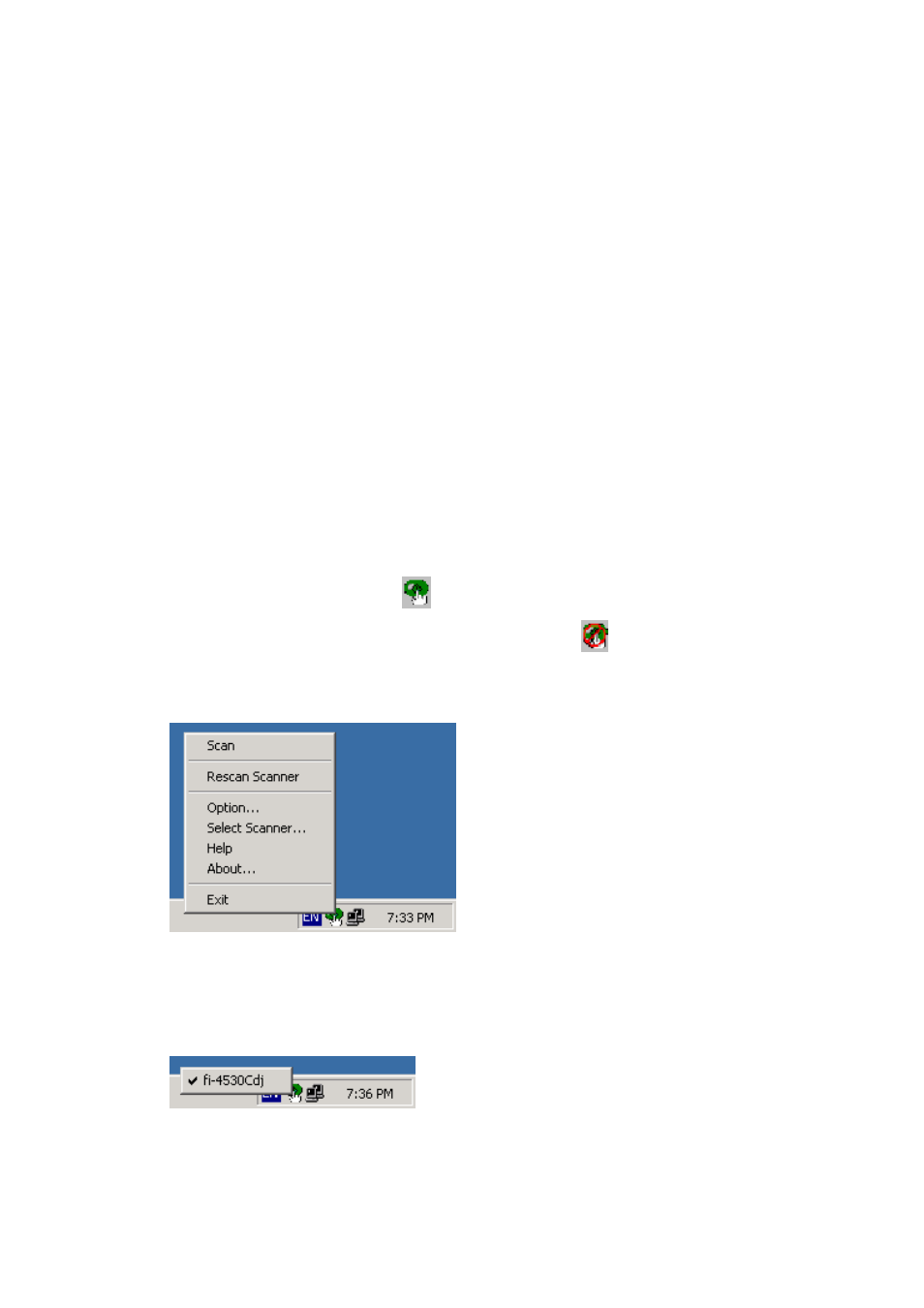
79
6. How to Use the FUJITSU Scanner Control Center
6.1. Outline
This software that is resident in the system continuously monitors the scanner connected and
starts the target application in response to an instruction from the operation panel in the scanner.
(Pressing the start button on the scanner starts the application that has been set in advance.)
And by using this software, you can replace consumables and adjust offset of the connected
scanner.
For applicable models, see "Relevant Image Scanner Specification" in the Appendix.
6.2. How to Start the FUJITSU Scanner Control Center
Select as follows: [Start] - [Program] - [Scanner Utility for Microsoft Windows], then
[FUJITSU Scanner Control Center]
If this application is started, it is stationed in the system, and then an icon is displayed on the task
tray.
An icon indication changes to show how the scanner is connected as follows:
1. The scanner can be used:
2. The scanner power is turned off and not connected:
Right-clicking the icon displays the following pop-up menu.
Left-clicking the icon displays the scanner being connected as shown below.
The scanner that has been monitored by this application is indicated with a check mark.
