7configuration via the console port – ATL Telecom AM2 User Manual
Page 66
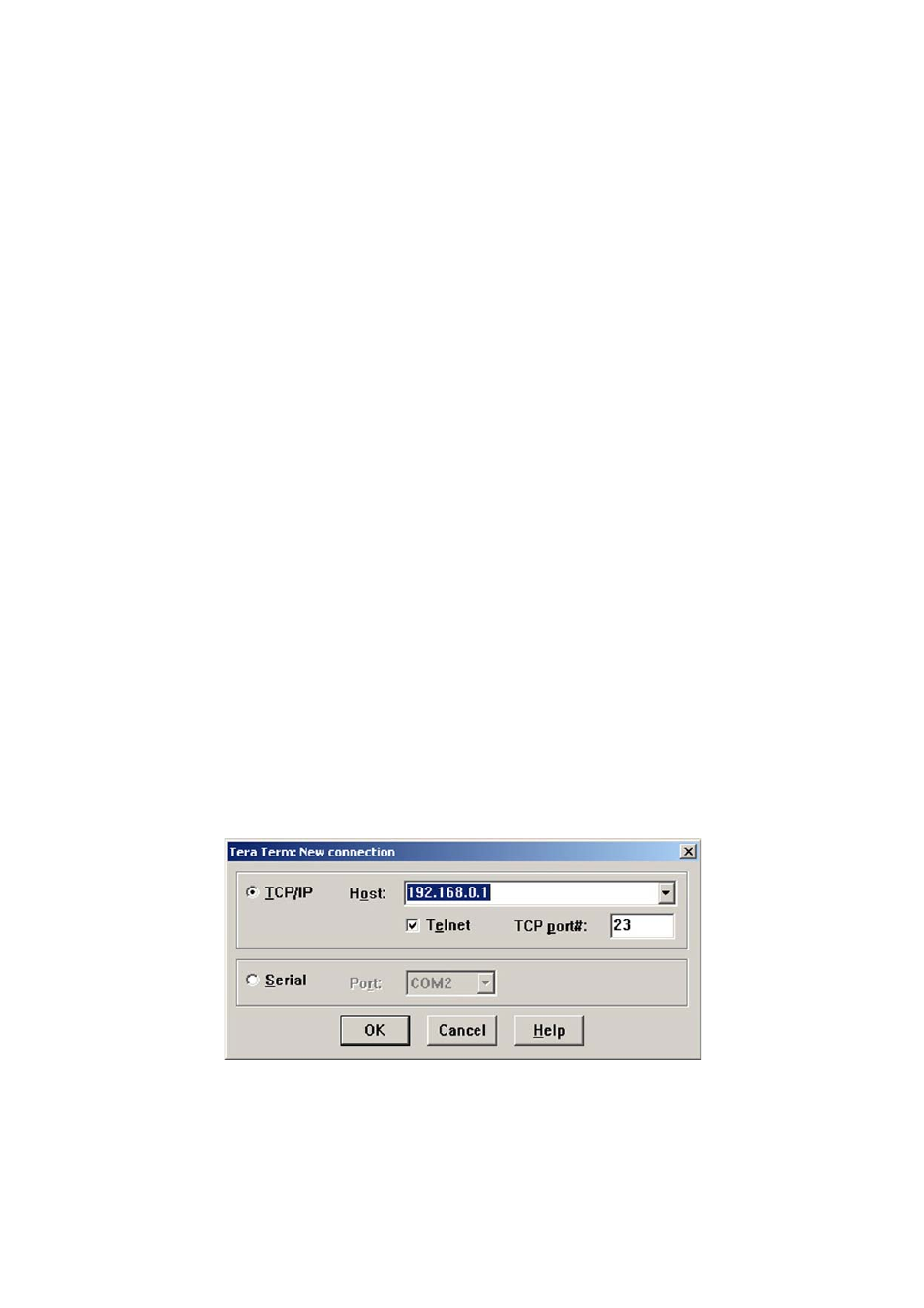
ATL User Guide
AM2 G.SHDSL Modem
66
7
CONFIGURATION VIA THE CONSOLE PORT
The AM2 can be set-up and controlled via the Command Line Interface (CLI) or via the Menu Driven Interface.
Both interfaces can be accessed via a VT100 Terminal or PC connected to the console port, or via a PC
connected to the LAN port.
The Menu Driven Interface is a user friendly interface that does not require the user to remember the exact
CLI syntax code for each command. The CLI mode requires the user to type in the commands. The Menu
Driven interface is the default interface
The PC needs to be running the TeraTerm VT100 emulation program. This program can be down loaded from
the ATL website http://www.atltelecom.com/support/.
7.1 CONNECTION VIA THE CONSOLE PORT
Connect a VT100 terminal (or PC running TeraTerm VT100 emulation program) to the 9-way Console serial
port on the back of the unit. Configure the serial port settings of the VT100 terminal to 9,600 baud, 8 bits,
no parity, 1 stop bit and Xon/Xoff.
Press the Space Bar key until the logon prompt appears. Type in the default login user name admin. The
password prompt will then appear on the screen. Type in the default password admin.The Menu Drive
Interface menu will then appear on the screen
7.2 CONNECTION VIA TELNET
Connect an Ethernet cable from the Ethernet network to the LAN port on the rear of the unit. Start the
TeraTerm software package. From the Menu bar select File, select New Connection from the drop-down
menu.
Select the TCP/IP option and type in the default IP address for the AM2. The default IP address is
192.168.0.1
Click on the OK button to save the connection.
Press the Space Bar key until the logon prompt appears. Type in the default login user name admin. The
password prompt will then appear on the screen. Type in the default password admin.
The Menu Drive Interface menu will then appear on the screen.
