ATL Telecom AM30 User Manual
Page 72
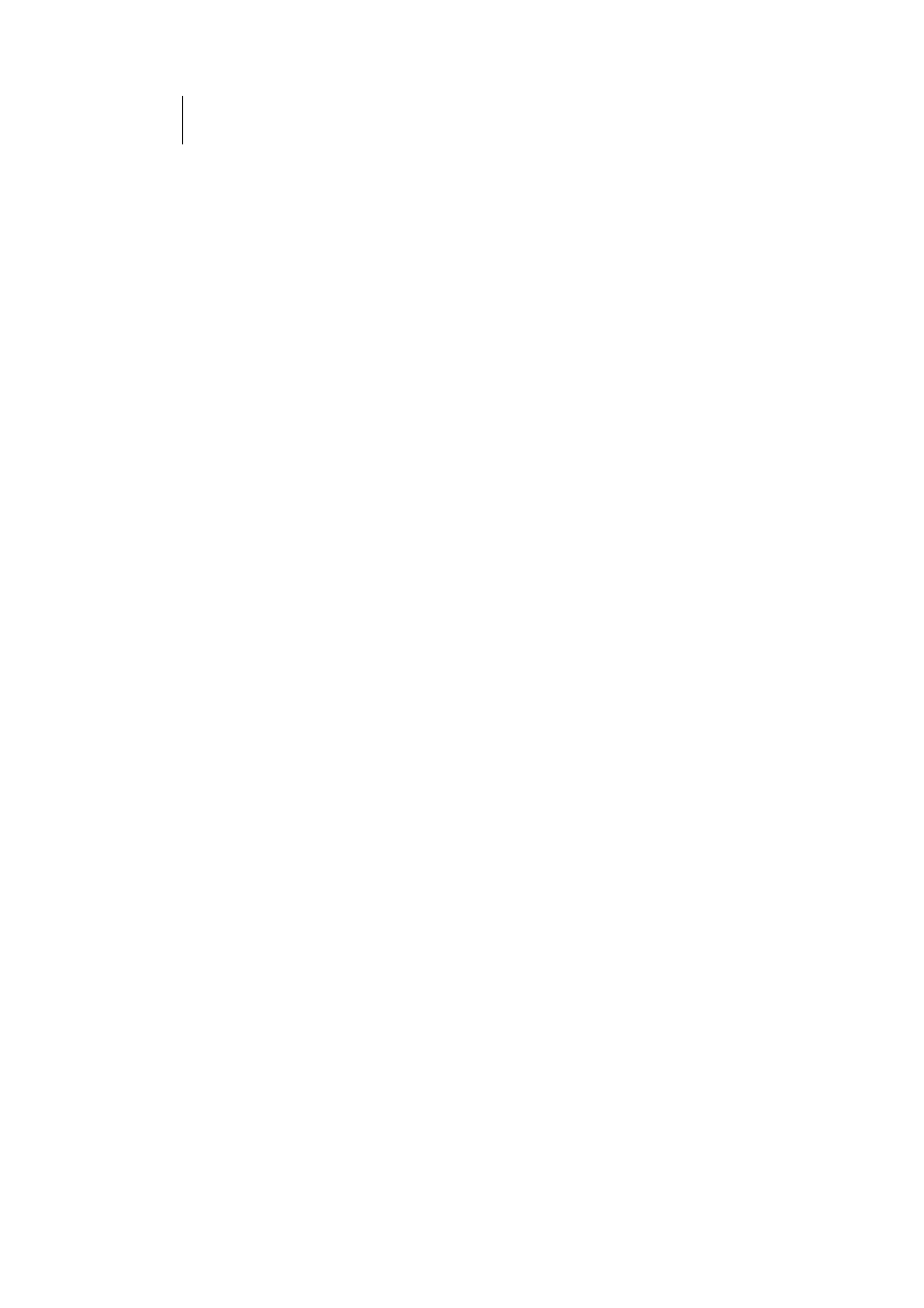
72
ATL Telecom User Guide
AM30
Follow these instructions to add an RDR rule (see steps 1-4 under "The NAPT rule" on page
68 for specific instructions corresponding to steps 1 and 2 below):
1.
Display the NAT Rule – Add Page, select RDR as the Rule
Flavor, if necessary, and enter a Rule ID.
2.
Select the interface on which this rule will be effective.
3.
Select a protocol to which this rule applies, or choose ANY.
This selection specifies which type of Internet
communication will be subject to this translation rule.
You can select ANY if the rule applies to all data. Or,
select TCP, UDP, ICMP, or a number from 1-255 that
represents the Internet Assigned Numbers Authority
(IANA)-specified protocol number.
4.
In the Local Address From and Local Address To fields, type
the same private IP address, or the lowest and highest
addresses in a range:
fIf you type the same IP address in both fields,
incoming traffic that matches the criteria you specify
in steps 5 and 6 will be redirected to that IP address.
fIf you type a range of addresses, incoming traffic will
be redirected to any available computer in that
range. This option would typically be used for load
balancing, whereby traffic is distributed among
several redundant servers to help ensure efficient
network performance.
These addresses should correspond to private addresses
already in use on your network (either assigned statically
to your PCs or assigned dynamically using DHCP, as
discussed in the Quick Start, Part 2).
5.
In the Global Address From and Global Address To fields,
type the public IP address assigned to you by your ISP.
If you have multiple WAN (PPP) interfaces, this rule will
not be enforced for data that arrives on other PPP
interfaces. This rule will not be enforced for data that
arrives on WAN interfaces not specified here.
If you have multiple WAN interfaces and want the rule to
be enforced on more than one of them (or all), type the
starting and ending IP addresses of the range.
6.
From the Destination Port From and Destination Port To
drop-down lists, select the port type of the computer you are
making publicly available, or leave them set to Any other
port.
If you want to specify a port type that is not available in
the drop-down lists, you can instead type the port ID
number in text boxes to the right. You can specify a
range using the From/To fields if you want the rule to
