ATL Telecom AM30 User Manual
Page 121
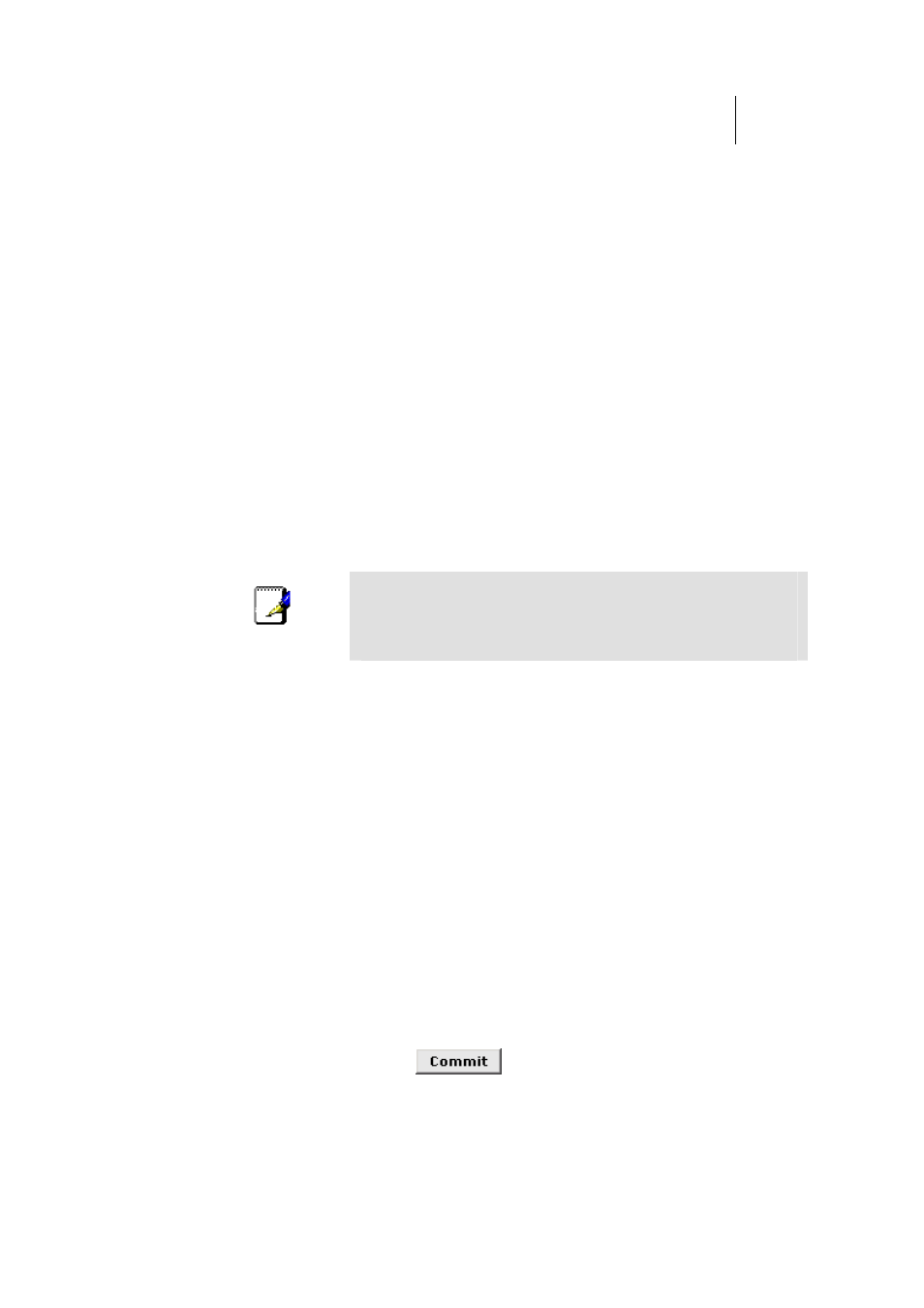
ATL Telecom User Guide
AM30
1
2
1
Configuring ZIPB Mode
The ROUTER offers a special type of bridging mode called ZIPB (Zero Installation PPP Bridge)
mode. An ISP may use this feature to simplify the installation process for customers who
will be using the ROUTERas a bridge. Contact your ISP to determine if they use this feature
before you enable it.
In ZIPB mode, the ROUTER uses its own PPP software to communicate at startup with the
ISP. The ISP assigns the necessary IP information to the ROUTER’s PPP interface, which then
uses its DHCP server to pass the information on to the user’s PC. Therefore, the PPP
interface and the user’s PC both use the same IP address.
Because the ROUTER runs the PPP software, the user does not need to install a PPP client on
the PC. (Most bridge products require such an installation.)
Working with your ISP, follow this procedure to enable ZIPB mode:
1.
Ensure that your PCs are configured to accept IP information
assigned by a DHCP server. See Part 2 of the Quick Start
chapter for instructions.
2.
Ensure that at least one PPPoE or PPPoA interface has
been created on the ROUTER See Chapter 0, “Configuring
PPP Interfaces” for instructions.
Note
If you have more than one computer on your LAN and your
ISP provides multiple public IP addresses for those
computers, you must establish a PPP interface for each
public IP address.
3.
If it does not already exist, create a DHCP server pool on the
with poolid=0.
The pool should include at least one unique private IP
address for each computer on your LAN. The gateway IP
address should be set to the address of the LAN
interface, which must be in the same subnet (see
Chapter 0 for instructions).
4.
Enable DHCP server, as described in “Setting the DHCP
Mode” on page 60.
5.
Click the Services tab to display the NAT Configuration
page. If the NAT feature is enabled, click the Disable radio
button.
6.
Click the Bridging tab to display the Bridging page, and then
click the ZIPB: Enable radio button.
7. Click
the Bridging: Disable radio button.
8.
Click the Admin tab, and then click
Commit & Reboot
in the
task bar.
9. Click
to save your changes to permanent
memory.
