ATL Telecom AM30 User Manual
Page 24
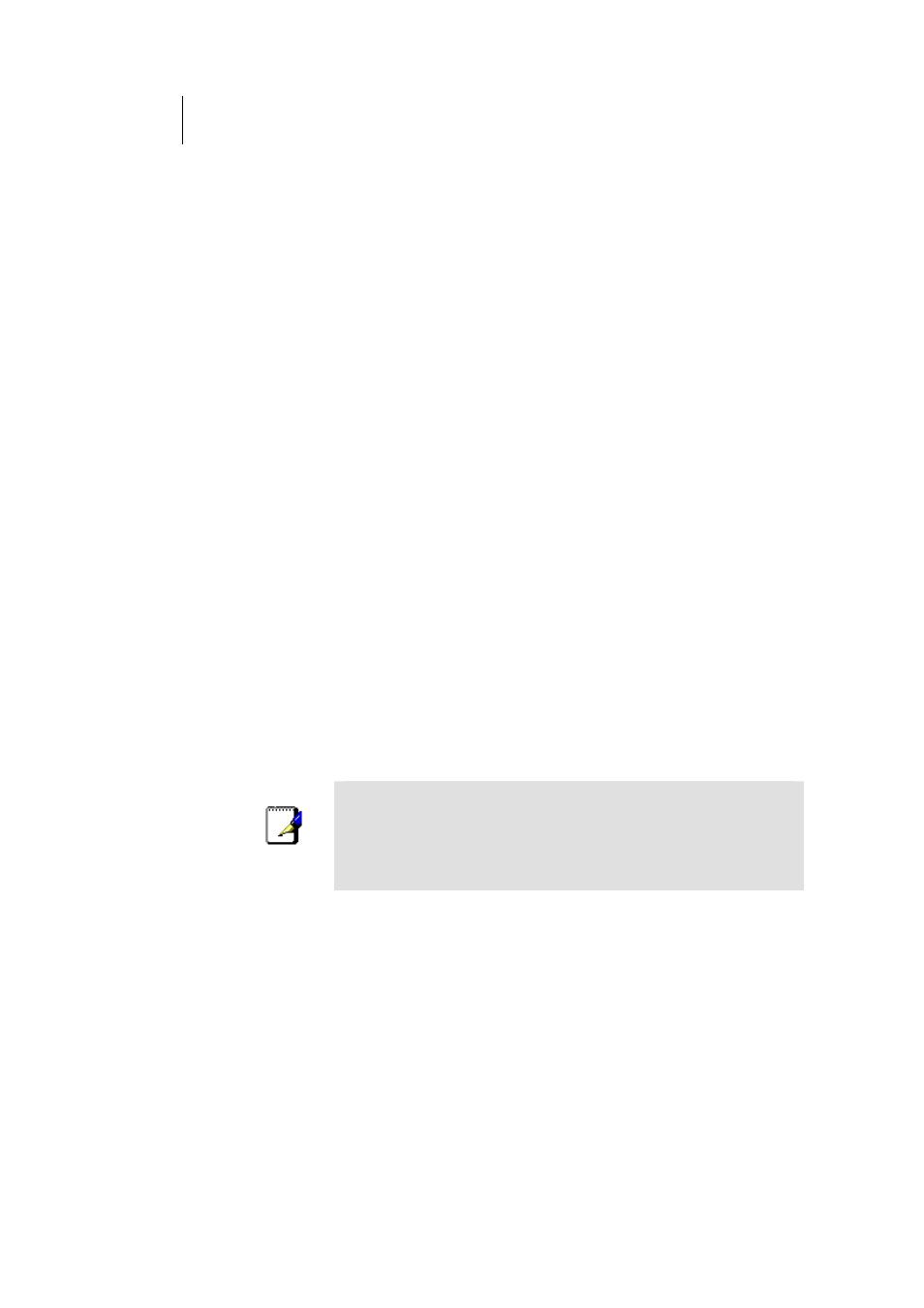
24
ATL Telecom User Guide
AM30
Assigning static Internet information to your PCs
In some cases, you may want to assign Internet information to some or all of your PCs
directly (often called “statically”), rather than allowing the ROUTER to assign it. This option
may be desirable (but not required) if:
fYou have obtained one or more public IP addresses
that you want to always associate with specific
computers (for example, if you are using a computer
as a public web server).
fYou maintain different subnets on your LAN (subnets
are described in Appendix 0).
Before you begin, be sure to have the following information on hand, or contact your ISP if
you do not know it:
fThe IP address and subnet mask to be assigned to
each PC to which you will be assigning static IP
information.
fThe IP address of the default gateway for your LAN.
In most cases, this is the address assigned to the LAN
port on the ROUTER . By default, the LAN port is
assigned this IP address: 192.168.1.1. (You can
change this number, or another number can be
assigned by your ISP. See Chapter 0 for more
information.)
fThe IP address of your ISP’s Domain Name System
(DNS) server.
On each PC to which you want to assign static information, follow the instructions on
pages 18 through 23 relating only to checking for and/or installing the IP protocol. Once it
is installed, continue to follow the instructions for displaying each of the Internet Protocol
(TCP/IP) properties. Instead of enabling dynamic assignment of the IP addresses for the
computer, DNS server, and default gateway, click the radio buttons that enable you to
enter the information manually.
Note
Your PCs must have IP addresses that place them in the same
subnet as the ROUTER ’s LAN port. If you manually assign IP
information to all your LAN PCs, you can follow the
instructions in Chapter 0 to change the LAN port IP address
accordingly.
