ATL Telecom AM30 User Manual
Page 18
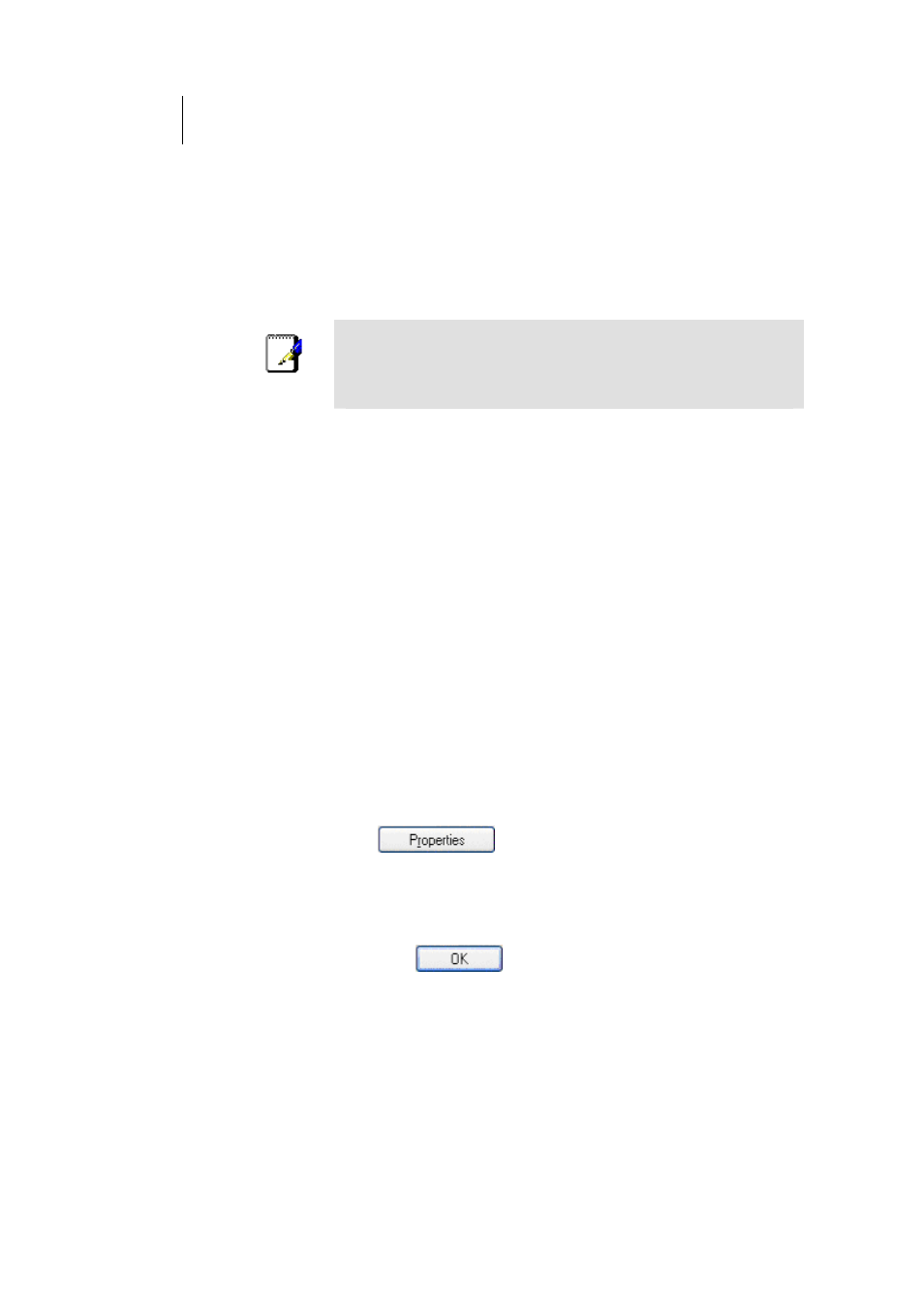
18
ATL Telecom User Guide
AM30
Part 2 — Configuring Your Computers
Part 2 of the Quick Start provides instructions for configuring the Internet settings on your
computers to work with the ROUTER
Before you begin
By default, the ROUTER automatically assigns all required Internet settings to your PCs. You
need only to configure the PCs to accept the information when it is assigned.
Note
In some cases, you may want to assign Internet information
manually to some or all of your computers rather than allow
the ROUTER to do so. See “Assigning static Internet
information to your PCs” on page 24 for instructions.
fIf you have connected your PC via the USB port, see
the USB configuration instructions on page 25.
fIf you have connected your PC of LAN via Ethernet to
the ROUTER , follow the instructions that correspond
to the operating system installed on your PC.
Windows ® XP PCs
1.
In the Windows task bar, click the Start button, and then click
Control Panel.
2.
Double-click the Network Connections icon.
3.
In the LAN or High-Speed Internet window, right-click on the
icon corresponding to your network interface card (NIC) and
select Properties. (Often, this icon is labeled Local Area
Connection).
The Local Area Connection dialog box displays with a list
of currently installed network items.
4.
Ensure that the check box to the left of the item labeled
Internet Protocol TCP/IP is checked, and click
.
5.
In the Internet Protocol (TCP/IP) Properties dialog box, click
the radio button labeled Obtain an IP address
automatically. Also click the radio button labeled Obtain
DNS server address automatically.
6. Click
twice to confirm your changes, and close
the Control Panel.
