ATL Telecom AM30 User Manual
Page 47
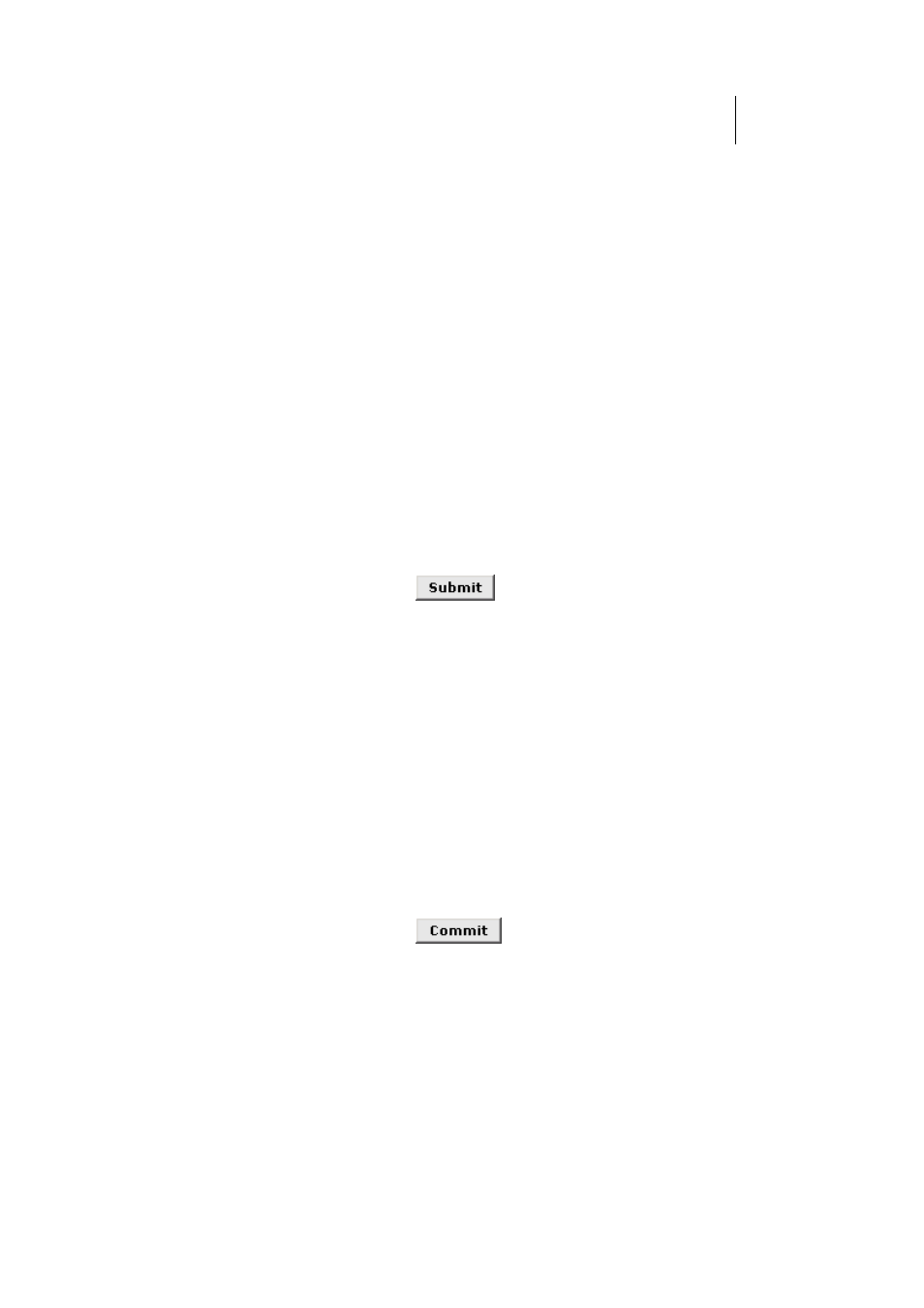
ATL Telecom User Guide
AM30
4
7
Configuring the USB Port IP Address
1.
If the LAN Configuration page is not already displaying,
click the LAN tab.
If the USB Configuration table does not display below
the LAN Configuration table, then your system does not
currently support USB functionality. Contact your ISP for
assistance.
2.
In the USB Configuration table, enter the IP Address and
Network Mask for the USB port.
The IP address must place the USB port in the same
subnet as the USB computer. The USB port and USB
computer can also be in the same subnet as the LAN port
and the computers attached to it.
For example, if the LAN and USB ports are assigned
addresses 192.168.1.1 and 192.168.1.2, respectively,
then the PCs attached to either port can be assigned
addresses in the range 192.168.1.3 through
192.168.1.255.
3. Click
.
fIf you changed the USB port IP address while working
from the USB-attached computer, then the
connection will be terminated.
fIf you were using the Ethernet interface, a page will
display to confirm your change and your connection
will remain active.
4.
If necessary, reconfigure your USB PC so that its IP address
places it in the same subnet as the new IP address of the
USB port. See the Quick Start chapter, “Part 2 —
Configuring Your Computers,” for instructions.
5.
Log into Configuration Manager by typing the new USB port
IP address in your Web browser’s address/location box.
6.
If the new settings work properly, click the Admin tab, and
then click
Commit & Reboot
in the task bar.
7. Click
to save your changes to permanent
memory.
