ATL Telecom AM30 User Manual
Page 27
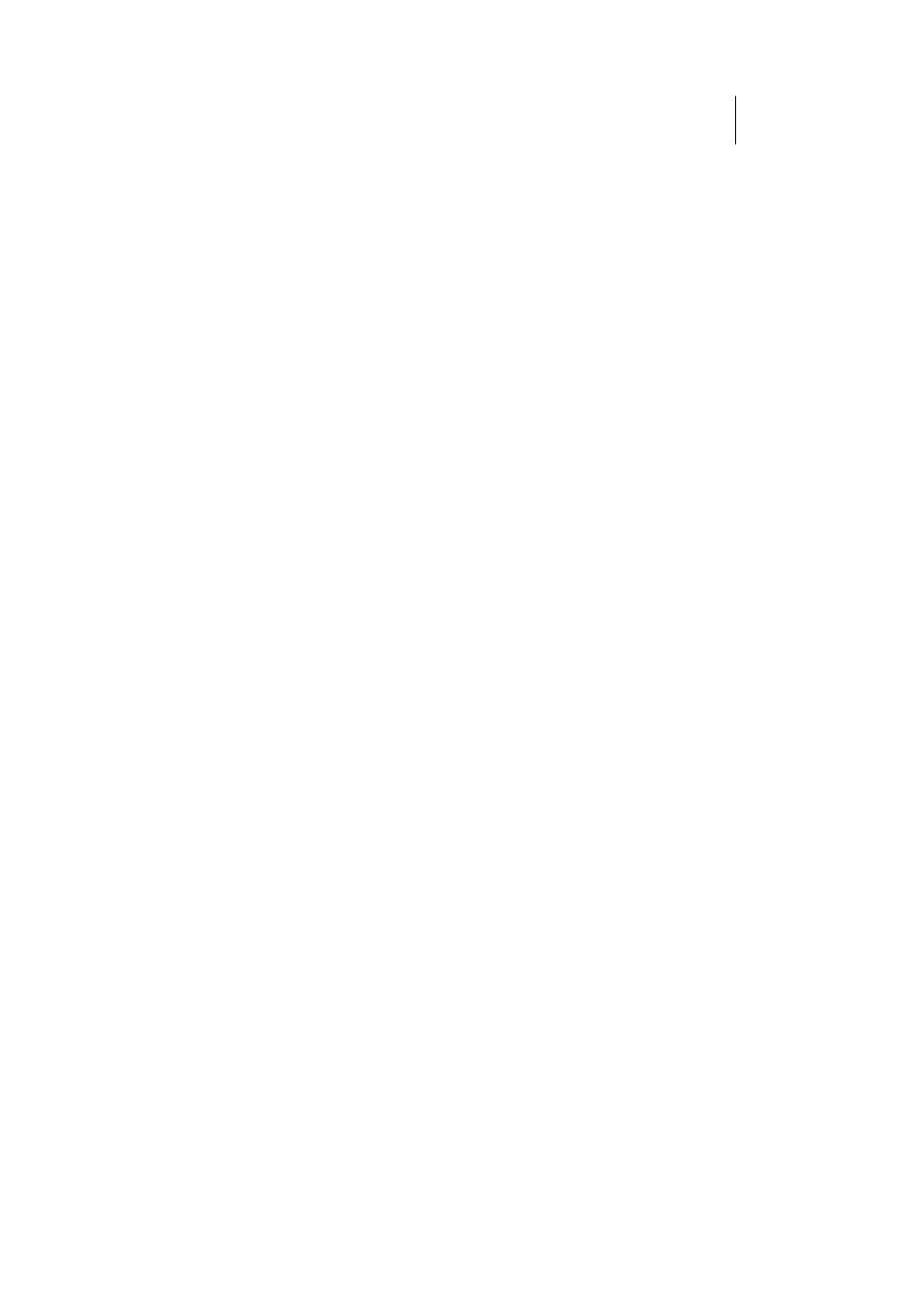
ATL Telecom User Guide
AM30
2
7
Part 2. Configuring IP properties on the USB PC. Now that the USB driver installation is
complete, you must configure the USB PC so that its IP properties place it in the same
subnet as the ROUTER’s USB port. There are two ways to do this:
he ROUTER is configured to
fT
assign an appropriate IP
address to the USB PC. If you want to use this
automatic assignment feature, called “DHCP server,”
you must configure the USB PC to accept dynamically
assigned IP information. Follow the instruction on
pages 18 through 23 that correspond to the
operating system installed on your PC.
fIf you want to assign a static IP address to the PC,
follow the instructions on page 24 and use the
following information:
x In the Network and Dial-up Connections window,
be sure to select the icon that corresponds to
your new USB connection (not the one that
corresponds to your Ethernet NIC). When you
display properties for the icon, the following text
should display in the Connect Using text box:
GlobespanVirata USB IAD LAN Modem #n
The USB port on the ROUTER is preconfigur
x
ed
with these properties:
USB port IP address:
192.168.1.2
USB port subnet mask: 255.255.255.0
Therefore, your PC must be configured as
follows:
IP address:
192.168.1.n where n
is a
number from 2 to
254.
Subnet mask:
255.255.255.0
Default gatewa
192.168.1.2
y:
