ATL Telecom AM30 User Manual
Page 60
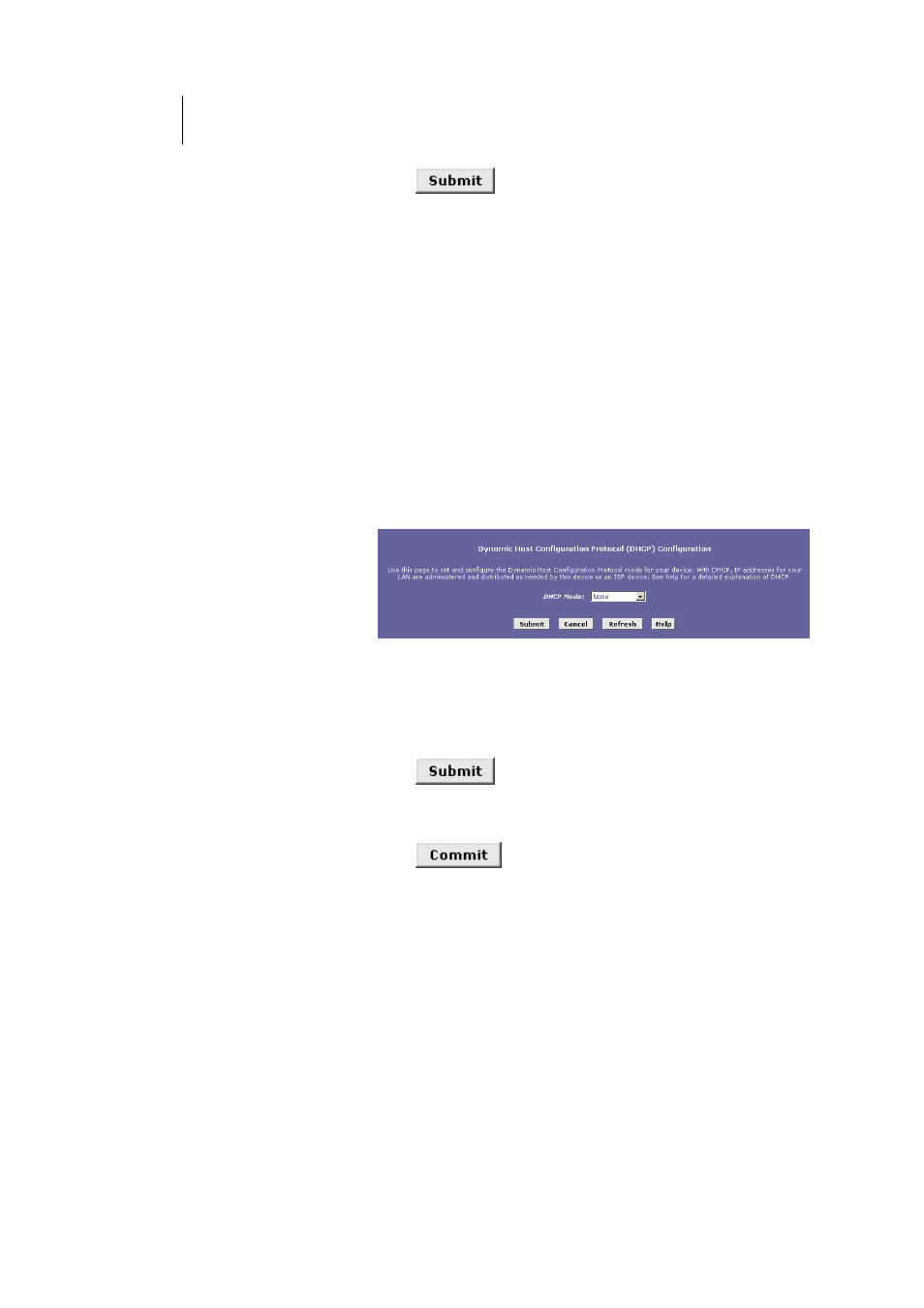
60
ATL Telecom User Guide
AM30
5. Click
.
A page displays to confirm your changes, and then the
program returns to the DHCP Relay Configuration page.
6.
Follow the instructions in “Setting the DHCP Mode” to set the
DHCP mode to DHCP Relay.
Setting the DHCP Mode
You must enable the appropriate DHCP mode to activate your DHCP relay or DHCP server
settings.
Follow these instructions to set the DHCP mode:
1.
Click the LAN tab, and then click DHCP Mode in the task
bar.
The DHCP Configuration page displays, as shown in
Figure 27.
Figure 27. DHCP Configuration Page
2.
From the DHCP Mode drop-down list, choose DHCP Server,
DHCP Relay, or None.
If you choose none, your LAN computers must be
configured with static IP addresses.
3. Click
.
4.
Click the Admin tab, and then click Commit & Reboot in
the task bar.
5. Click
to save your changes to permanent
memory.
