Upgrading the software – ATL Telecom AM30 User Manual
Page 153
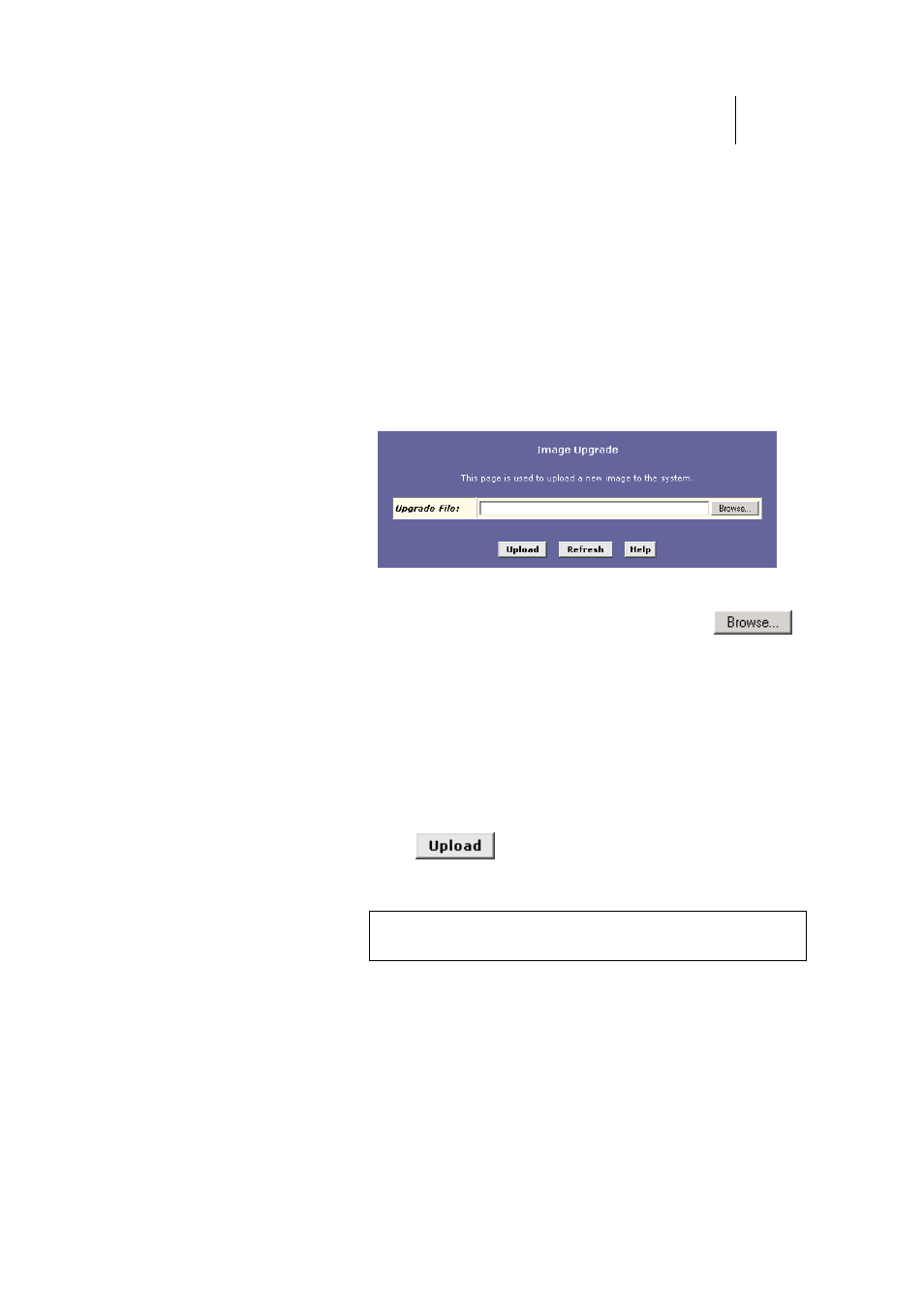
ATL Telecom User Guide
AM30
1
5
3
Upgrading the Software
Your ISP may from time to time provide you with an upgrade to the software running on
the ADSL/Ethernet router. All system software is contained in a single file, called an image.
The image is composed of several distinct parts, each of which implements a different set of
functions.
Configuration Manager provides an easy way to upload a new software image, or a specific
part of the image, to the memory on the ADSL/Ethernet router. To upgrade the image,
follow this procedure:
1.
Log into Configuration Manager, click the Admin tab, and
then click Image Upgrade in the task bar.
The Image Upgrade page is shown in Figure 73.
Figure 73. Image Upgrade Page
2.
In the Source Filename text box, type the path and file name
of the file as provided by your ISP. You can click
to search for it on your hard drive.
The name of the upgrade file must be one of the
following:
fTEImage.bin
fTEDsl.gsz
fTEAppl.gsz
fFilesys.bin
fTEPatch.bin
3. Click
.
The following message box displays at the bottom of the
page:
Loading New Software
Please do not interrupt the upgrade process. A status page will appear
automatically when loading is completed (about 1 minute).
When loading is complete, the following message
displays (the file name may differ):
File: TEDsl.gsz successfully saved to flash. Please reboot for the new image
to take effect.
4.
Turn power to the unit off, wait a few seconds, and turn it on
again.
The new software will now be in effect. If the system fails to boot or is not working
properly, contact your ISP for troubleshooting assistance.
